If you love to use iMessage, chances are you may have a huge penchant for screen and bubble effects. And why not, they are uber cool and spice up the whole blue bubble experience. But have you ever wished to use those effects in the FaceTime app as well? If you are nodding in the affirmative, Apple has listened to your wish. On this very note, let’s learn how to trigger reaction effects in FaceTime in iOS 17 on iPhone and iPad.
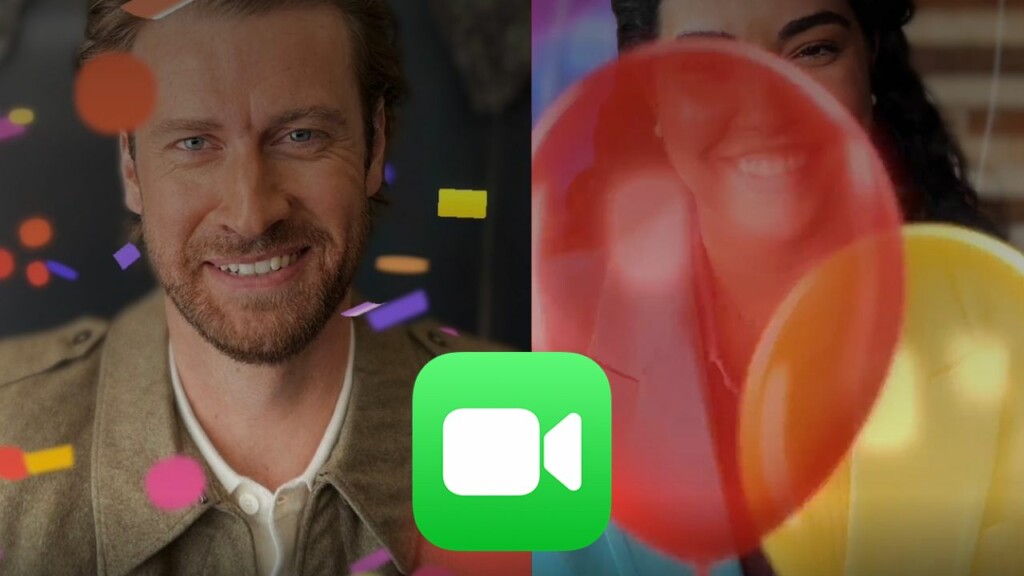
Invoke Reaction Effects in FaceTime in iOS 17 on iPhone and iPad
Not just while enjoying a video call with your dear ones, you can also bring the 3D augmented reality on-screen effects in FaceTime while having a conversation with your colleague or even your client just to just make the whole communication a bit more lively.
What Sort of FaceTime Reaction Effects Can You Use in FaceTime on Your iPhone or iPad?
As of now, you can invoke the following FaceTime reaction effects on your iPhone and iPad:
- Stormy rain
- Fireworks
- Confetti
- Love
- Like
- Dislike
- Balloons
- Laser beams
Make Sure FaceTime Reactions Is Enabled
To get going, ensure that FaceTime Reactions is enabled on your device.
1. First off, open the FaceTime app on your iPhone or iPad.
2. Now, start a video call as usual. Then, make sure that the front camera is selected.
- On your iPhone/iPad without the Home Button: Swipe down from the top right corner of the screen to bring up the Control Center.
- On your iPhone/iPad with the Home Button: Double-press the Home button to reveal the Control Center.
3. Next, tap on the Video Effects tile.
4. Finally, tap on the Reactions button to activate it.
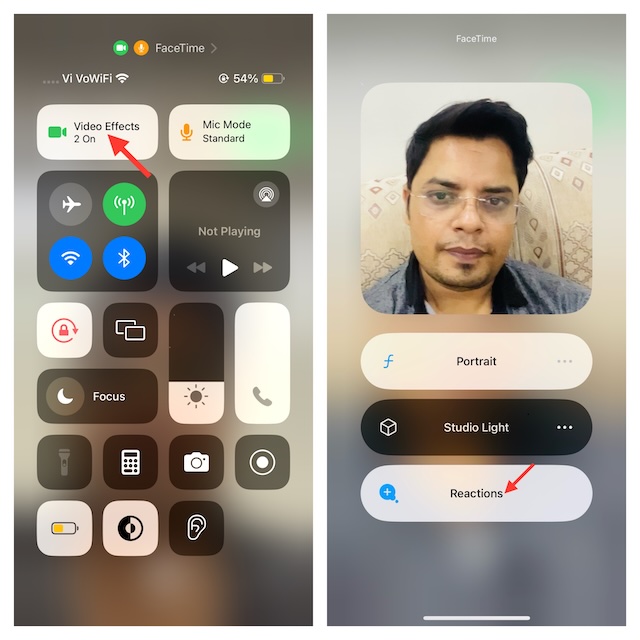
Trigger the FaceTime Reaction Effects with Gestures
Undoubtedly, the best part about this new add-on is the ability to invoke the FaceTime 3D augmented reality effects through gestures. For times when you are deeply engrossed in a video call, this is exactly what you need to express all the colors of your feelings with utmost ease.

What are the gestures to activate reaction effects in FaceTime on iPhone or iPad?
- Thumbs-up gesture: Shows the thumbs-up emoji
- Two thumbs-up gesture: Fills the entire screen with fireworks
- Single thumbs down gesture: Let’s you display the thumbs down emoji
- Two thumbs down gesture: Triggers the cloud
- The cool “Rock on” sign with two hands gesture: Use this cool gesture to trigger the laser reaction effects in FaceTime.
- Heart gesture: Shows the heart emoji
- Peace sign with one hand gesture: Lets you bring up colorful balloons
- Peace sign with two hands gesture: Use this gesture to shower the eye-catching confetti
Use Long-Press to Trigger Reaction Effects in FaceTime on iPhone or iPad
Alternatively, you can also trigger the FaceTime reaction effects using the long-press gestures. To do so, long-press on your photo in FaceTime to access a menu of reaction options and then choose the preferred effect.
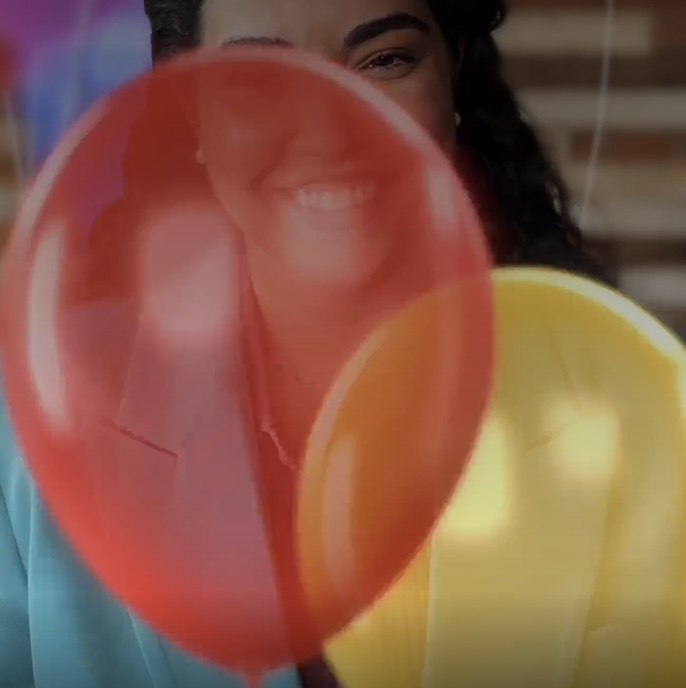
Can You Use the FaceTime Reaction Effects in Other Video Calling?
Yes, you can. However, bear in mind that it will take some time before third-party video-calling apps like Skype and Zoom will start supporting this feature.
Read more: 130 Best iOS 17 Hidden Features: Time to Dig Deeper!




