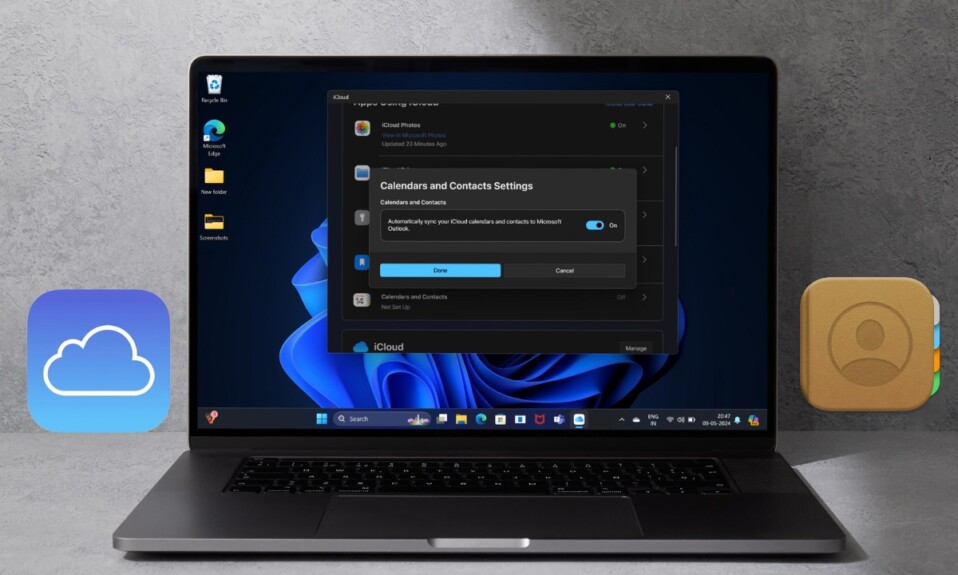Nothing is more terrible than finding your iPhone in the grip of the ghost touch. When it triggers, your iPhone seems to be automated by an invisible spirit and starts doing things like making a phone call, launching an app, or even deleting files on its own. When your device is being haunted by this dreading issue, you are either bamboozled with disbelief or left scratching your head wondering what the hell is going on. But fret not, this problem is not as scary as it sounds. Read on as we have discussed several workable tips to fix ghost touch on iPhone in iOS 17 or later.
Best Tips & Tricks to Fix iPhone Ghost Touch
To get going, let’s first dig into the possible reasons for the ghost touch issue and also find out why it occurs!
What is iPhone Ghost Touch and Why Does It Occur?
Ghost touch is one type of touchscreen issue that causes the iPhone screen to move or start typing buttons on its own. As the iPhone’s touchscreen tends to react to nonexistent touches, apps open randomly, and settings change without you actually doing anything. The ghost touch issue first came to light on iPhone 5. Since then it has kept haunting almost every iPhone model.
So, whether you have the brand new iPhone 14 or still using the iPhone X, the ghost touch might crop up on your iOS device.
Why Has Apple Failed to Resolve the Ghost Touch Issue?
Now, you must be wondering why Apple has failed to fix the ghost touch issue on the iPhone. Not that the Cupertino giant has allowed this frustrating issue to flourish or been reluctant to eliminate it for good, but this is the sort of problem that crops up over time. There are many factors that contribute to the rise of this issue including the random bumps and ill-fated screen guard.
Many of you would be surprised to know that ghost touch has been vexing not just iOS but also Android users. Yeah, a large number of Android users have to bear with it; especially the folks who are using old smartphones with aging hardware.
Of course, hardware failure is a factor at the very end of the tunnel, but there are many other villains at the end users’ level, which are hard to control. That’s the reason why this demon has managed to not just survive but also sneak into every new iteration of OS with consummate ease.
As to whether or not there are some viable tips to prevent the ghost touch problem from raising its head, of course, there are quite a few handy tips that do work in keeping this issue at bay.
What Causes the Ghost Touch Issue on iPhone?
As already stated above, there are several things that trigger the ghost touch issue on iPhone. Take a look at some of the biggest culprits that have been found to facilitate the arrival of this terrible problem:
- Faulty touchscreen
- Unresponsive screen guard
- Less friendly case
- Software bug
- Pile up dust and smudge
- Random bumps
- Outdated apps
We have taken each one of the above culprits into account and offered up viable tips to troubleshoot the ghost touch.
1. Clean the Touchscreen With a Soft Cloth
Not many of you may believe the fact that the pile of dust is one of the most stimulants of the ghost touch problem on iOS. If it’s been a while since you cleaned your beloved iPhone, I suspect the devil could be hidden in the dusty layer itself.
Use a soft and lint-free cloth to gently clean the touchscreen. Once you have removed the dust, reboot the smartphone and use it for a while to check if the haunting ghost has gone and gone for good!
2. Remove the Screen Protector
Most cheap screen protectors tend to become unresponsive when they get old. So, remove the screen guard to check if the problem is with the touch screen or the screen guard itself.

3. Make Sure You Are Using a Certified Charger
Fake or uncertified chargers are also responsible for invoking the ghost touch problem on iPhones. If your charger is not MFi (Made for iPhone/iPad), there is a good chance that the charger is at fault.
4. Restart Your iPhone
A simple restart is more than handy for fixing common iOS issues. Hence, you should make sure to give it a chance.
- On iPhone with Face ID: Press and hold the volume up/down button and side button. After that, drag the power off slider to turn off your device. Wait for a few seconds and then press the side button again to reboot your device.
- On iPhone with Touch ID: Press the side button and then drag the power off slider to shut down your device. After waiting for a few seconds, press the side button again to reboot your device.
5. Hard Reset Your iPhone
With it comes to fixing touchscreen-related issues, force restart aka hard reset has a pretty good track record. Therefore, we will try out this hack as well.
- To force restart your iPhone, press and quickly release the volume up button. Then, press and quickly release the volume down button.
- After that, make sure to hold down the side button until you see the Apple logo on the screen.
6. Remove the Case
For a snug-fit design and enhanced protection, rugged cases go all to make a handsome pair with the iPhone. This aggressive approach at times becomes problematic as some hard cases end up twisting the screen which invites ghost touch problems. So, if you have installed a rugged cover, I would recommend you remove it.

7. Update All Apps
If the touchscreen of your iPhone starts misbehaving while you are using specific apps, update them all. Their outdated versions could be behind the whole chaos.
- Navigate to the App Store on your iPhone -> tap on your profile at the top right corner of the screen -> scroll down to find the list of apps and then update them all.
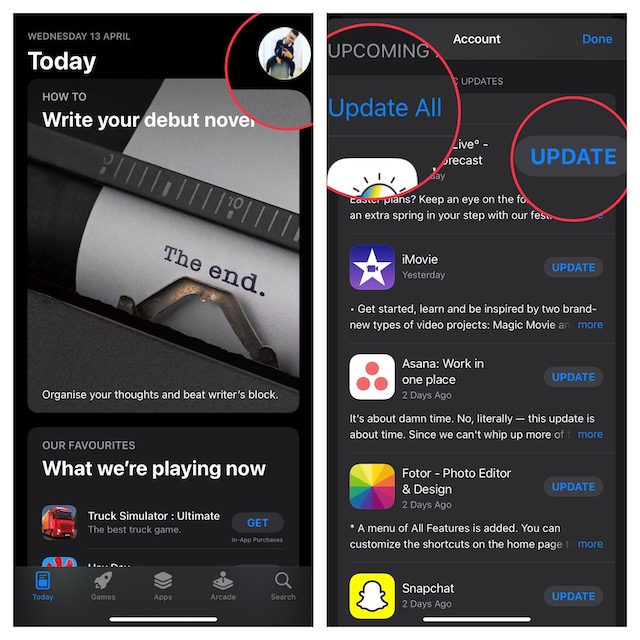
8. Update the Software
As outlined above, some rare software bugs are also equally responsible for the ghost touch issue. You can get rid of such bugs through software updates.
- Go to the Settings app on your iPhone -> General -> Software Update and then download and install the latest iteration of iOS as usual.
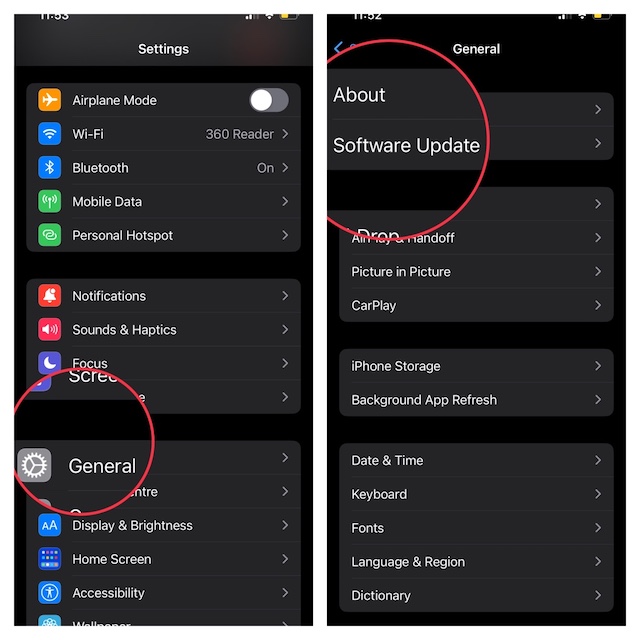
9. Factory Reset Your iPhone
Factory reset has long been one of my go-to troubleshooters for fixing an annoying issue like this one. So, I’m going to count on it again. It’s important to note that it will wipe out all the existing settings but your media and data will remain safe.
- Head over to the Settings app -> General -> Transfer or Reset iPhone -> Reset -> Reset All Settings -> enter your device passcode and confirm the action.
- After your device has rebooted, use it for some time to figure out if you have resolved the ghost touch on your iPhone.
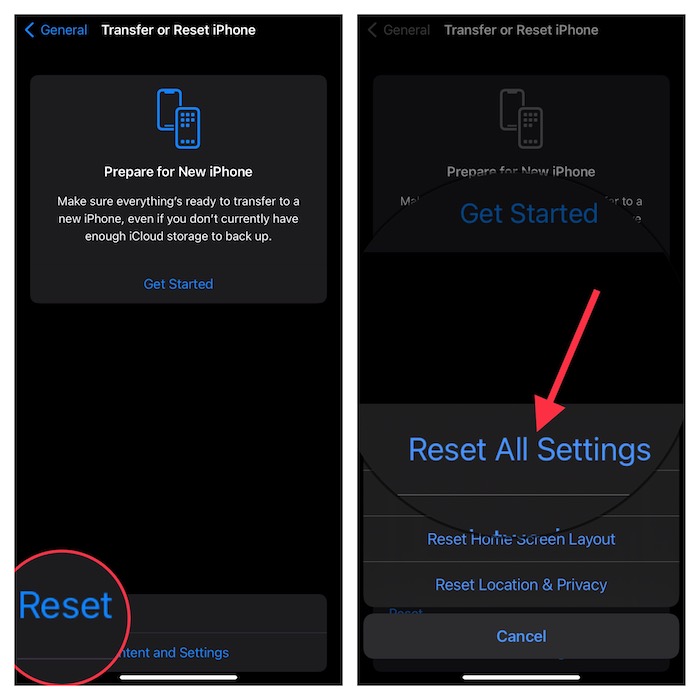
10. Delete and Reinstall
If the ghost touch issue crops up even after you have updated the apps, delete and reinstall the problematic apps. Make sure to fully back up your device before deleting the apps.
11. Declutter Your iPhone
An iPhone with clogged-up storage is also prone to the ghost touch issue. Therefore, I would recommend you clean up your smartphone to wipe out all the useless files, videos, and screenshots that could have eaten up plenty of space unnecessarily.
- To nab the culprits, head into the Settings app -> General -> iPhone Storage to check the available and used space.

- After that, take a look at the amount of space each app has grabbed. Once you have found out the apps that need to be cleaned up, go ahead to remove everything that is no longer needed.
- If need be, delete all the useless apps that you hardly use on your iPhone to recover a lot of precious storage.
12. Restore Your iPhone in Recovery Mode
If the ghost touch is still haunting your iPhone, restore the device in Recovery Mode. For those unfamiliar, the Recovery Mode is well-known for fixing complex issues. But before going for this radical solution, make sure to back up your device without fail.
Step 1. First off, make sure your Mac has the latest version of macOS or the latest version of iTunes. Then, connect your iPhone/iPad to your computer and then put your device in recovery mode.
- Press and quickly release the volume-up button. After that, press and quickly release the volume down button. Then, hold down the side button until you see the recovery mode screen.
2. Now, click the Restore option when it shows up on your computer.
It will completely erase your device and install the latest non-beta version of iOS. It’s worth pointing out that if the download takes more than 15 minutes and your device exits the recovery mode screen, make sure to let the download finish. Then, you will need to put your device in recovery mode again.
Step 3. Allow the restore process to finish without any interference. If prompted, enter your Apple ID and password which will turn off the Activation Lock.
Once the restore process has finished, you can set up your device from the archived backup.
13. Contact Apple Support
If none of the tips has worked in fixing the ghost touch problem on your iPhone, contact Apple Support. I suspect the touchscreen could be damaged or there might be some hardware failure. In this situation, contacting the iPhone repair center is always the right way to go.
Frequently Asked Questions
Now, it’s time to answer some frequently asked questions.
Q 1. How do I get rid of the ghost touch on my iPhone?
Hard reset can let you instantly get rid of the ghost touch issue on your iPhone.
Q 2. How do I stop ghost touch?
There are many reliable tips that you can use to keep the ghost touch at bay like using a certified charger, keeping the software updated, using a responsive screen, and preventing dust from piling up on the touchscreen.
What triggers Ghost Touch?
There are many things like the uncertified charger, faulty touchscreen, and software bugs that trigger ghost touch.
Is Ghost Touch a virus on iPhone?
No. Ghost touch occurs due to things like software bugs, dust, and uncertified chargers.