Nothing annoys me more than spam or unknown calls. Moreover, when unsolicited calls arrive while I’m on the go or deeply engrossed in a task, they tend to take the frustration to an altogether different level. Thankfully, I’m not the only one who has to deal with such annoyance. To address this specific issue, Meta has offered a native way to silence unknown callers in WhatsApp on iPhone. Keep reading to…
Silence Unknown Callers in WhatsApp on iPhone
Through a Recent update, Meta has introduced a new Silence Unknown Callers feature for WhatsApp. When enabled, it automatically silences spam and scam calls for enhanced protection.
Before moving ahead, make sure you have updated WhatsApp on your iPhone. If you haven’t done it yet, open the App Store on your iPhone -> tap on your profile at the top right corner of the screen -> scroll down to find WhatsApp, and then hit the Update button.
- To get started, open WhatsApp on your iPhone.
- Now, tap on the Settings tab at the bottom right corner of the interface.
- Next, choose Privacy.
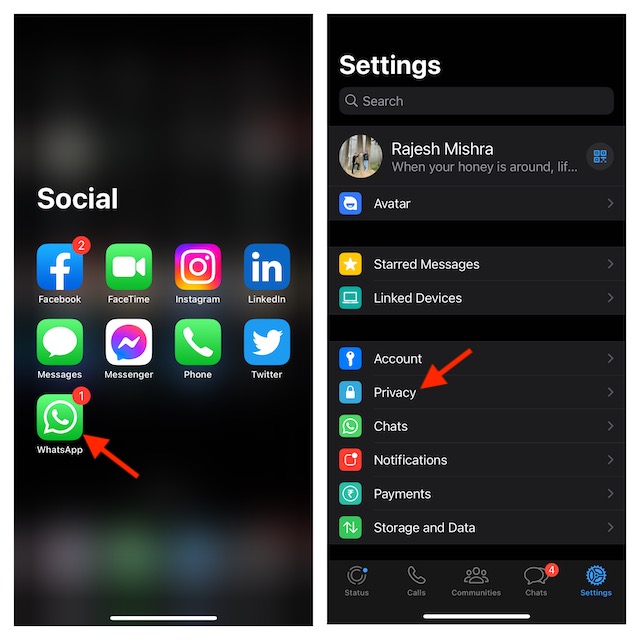
- Next up, select the Calls option.
- Finally, turn on the toggle for Silence Unknown Callers and you are good to go!
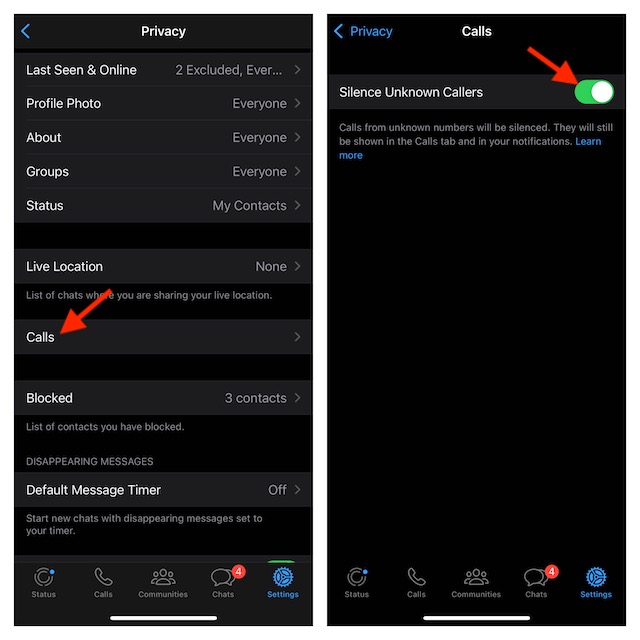
That’s all there is to it. Going forward, unknown WhatsApp calls will no longer ring your iPhone. However, they will show up in your Call list and notifications so that you can call back the important ones.
Later, if you ever wish to disable this feature, head back into the same setting and then turn off the toggle for Silence Unknown Callers.
How to Automatically Silence Unknown Calls on Your iPhone
It’s worth pointing out that iOS also offers a built-in way to automatically silence unknown phone calls on iPhone. So, if want to prevent junk phone calls from bothering you on your entire device, make sure to bring this feature into play as well.
Wondering whether or not your iPhone will support this feature? Well, let me tell you that the ability to mute unknown callers has existed on iPhone for a long time. So, even if your device is running an older version of iOS, you shouldn’t worry about being left out. Hence, keep the FOMO away!
- On your iPhone, head over to the Settings app.
- Scroll down and choose Phone.
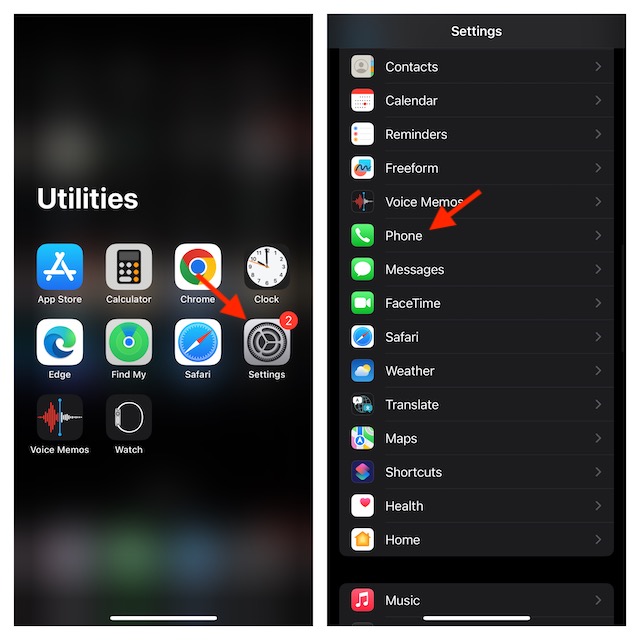
- Tap on Silence Unknown Callers and then turn on the toggle for it.
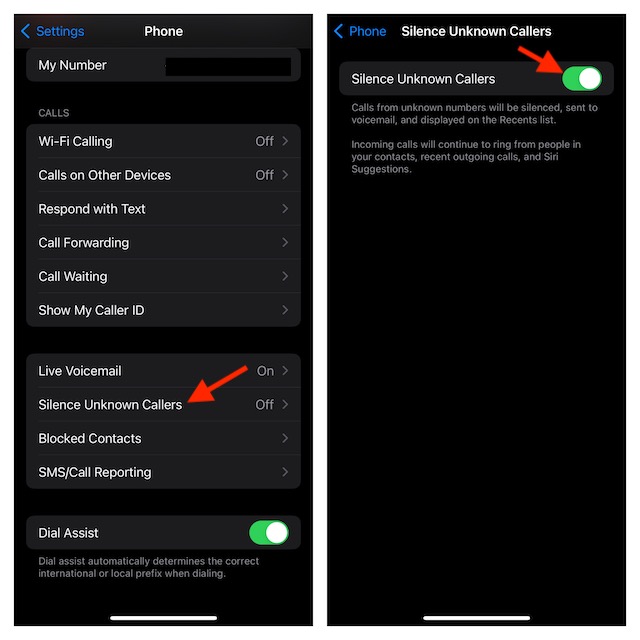
That’s done. From now onwards, calls from unknown numbers will be automatically silenced on your iOS device and sent to voicemail. Do note that those calls will be displayed on the Recents list.
Keep in mind that incoming calls will continue to ring from Siri Suggestions, people in your contacts as well as recent outgoing calls.
Keep the Unwanted WhatsApp Callers at Bay…
I guess you are now fully aware of how to keep the junk or unknown WhatsApp callers away. However, if you still have related questions or if this feature does not work on your device for any reason, feel free to shoot your questions in the comments below.
Read more: How to Use iOS 17 Live Stickers in WhatsApp on iPhone




