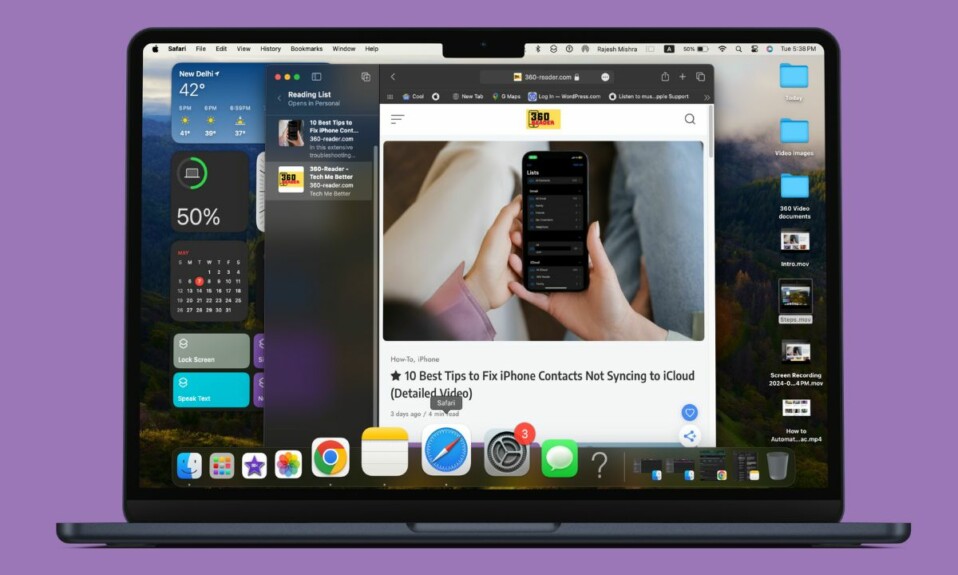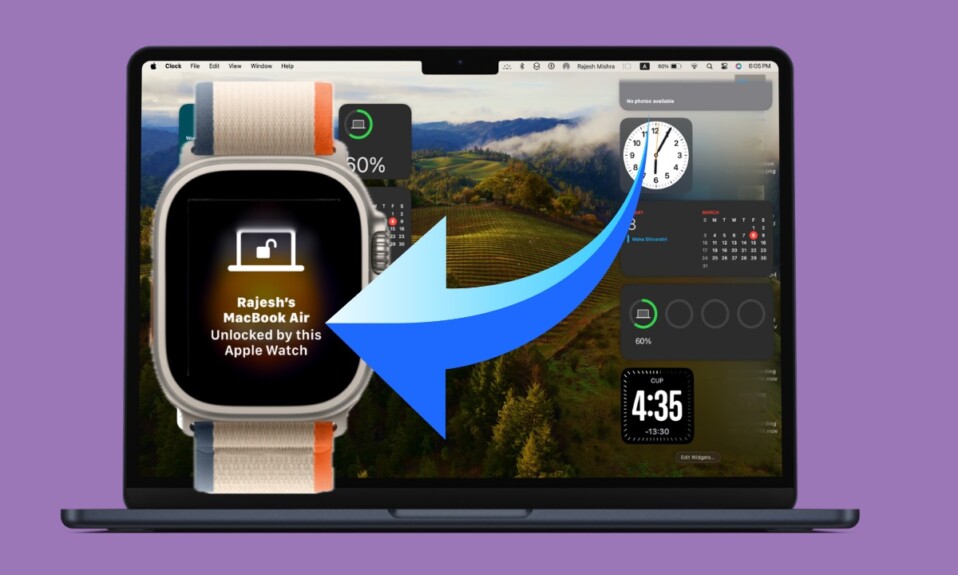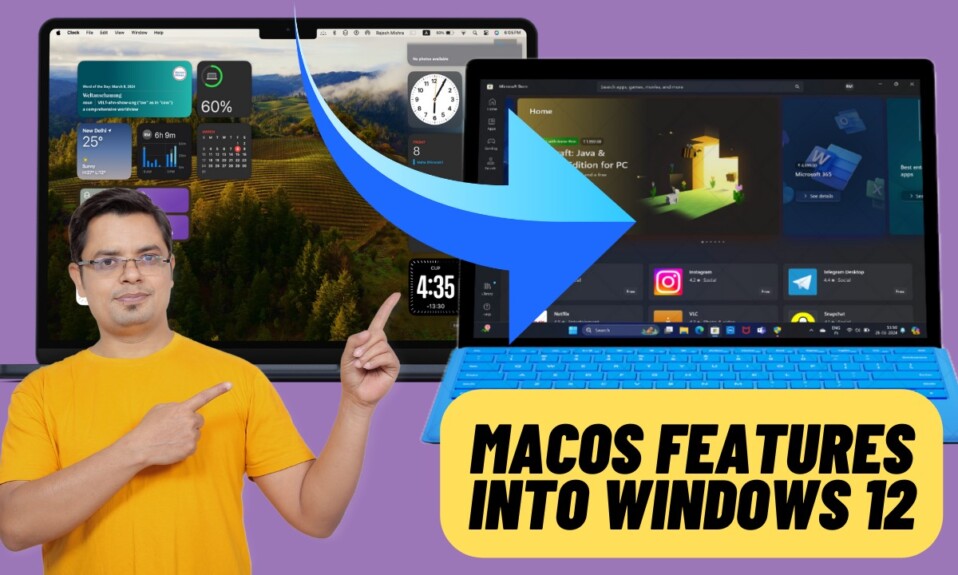Do you know that you can save a backup of all Gmail emails to your Mac or PC? Whether you want to keep a record of all of your important emails or just wish to add an extra layer of safeguard against accidental loss, this hands-on guide is for you.
Save a Backup of All Gmail Emails to Your Computer
It’s worth pointing out that you can save a backup of your emails from any device such as a Mac, Windows, iPhone, iPad, or Android.
Step 1. To get started, open a browser on your device and head over to takeout.google.com, and then sign in to your account.
Step 2. Now, click on the “Deselect All” option at the top right. Make sure to do it as your data from other services are selected as well.
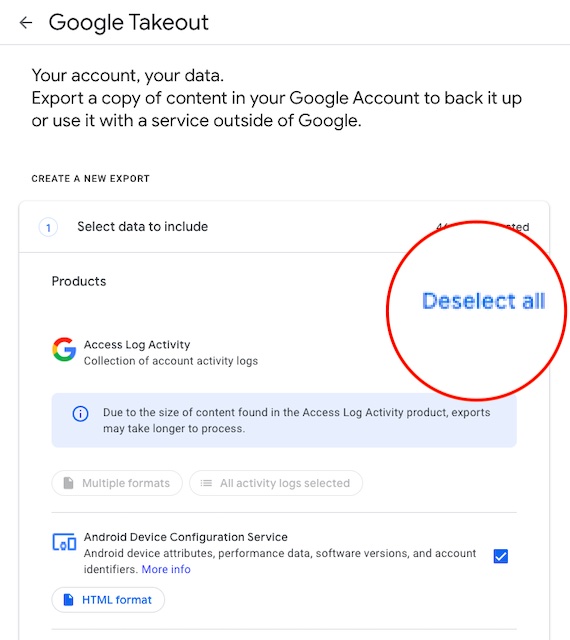
Step 3. Next, scroll down a bit and check the box located next to “Mail“.
Step 4. After that, click on “All Mail data included” in order to customize the data you would like to download. ‘
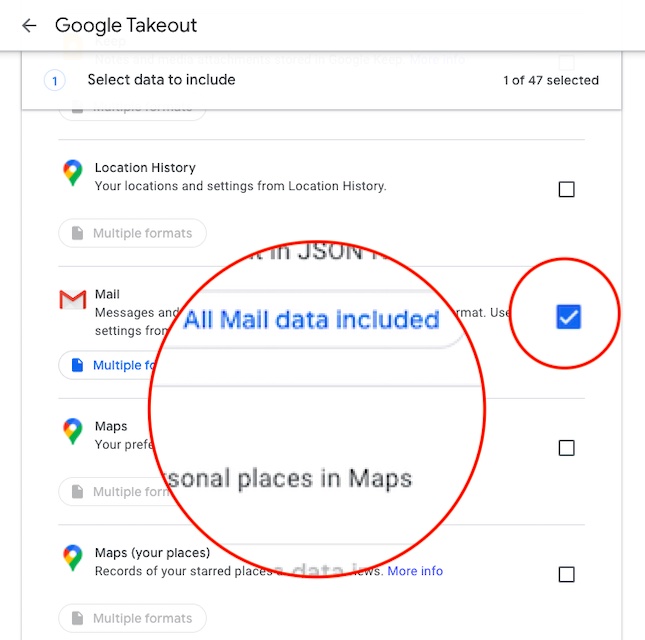
Step 5. Next up, you have the option to get a copy of all the emails or choose the specific folders you prefer. Once you have selected the desired option, make sure to click OK at the bottom to proceed.

Step 6. Scroll down to the bottom and hit Next step.
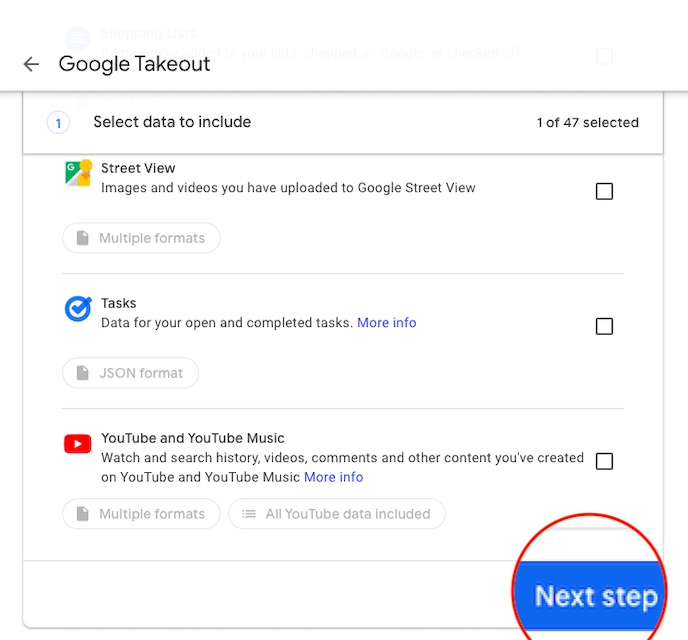
Step 7. Up next, choose the delivery method. By default, Google offers a download link to your Gmail data via email. Do note that when your files are ready, you will receive an email with a download link.
Besides, you also have the options to choose the frequency of the delivery, file type, and the maximum size for the downloadable file. Bear in mind that you will have just one week to download your files.
Step 8. After you have fine-tuned your export, click “Create export”.
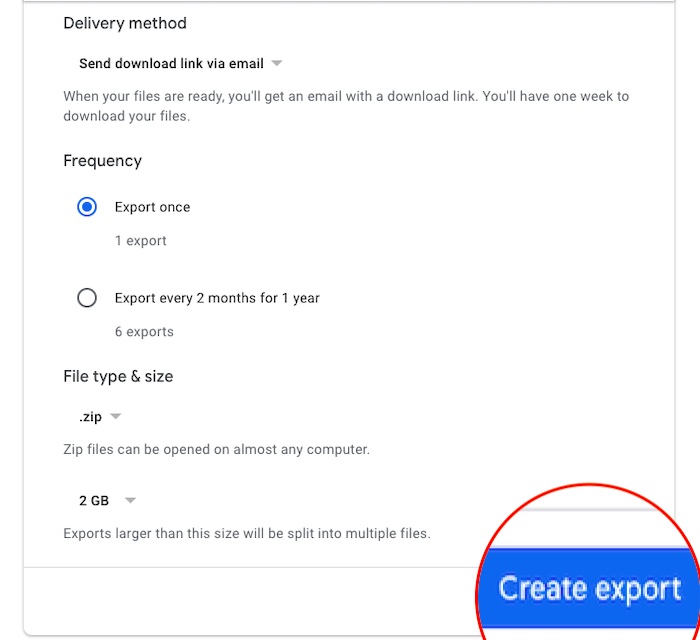
That’s all there is to it! Now, wait for your file to be ready. Keep in mind that it will take anywhere from a few hours or a few days based on how large your Gmail data is.
Wrapping up…
So, that concludes this quick guide! Though all of the emails that you send and receive via Gmail are securely stored on Google’s cloud servers, it always pays to have an extra layer of shield. Times when your account gets compromised or becomes inaccessible for any unexpected reason, the local backup can rescue you. By the way, have you found this guide helpful? Do not forget to share your feedback in the comments below.