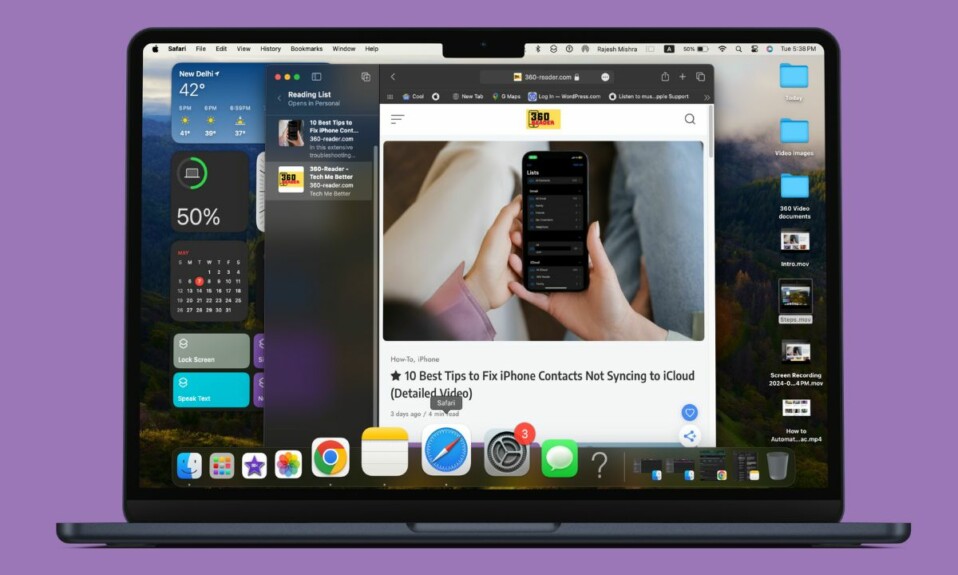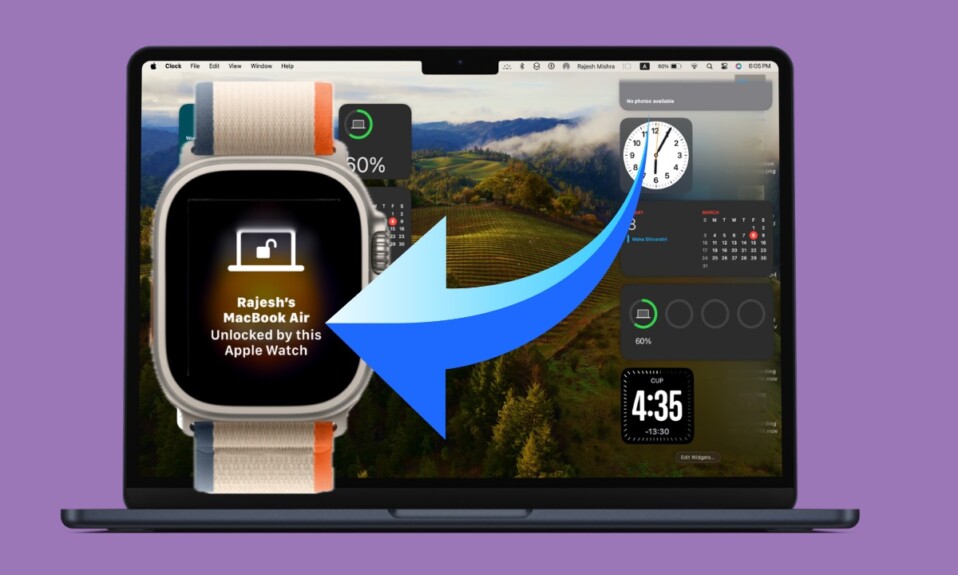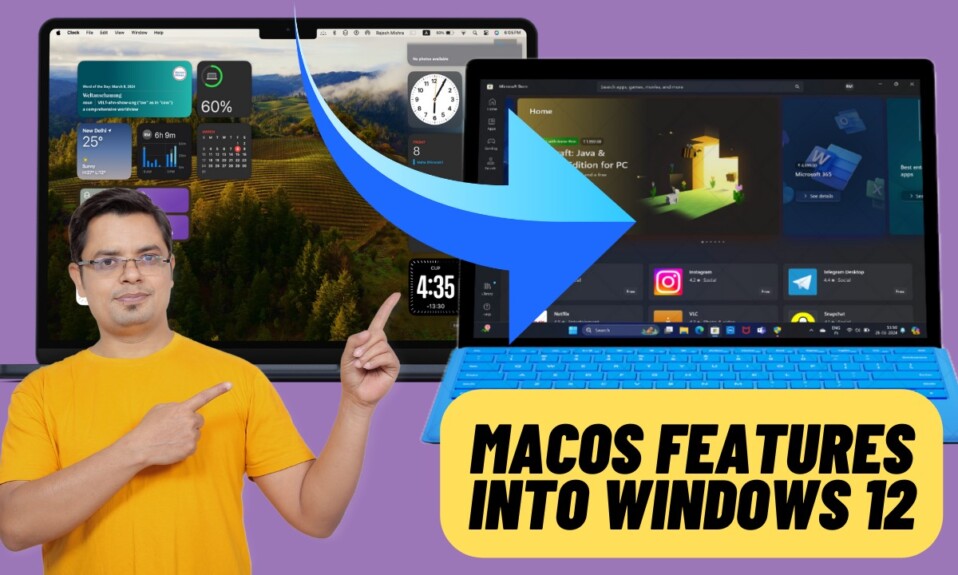Apple has redesigned the System Preference app on Mac with the introduction of macOS 13 Ventura. For a change, System Preferences has been renamed as System Settings. Thanks to the redesign, a lot of things have changed including the option to erase content. So, if you have upgraded to macOS 13 and are wondering how to erase the data on your Mac, this quick guide is for you. That said, let’s learn how to erase all content and settings in macOS 13 Ventura on Mac.
Erase All Content and Settings on Mac in macOS 13 Ventura or Later
It’s worth pointing out that there could be all sorts of reasons why may need to erase your Mac. For instance, if your Mac is overheating, cluttered for space, or feels rather sluggish, you may need to clean up Mac. And that’s when this feature comes in super handy. Besides, it will also become the need of the hour when handing over your Mac to someone else or sending the device for repair.
Is Your Mac Compatible with “ Erase All Content and Settings?
First and foremost, ensure that your Mac supports the “Erase all content and settings” feature. The reason why I say it is because only the Apple silicon Macs and Intel Macs with Apple T2 Security Chip support this feature.
List of Intel Macs have the T2 Security Chip:
- MacBook Air from 2018
- MacBook Pro from 2018
- Mac mini from 2018
- iMac 27-inch from 2020
- iMac Pro Mac Pro from 2019
List of Mac Computers with Apple Silicon
- MacBook Air (M2, 2022)
- MacBook Pro (13-inch, M2, 2022) Mac Studio (2022)
- MacBook Pro (14-inch, 2021) MacBook Pro (16-inch, 2021)
- iMac (24-inch, M1, 2021)
- Mac mini (M1, 2020)
- MacBook Air (M1, 2020)
Quick Way to Erase Mac in macOS 13
As always, make sure to fully back up your Mac, if you haven’t already.
Step 1: To get started, open the System Settings app on your Mac.
Step 2. Now click on General and choose Transfer or Reset.
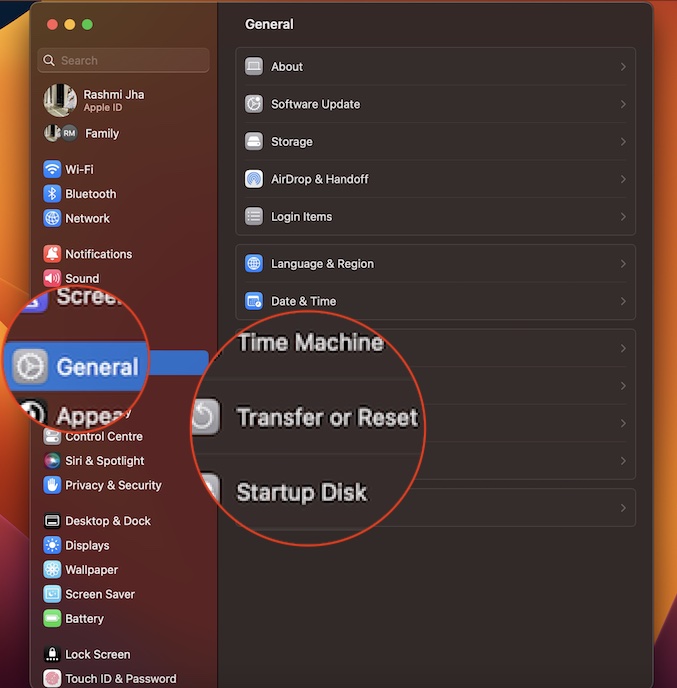
3. Next, click on Erase All Content and Settings and confirm the action.
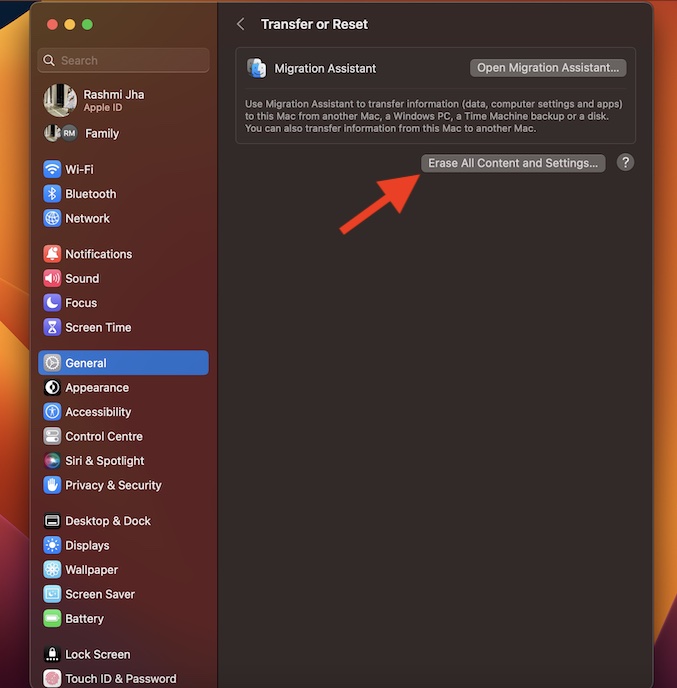
Frequently Asked Questions
1. Which is better – macOS or Windows?
In terms of variety, versatility, customization, and gaming, Windows is way better than macOS. As for macOS, you get unmatched speed, efficiency, top-of-the-line security, and seamless integration with hardware. As to which one is better, you should better ask where your priority lies.
2. Do Macs ever get slow?
Anyone who says that Macs never slow down or never fall prey to malicious attacks is doing nothing but spreading false narratives.
Securely Erase Your Mac in macOS 13 Ventura
So that’s how you can erase your macOS device securely. Have you found this guide helpful? Make sure to shoot your invaluable thoughts in the comments section below.
For more help, check out this video: