Whether you want to back up your iPhone or restore the latest backup using your Windows computer, iTunes comes into play. To ensure the old backups don’t clutter your computer, you should make sure to clean up the pileups from time to time. If you are not sure how to get rid of the old iPhone backups from iTunes on Windows 11, this step-by-step guide has got you fully covered. Keep reading…
Delete iPhone/iPad Backup from iTunes on Windows 11
There is a hidden iTunes setting through which you can manage the backups of your iOS device. Bear in mind that deleting the encrypted backups requires you to enter the password. Therefore, ensure that you remember the password. Otherwise, you won’t be able to eliminate them.
- To get started, open the iTunes app on your Windows computer.
- Now, click on the Edit menu at the upper left corner of the user interface.
- Next, select the “Preferences” option in the drop-down menu.
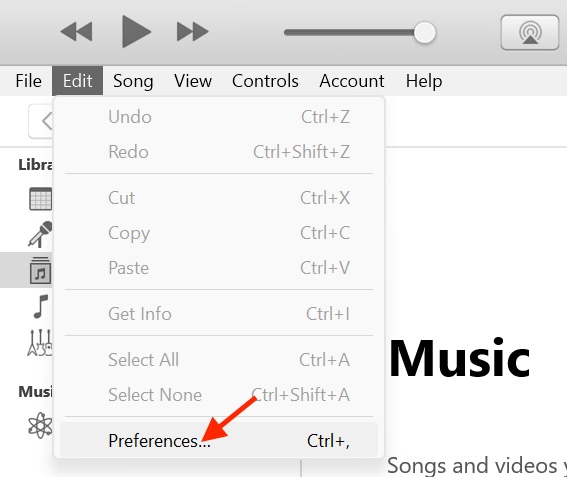
- Next up, ensure that the “Devices” tab is selected in the top row of options in the window.
- Up next, choose the backup that you would like to eliminate.
- Then, click on Delete Backup.
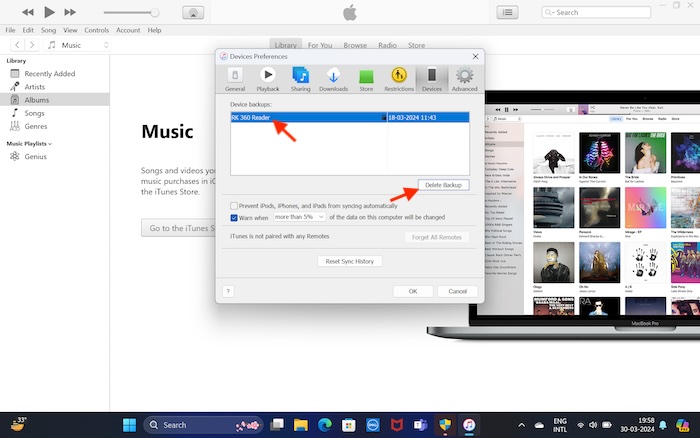
- After that, a popup menu will show up on the screen asking, “Are you sure you want to delete the backup?”
- Make sure to click on the Delete button in the popup menu to proceed.
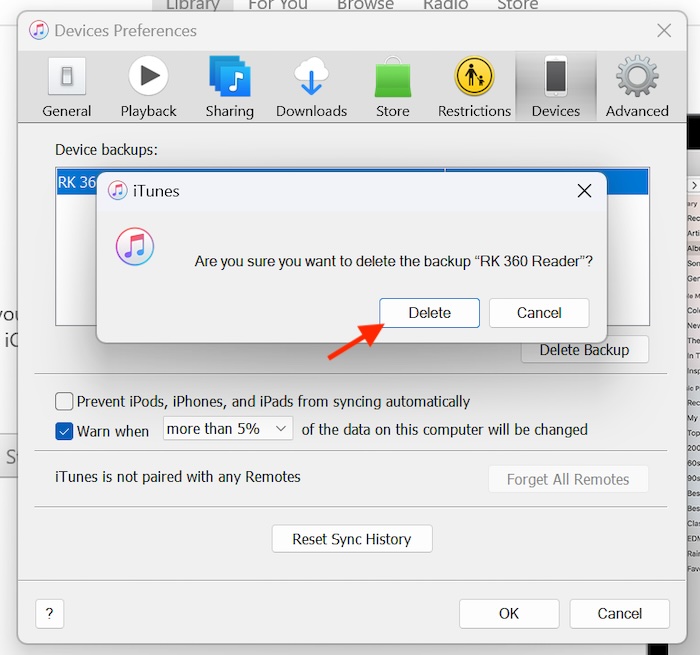
- If you are trying to wipe out a password-protected iPhone backup, enter the password to confirm the deletion and you are good to go!
You have successfully removed the unnecessary backup from iTunes. You can repeat the same steps to put other useless backups away as well.
With the release of macOS Catalina, Apple ditched iTunes on macOS and added the iPhone management functionality to the Finder app. Though I had some apprehensions about whether or not Finder would be able to do the job as a device manager, it has managed to live up to the expectations without any glitches at all.
Having used iTunes after a long time on Windows, I must say that it has made me a bit nostalgic. While iTunes has never been a perfect app, it has a remarkable history. In terms of functionality, it works as reliably on Windows 11 as ever before. It would be nice to have your insights about iTunes and whether or not you have found it handy on Windows.
Read more: How to Automatically Enable Batter Saver at Specific Percentage on Windows 11




