Though I’m very fond of eye-catching fonts and styles, widgets are the most important ingredients for customizing the iPhone Lock Screen. Apart from making the Lock Screen look cool, they also allow you to keep track of weather conditions, batteries, time, and whatnot. Keeping this in mind, Apple has offered a pretty good collection of Lock Screen widgets. So, if you are yet to get the most out of this feature, let me show you how to add widgets on iPhone Lock Screen in iOS 17.
Put Widgets on iPhone Lock Screen in iOS 17: Quick Guide
iOS allows you to put widgets at two different spots on the Lock Screen. While one spot exists below time, the other appears above the time between day and date reading. Notably, the spot below time is slightly larger and can show multiple widgets. The space above time can display a single widget.
Step 1. First off, unlock your iPhone with Face ID or Touch ID. Now, swipe left or right to find wallpaper and tap on Customize at the bottom of the screen.
Note: If you wish to set a new Lock Screen wallpaper and then design it with widgets, tap on the “+” button at the bottom right corner of the screen and then choose a wallpaper from the gallery.
Step 2. Now, tap on the frame below the time reading to reveal the widgets selector. After that, tap on a specific widget to add it to the Lock Screen wallpaper.
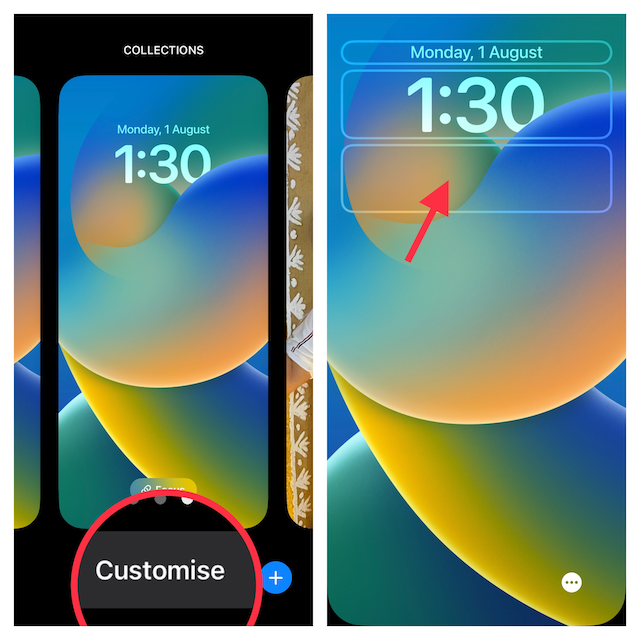
Do note that you can add up to 2 small and 1 medium, or 2 medium widgets or 4 small widgets in the bottom widget panel.

Step 3. Next up, tap on the date and date reading above the time to bring up the widgets selector and tap on the one you wish to add.

Step 4. When you have perfectly customized your Lock Screen with widgets, tap on Done at the top-right corner of the screen.
Step 5. Finally, you can set this new wallpaper as a pair for both the Lock Screen and Home Screen or customize the home screen separately. Select your desired option and you are all set!
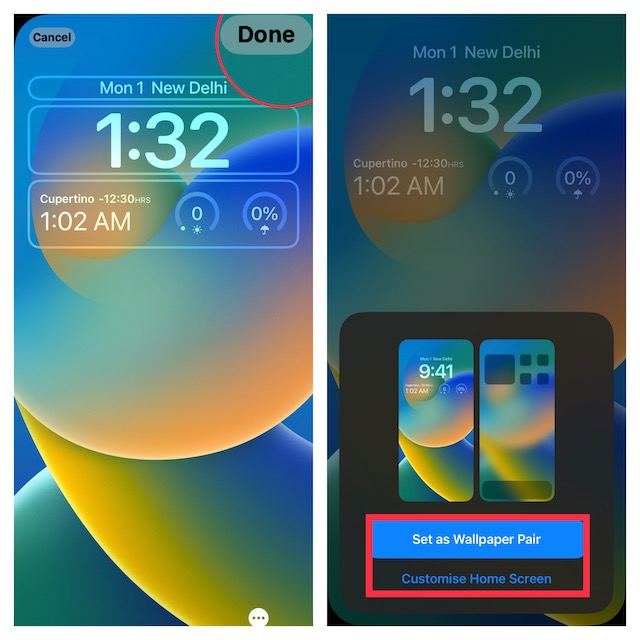
Customize Your iPhone Lock Screen With Beautiful Widgets!
There you go! So, yeah, that’s how you can design your Lock Screen with cool widgets. Do you have any related questions to ask? If yes, feel free to share it via the comments section below.




