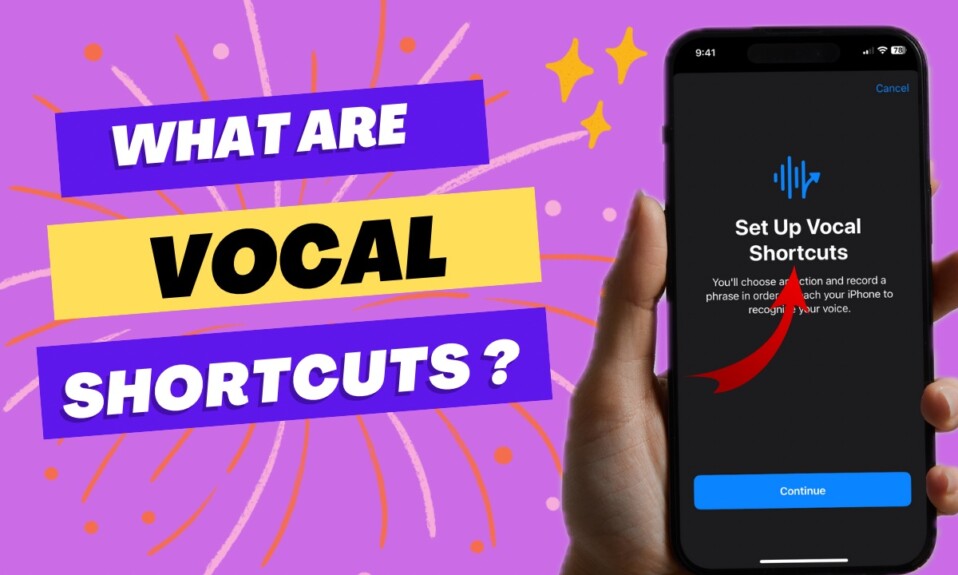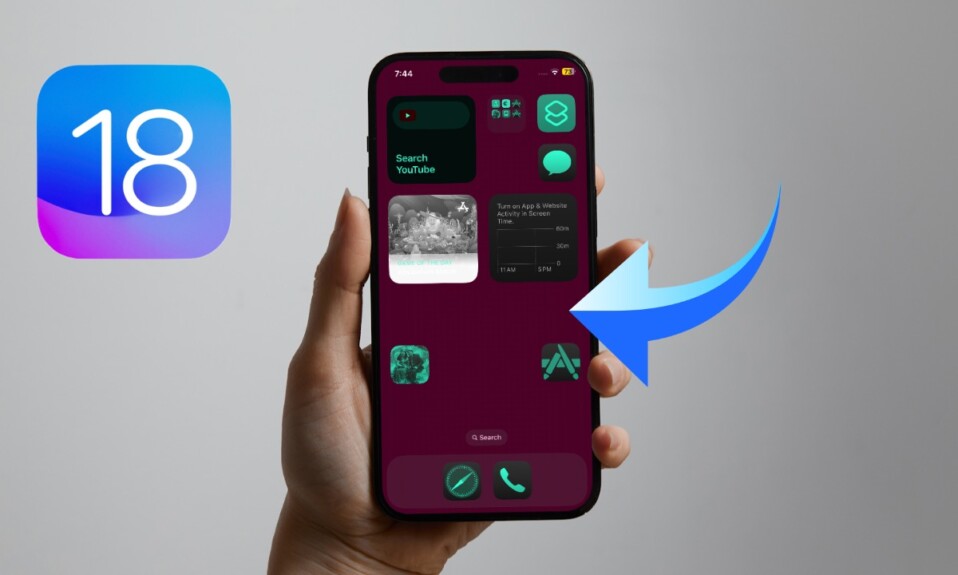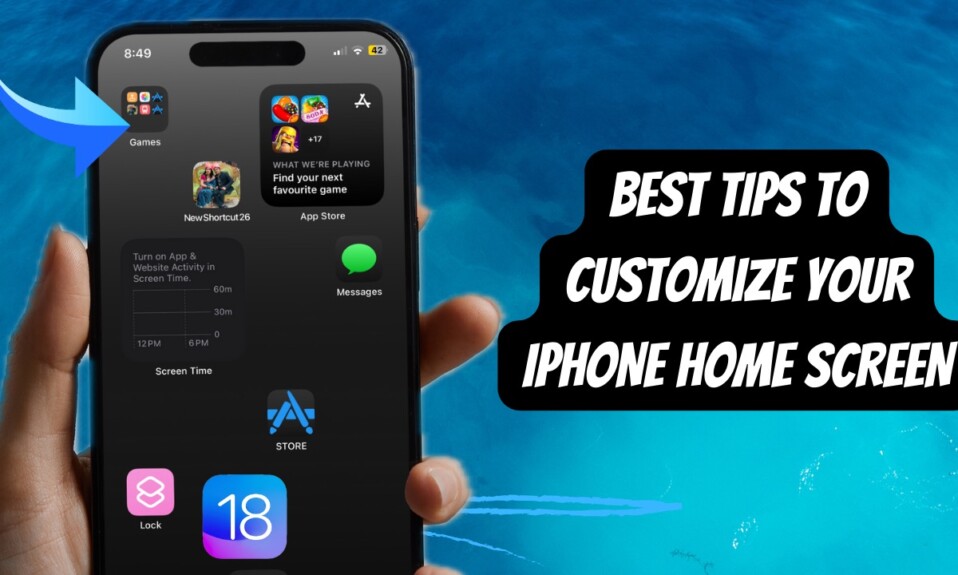After a long wait, the battery percentage has once again started to show in the iPhone’s status bar with the introduction of iOS 16. As someone who prefers to use the battery percentage indicator to figure out exactly how much juice is left in the tank, I find it a notable addition to the latest iteration of iOS. And if you are in the same boat, chances are that you would be pleased with it as well. Unfortunately, the iPhone battery percentage not showing in the status bar in iOS 16 for some users. If you have also run into the same problems, check out these viable tips to resolve the issue. That said, let’s cut the chase!
Tips to Fix iPhone Battery Percentage Not Showing in Status Bar in iOS 16
Ever since Apple embraced the all-screen design with a notch, it removed the battery percentage from the status bar. On the modern iPhones with Face ID (iPhone X or later), the battery percentage started to appear in the Control Center (at the top-right). While it was still easy to keep a track of the battery status using Control Center, many did not like the move. Hence, the desire to display the iPhone battery percentage indicator in the status bar remained on most users’ wishlists.
Ensure That Your iPhone is Updated
First and foremost, make sure your iPhone is updated to iOS 16. Keep in mind that the battery percentage has been added to iOS 16 beta 5. So, if you are yet to update your device, head into the Settings app -> General -> Software Update, and then do the needful.
Compatible iPhones
All the iPhones with Face ID are compatible to show the battery percentage indicator in the status bar.
- iPhone 13
- iPhone 13 mini
- iPhone 13 Pro
- iPhone 13 Pro Max
- iPhone 12
- iPhone 12 mini
- iPhone 12 Pro
- iPhone 12 Pro Max
- iPhone 11
- iPhone 11 Pro
- iPhone 11 Pro Max
- iPhone XS
- iPhone XS Max
- iPhone XR
- iPhone X
Note:
- At launch, iPhone 13 mini, iPhone 12 mini, iPhone XR, and iPhone 11 didn’t support the battery percentage in the status bar.
- However, with the introduction of iOS 16.1, these phones have now got this feature. So, make sure your device is running iOS 16.1 or later on these iPhone models.
5 Important Things You Need to Know
- It’s worth pointing out that when the iPhone is not charging, the status bar shows the normal battery icon but with the percentage number inside.
- Bear in mind that the battery icon appears fully white with the number until it’s below 20%.
- When the Low Power Mode is enabled, the battery icon turns yellow but continues to show the percentage.
- And when the battery goes below 20%, the battery icon turns red with the percentage number.
- When your iPhone is charging, the battery icon displays percentage with a small charging icon.
Disable/Enable Battery Percentage
If the battery percentage indicator does not appear in the status bar even after you have updated software on your iPhone, turn off/on the battery percentage.
- Head over to the Settings app -> Battery. Now, turn off the toggle next to Battery Percentage.
- After that, restart your iPhone. Simply, press and hold the volume up/down button and side button at once.
- Then, drag the power off slider to shut down your device.
- After waiting for a few seconds, press the power button again to restart your iPhone.
- Once your iPhone has rebooted, navigate to the Settings app -> Battery -> Battery Percentage and make sure the toggle is on.
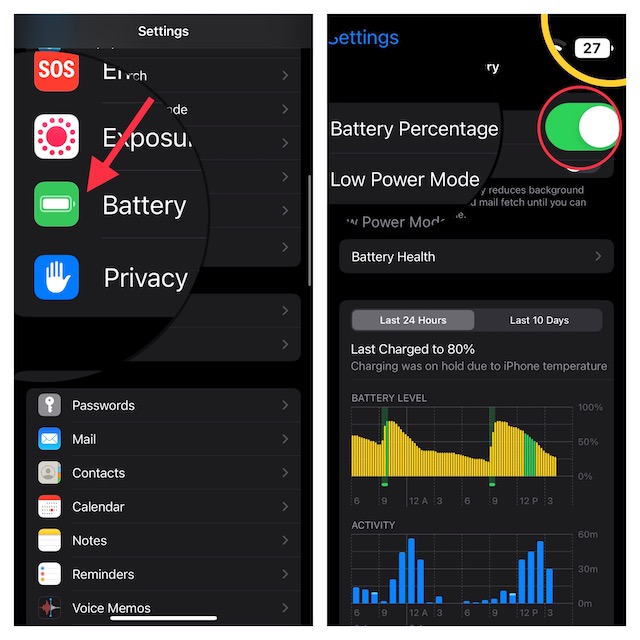
Now, check if the battery percentage has started to appear in the status bar. If it has, you’ve got the better of the issue. Note that the battery percentage automatically appears when you enable the Low Power Mode on your iPhone.
Hard Reset Your iPhone
If the problem persists, hard reset your iPhone as it is well-known for resolving miscellaneous issues.
- Press and quickly release the volume up button.
- Press and quickly release the volume down button.
- Now, hold down the power button until you see the Apple logo on the screen.

Factory Reset Your iPhone
If none of the tips has worked in fixing the iPhone battery percentage not showing in status bar issue, factory reset your device. Don’t worry, it will only erase the existing settings. All your media and data will remain secure.
Navigate to the Settings app -> General -> Transfer or Reset iPhone -> Reset. Now, tap Reset All Settings and confirm.
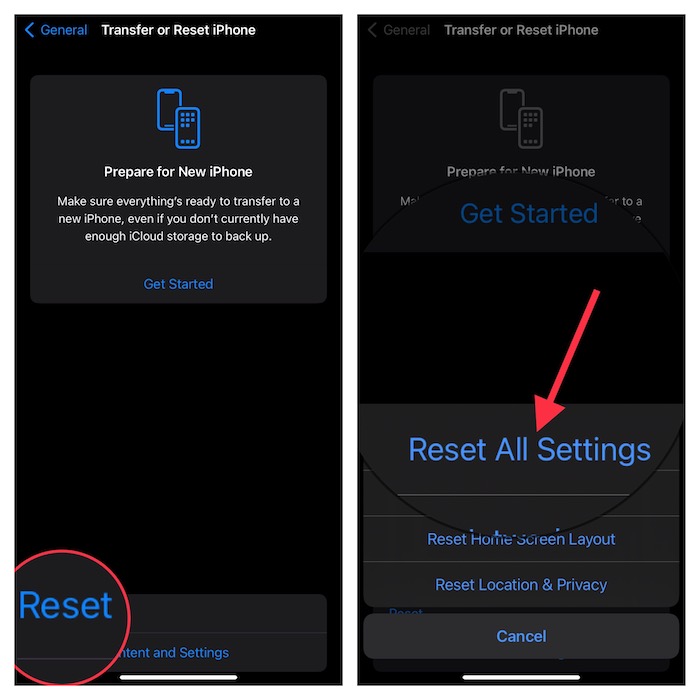
Fixed the Battery Percentage Not Showing in iPhone’s Status Bar Issue!
That’s done! I hope the battery percentage indicator has once against started to appear in the status bar. Which one of these tricks has worked for you? Make sure to let me know your feedback via the comments section below.
Read more: Can’t Use iPhone As a Webcam on Mac in macOS Ventura & iOS 16? 12 Fixes!