Thanks to the recent updates, iOS 16 has received some pretty neat features including the ability to show iPhone battery percentage in the status bar, quickly copy and delete a screenshot, and enable full-screen album art on iPhone Lock Screen. Just like the battery percentage, the full-screen album art has also made a comeback after being scrapped without any obvious reasons in the past. Unfortunately, some users can’t enable full-screen album art on iPhone Lock Screen in iOS 16. If you are also unable to show the full-screen album art on the Lock Screen, check out these handy solutions to fix the issue.
Can’t Show Full-Screen Album Art on iPhone Lock Screen in iOS 16? 5 Fixes!
It would be better to dig into the route cause of the issue upfront. So, let’s clear it out beforehand!
Why Doesn’t the Full-Screen Album Art Show on the Lock Screen in iOS 16?
First off, you need to ensure that you are tapping on the right spot. Besides, you should also make sure that the app is updated. If the app hasn’t received an update for a while, the outdated version could be at the heart of the problem. On top of all, you should never rule out the possibility of an annoying software bug coming in the way.
Solution 1: Force Quit the Music App
The very first thing that you should do to fix the “can’t show the full-screen album art on iPhone Lock Screen in iOS 16” problem is to force quit the app. Many a time, you can troubleshoot an app-related problem by just force-killing the app. So, do give it a shot.
- On iPhone with Face ID: Swipe up from the home bar and hold along the middle of the screen. Then, swipe up on the app card to force quit the app.
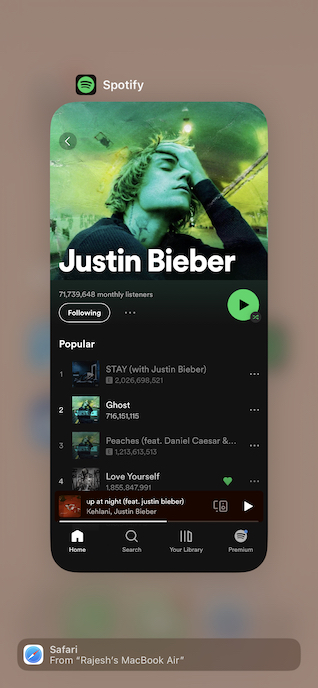
- On iPhone with Touch ID: Double-press the home button to bring up the app switcher and then swipe up on the app card to force kill the app.
Now, launch the music app and play any song. After that, tap lock the screen. Then, tap on the tiny album art to become large.
Note:
- It’s worth pointing out that most third-party music apps such as Spotify and YouTube Music also support this feature. Hence, if a music app does not work, try using another app to check if the issue is related to a specific app.
Solution 2: Tap on the Right Spot
Make sure to tap on the image of the album art on the Lock Screen. Else, you will be taken to the music app.
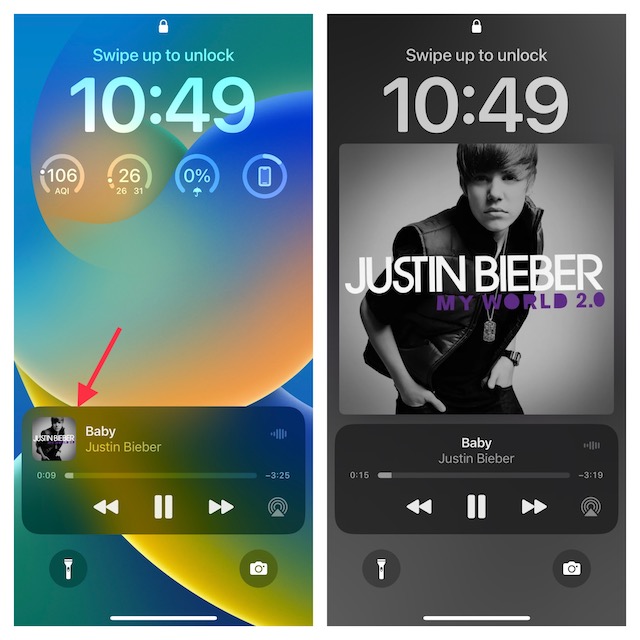
Solution 3: Update the Music App
If you haven’t updated the music app for a long time, there is a good chance that the problem could be due to the outdated version of the app. Hence, updating the outdated version of the app could help you resolve the issue.
- Go to the App Store -> tap on your profile at the top-right corner of the screen. Now, scroll down and tap on Update next to a specific app to update it.
- Once you have successfully updated the app, check if you have finally gotten the better of the problem.
Solution 4: Delete and Reinstall the Music App
If the music app is still ill-functioning and you can’t view the full-screen album art on the Lock Screen, delete and reinstall the app. Simply, touch and hold on to the app icon -> Remove App -> Delete App and confirm. After that, head over to the App Store -> Find the app and reinstall it.
Solution 5: Update Software
If none of the above-mentioned tips has brought back the full-screen album art on the Lock Screen, update the software. A software bug might be playing the spoilsport and preventing the album art from going full-screen.
- Go to the Settings app -> General -> Software Update. Then, download and install the app as usual.
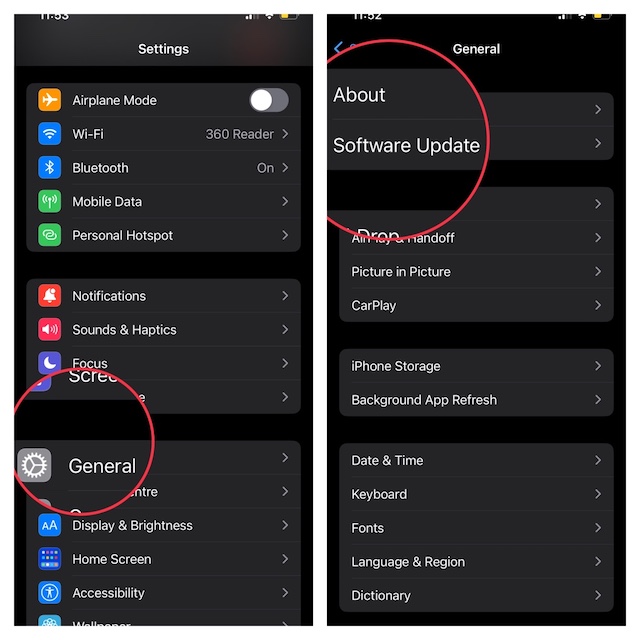
Wrap up…
So, these are the most reliable tips and tricks to fix the album art not going full-screen on the Lock Screen issue. Hopefully, the issue is behind your back now. Would you like to let us know the trick that has worked for you?




