Apple Messages app has got a complete overhaul in iOS 17. From the brand-new user interface to new Animojis to seamless location sharing, the stock-messaging app has got a lot of exciting tricks up its sleeve. Whether you are yet to unlock all the goodies that the app has come up with or wish to take a quick glance at the latest additions, you’ve arrived at the right roundup. Read on to find out the 17 best new Messages features in iOS 17 on iPhone…
Best New Messages Features on iPhone in iOS 17
From sprucing up your reactions to making bone-tickling Live Stickers to converting emojis into stickers to enhanced location tracking, the Messages app has got a variety of features to win you over.
1. Check-In
Did you ever forget to inform your dear ones when you reached your destination or got stuck midway and were scolded for forgetfulness? If you are nodding in the affirmative, the “Check In” is for you.
What makes “Check In” so handy is the ability to automatically inform your loved ones when you get to your destination or get stuck on the way due to any unexpected happenings.
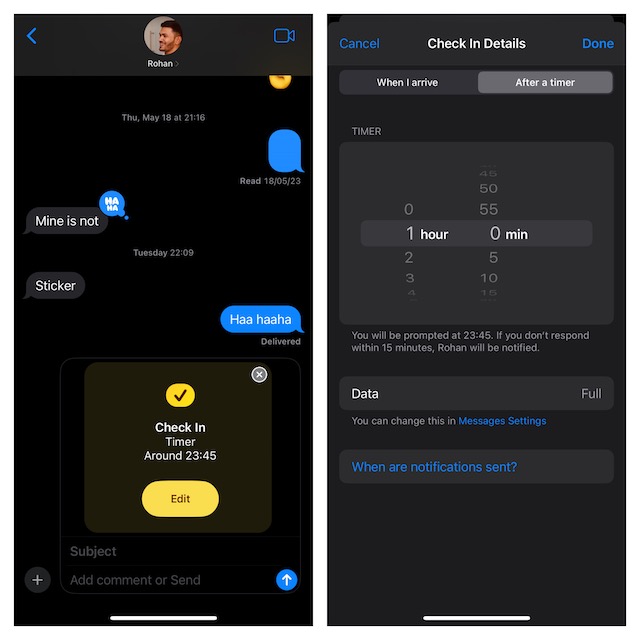
To find out more, watch this video:
2. More Intuitive User Interface
For a change, the Apple Messages app looks more intuitive as the interface is no longer cluttered. The “+” button on the left side of the text box keeps all the tools and messages tucked inside. Tapping on this button reveals a popup menu consisting of a variety of options including Stickers, Cameras, Photos, Audio, Cash, and Location.
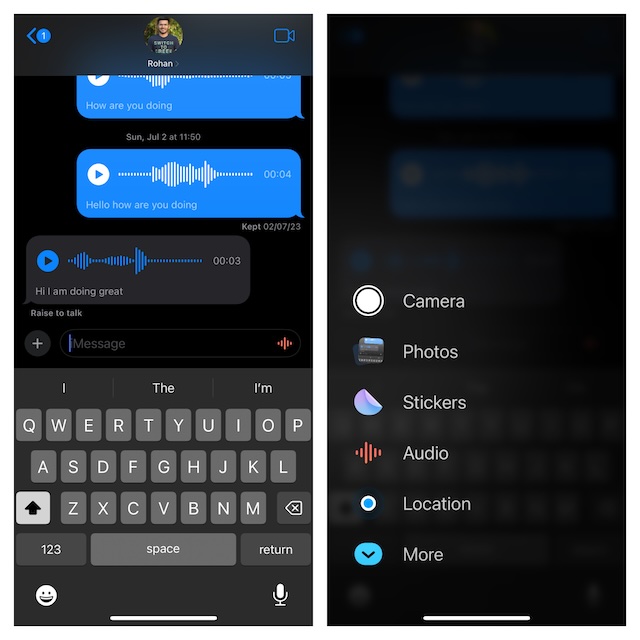
3. New Way to Rearrange iMessage Apps
Rearranging app icons in the redesigned Messages app feels a bit more straightforward.
- Head over to the Messages app on your device -> open a conversation thread -> tap on the “+” button to the left of the text box -> choose More.
- Now, a menu with all of your iMessage apps will pop up. Just drag an app icon and drop it at the desired spot.
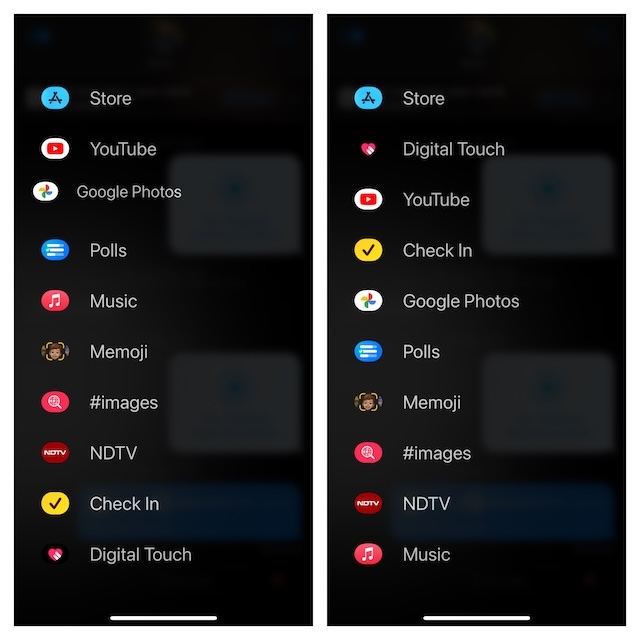
4. New Way to Delete Useless iMessage Apps
In the latest iteration of iOS, you need to dive into the Settings app to keep track of your installed apps and manage them. Apple has changed the whole process of deleting iMessage apps on iOS with a view to keeping the interface of the stock messaging app uncluttered.
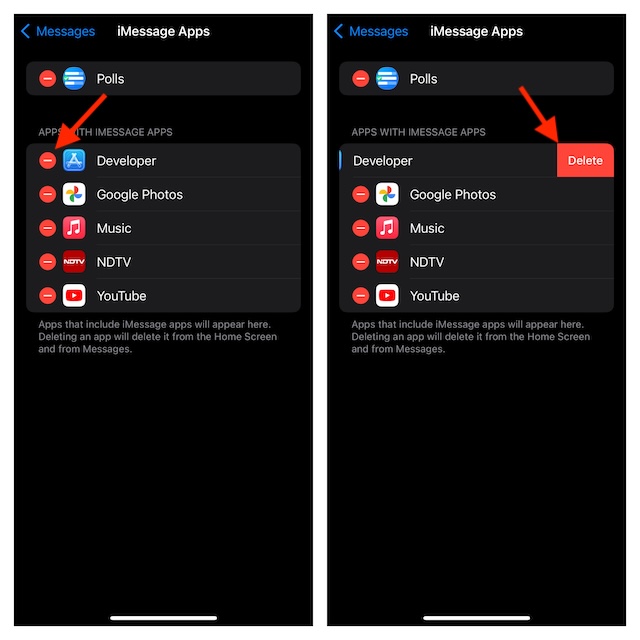
5. Catch-Up Arrow
For times when you are a bit late to a conversation and wish to figure out what kickstarted the conversation, the “Catch-Up Arrow” will let you jump straight to where it all began. Yup, you don’t have to dig deep scrolling up and down to find the initial conversations. Just tap on the “Catch Up Arrow) and you will be directed to the very first message in the conversation you’re yet to see. Time-saving, isn’t it?
6. Audio Message Transcriptions
Another notable addition to the Apple Messages app is the “Audio Message Transcription”. The app automatically transcribes an audio message so that you can read through the message instead of listening to it.
Save it for times when you are on the go and can’t listen to an audio message due to background noise or when you are in a public place and want to get through the message with complete peace of mind.
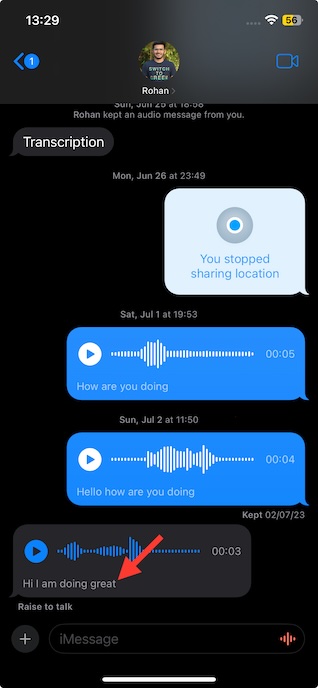
7. Use Emojis As Stickers
This one is for folks who never seem to get enough of emojis! In iOS 17, you can turn your emojis into stickers for a more fun-loving messaging experience.
When you are inside a conversation, tap on the emoji icon at the bottom to open the emoji keyboard. Find the desired emoji and drop it at the preferred spot in your conversation. Whether you wish to reply to a message or wish to stack some hilarious emojis side-by-side to make a longer message, this feature can have a role to play.
8. Live Stickers
Though there is no dearth of sticker packs, nothing can ever come close to the stickers created from your own images. That’s the reason why Live Stickers have managed to grab a ton of attention. As the name itself implies, you can convert only Live Photos into Live Stickers.
- Just long-press on an image and choose Add Stickers -> Add Effect -> choose the desired effect and hit Done to create a sticker.
- Once that’s done, you can send it to your loved ones just like any other sticker.
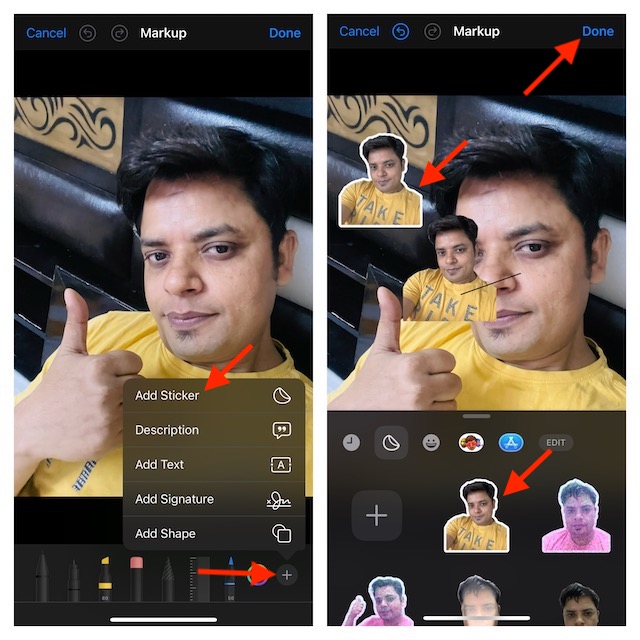
To watch Live Stickers in action, check out the video:
9. Live Stickers Support Third-Party Apps
Probably, the best part about the Live Stickers is the ability to work with third-party apps as well. That means you can unleash your custom stickers in WhatsApp, Telegram, Facebook Messenger, and other apps. To be more precise, you can use your Live Stickers in any app that supports the emoji keyboard on iPhone.
10. Fun-Filled Sticker Reactions
In what could further spice up your iMessaging experience, iOS 17 lets you use emojis as tapback reactions. Since emojis work as stickers and can be placed at any spot in a conversation, you can get the most out of this functionality to react to a message in a hilarious way. Now, rather than long pressing for a tapback, you can just drag an emoji to the message you would like to respond to.
11. Brand New Memoji
If you have a liking for Memojis, you would be glad to know that iOS 17 has added some all-new Memojis such as smirk, halo, and peekaboo.
12. Swipe to Reply
“Swipe to Replay” does exactly what it states – with the buttery smoothness, of course!
You can bring up a reply interface and reply to a specific message in the conversation by just swiping from left to right on your iPhone. It provides you with a quicker way to reply to something essential by eliminating the need to long press and tap on the reply button for the same action.
13. Search Enhancements
Thanks to the ability to combine multiple filters, searching in the Messages app has become better. For example, if you are looking for a PDF shared by one of your friends in a conversation thread, you can type in PDF and then your friend’s name to narrow down your search.
14. Location Sharing
While the Apple Messages app has supported location sharing for ages, the process always felt a bit clunky as you had to dive a little deep to get into the act. When you are in a hurry and have just a few seconds to spare, you want to jump right into action with a few taps. And that’s exactly what the redesigned Messages app has dished out. Simply, tap on the “+” button -> choose Location and then share the current location or go ahead with the live location sharing.
15. Automatically Delete Verification Codes
Let’s face it! The expired verification codes are one of the prime culprits that tend to clutter our conversation threads. If you don’t have the habit of cleaning up the mess on a regular basis, chances are your conversation threads would always look chaotic. No longer! With iOS 17 and macOS 17, you can automatically wipe out the expired verification codes from Messages and Mail. Yeah, you no longer have to bear with the clutter.
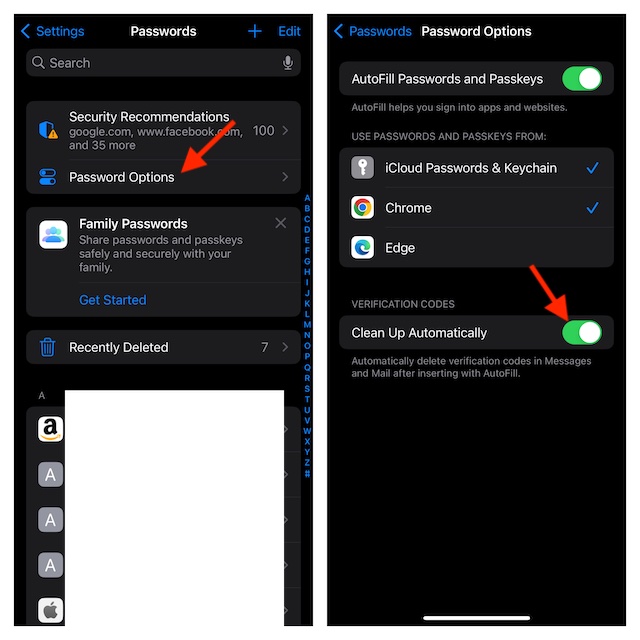
16. Insert Contacts and Passwords Directly into the Conversation Threads
Sharing contact and passwords via iMessage has become more convenient than ever before. Now, you can drag a contact card or password and insert it directly into a conversation thread.
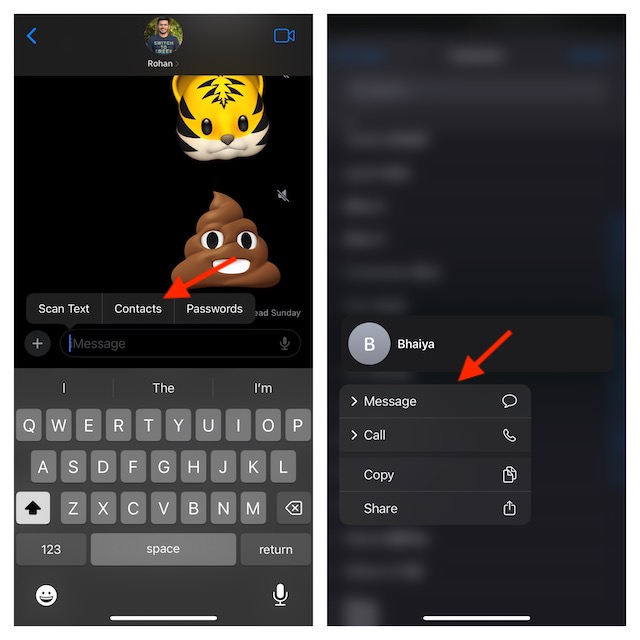
17. Save Audio Messages to Voice Memos
Last but not least, you can save audio messages to Voice Memos to listen to them later at your own pace or for a keepsake. To keep the confusion at bay, the Voice Memos app automatically names your audio messages (i.e. Jack’s audio message) so that you can spot the specific messages with ease.
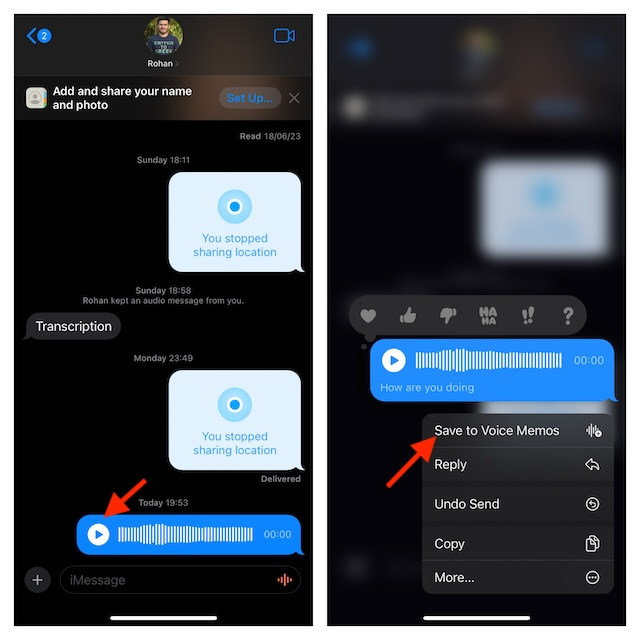
Remain Tuned In For More Such Cool Roundups…
There you have it, folks! I hope you can now get the most out of the Messages app. Having taken the new add-ons for a long spin, I must say that they are noteworthy. Now that you have also unlocked the latest goodies, do share your thoughts as well. If you are willing to dig even further, check out our massive roundup of the 100+ best iOS 17 hidden features.
Read more:

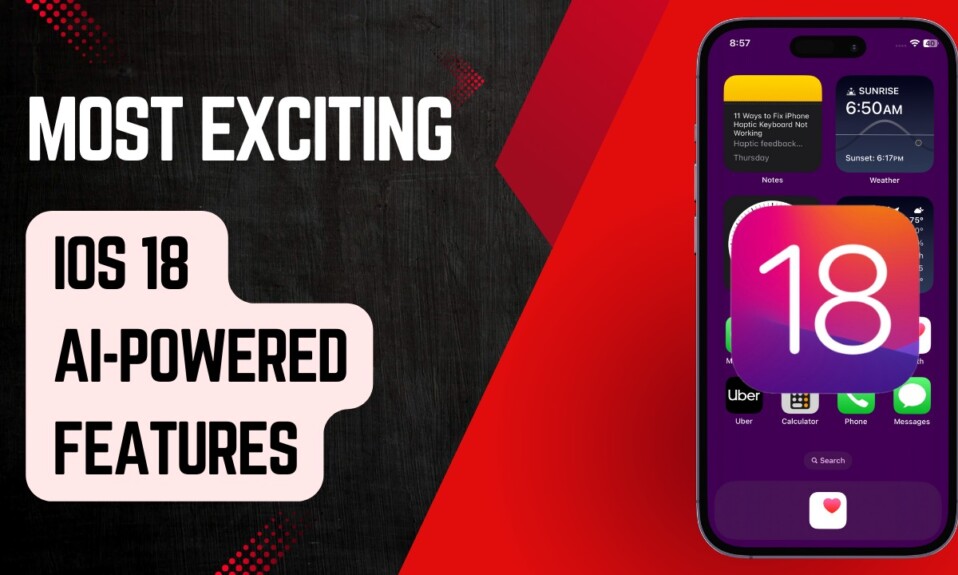



Swipe to Reply Not working