Whether you wish to surprise your friend or want to hide your identity, you would be glad to know that there are 3 quick ways to hide caller ID on iPhone. Moreover, depending on your needs, you can choose to temporarily mask your caller ID or keep it concealed permanently. Wish to unravel this handy feature? Let me help you mask your caller ID with ease on iOS.
Quick Ways to Mask Caller ID on iPhone
Even though iOS doesn’t offer a master switch to mask caller ID on iOS, you are not out of luck thanks to the availability of some pretty neat tricks
Block the Caller ID on iPhone with *67
You can use the *67 trick to easily block your iPhone’s caller ID. Times when you wish to mask your caller ID for singular calls, this trick can come in super handy. Yeah, entering the code before each call could be really tedious but it does offer you the flexibility to conceal your caller ID for the individual call. What’s more, the *67 method is free. Therefore, you will not have to pay anything for using this technique.
Step 1. To get started, open the Phone app on your iPhone.
Step 2. Now, type *67 and then enter the rest of the number as usual.
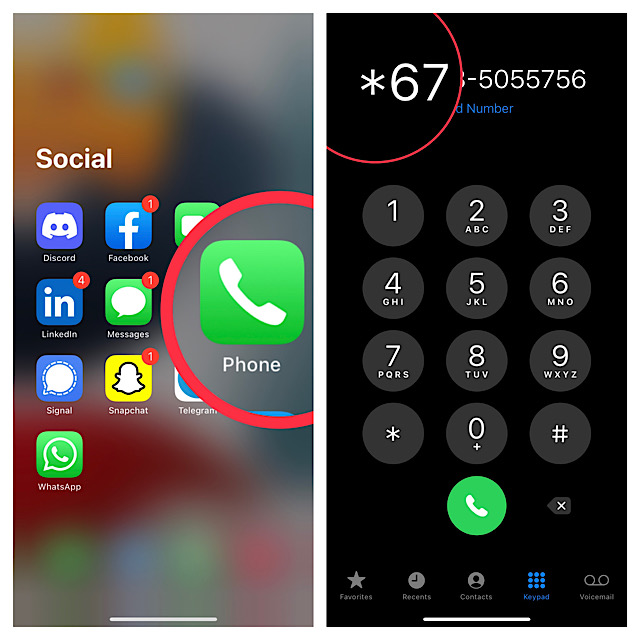
Step 3. Next, place the call and you are good to go!
Permanently Block the Caller ID on iPhone
If you would rather want to block the caller ID on your iPhone permanently, there is a pretty straightforward way to get it done. And that too right from the Settings app on your iPhone. You got that right! You do not need to use a third party to block the caller ID all the time.
Step 1. First off, launch the Settings app on your iPhone.
Step 2. Now, scroll down and choose Phone.

Step 3. Next, tap Show My Caller ID option.
Step 4. Finally, turn off the toggle for Show My Caller ID.

Ask Your Carrier to Permanently Block Your iPhone’s Caller
Another pretty reliable way to block your iPhone caller ID is to contact your carrier provider directly. If you have a valid reason, your carrier will let you mask your caller ID. Be sure to ask for any added expenses upfront.
Frequently Asked Questions
1. How do you delete a specific contact on iPhone?
Head over to the contact you want to get rid of and then touch and hold onto it. After that, hit Delete Contact in the popup menu and you are good to go!
2. How do you clear entire recent contacts in the Phone app on iPhone?
Navigate to the Phone app on your iPhone -> tap on the Edit button at the top right corner of the screen -> finally, tap on Clear at the top left corner of the screen and you are done!
Read more: How to Block Texts on iPhone Perfectly
Signing off…
That’s pretty much done! So, now you have learned the smart ways to keep your caller ID hidden on iOS. If you still have any doubts regarding these hacks and know any other viable tips, be sure to let ’em know via the comments section below.




