Recently, a good number of iPhone users have complained about a strange software bug that blurs out the top-left corner of the screen. Hence, this specific part of the display becomes completely unreadable. iPhone users reported seeing a “blurry rectangle” after updating the device. As you can see in the image, the entire rectangle in the upper-left corner of the device is completely illegible. But fret not, there are some reliable solutions to fix iPhone blurry in the top left corner issue. That said, let’s cut the chase!
Tips to Fix iPhone Blurry in Upper-Left Corner Issue
First off, let’s briefly dig into the possible reasons for the issue!
What Could Be the Reason Behind the Issue?
Having gone into the detail of the issue, it’s clear that the problem is due to a software bug. While the issue is more prevalent in iOS 15.5, its traces can be found in earlier versions of iOS as well. And if the trend continues, I wouldn’t be surprised if it travels to iOS 16 as well.

Solution 1: Turn Off Night Shift
Many users who had faced this issue reported that turning off the Night Shift solved the problem. For those unaware, Night Shift is designed to automatically shift the colors of the display to the warmer end of the color spectrum after dark. So, try turning off this feature.
- Go to the Settings app on your iPhone -> Display & Brightness -> Night Shift and then turn it off.

Solution 2: Reboot Your Device
If the first solution has not worked for you, try rebooting your iPhone. As it has done the trick for quite a few users, I’m counting on it to rescue you as well.
- On iPhone with Face ID: Press and hold the volume up/down button and power button at once. Then, drag the power off slider to shut down your device. Now, wait for some time and then press the power button again to restart your iPhone.
- On iPhone with Touch ID: Press and hold the power button and then drag the power off slider to turn off your device. After waiting for some time, hold down the power button to reboot your device.
Solution 3: Update Software
No solution as yet? Should the issue persist, go for the software update. The good thing is Apple keeps releasing new updates frequently with a number of bug fixes and performance improvements. So, there is a good chance that the software update could help you resolve the iPhone blurry in the top-left corner issue.
- Head over to the Settings app on your iPhone -> General -> Software Update and then download and install the latest version of iOS as usual.
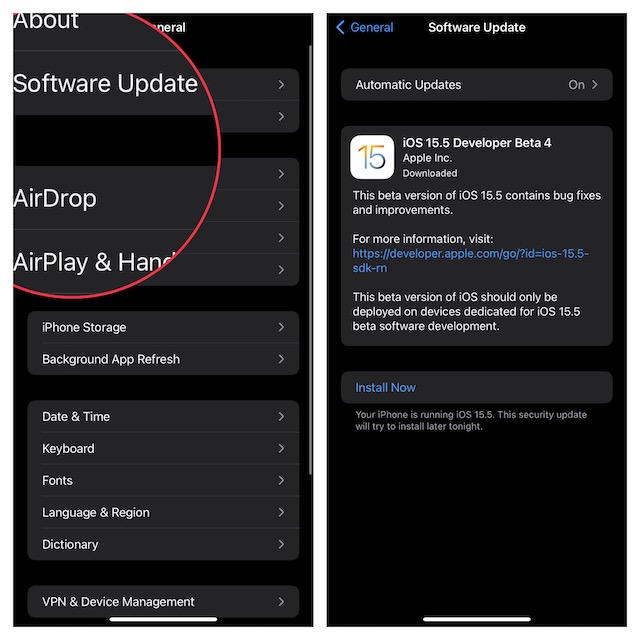
Have Any Feedback?
There you go! Hopefully, these tips have worked for you in fixing the issue. Let me know the tricks that have clicked for you in the comments section below.




