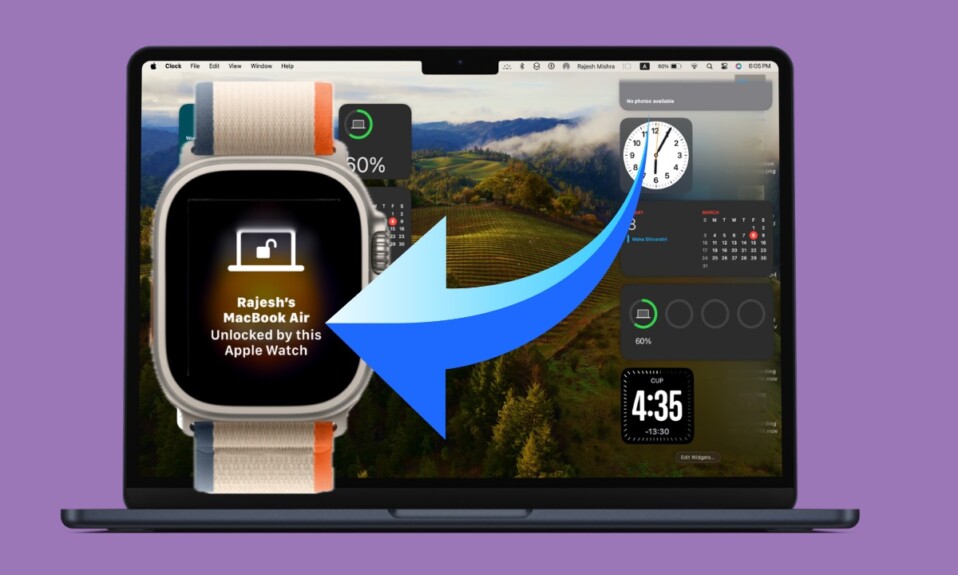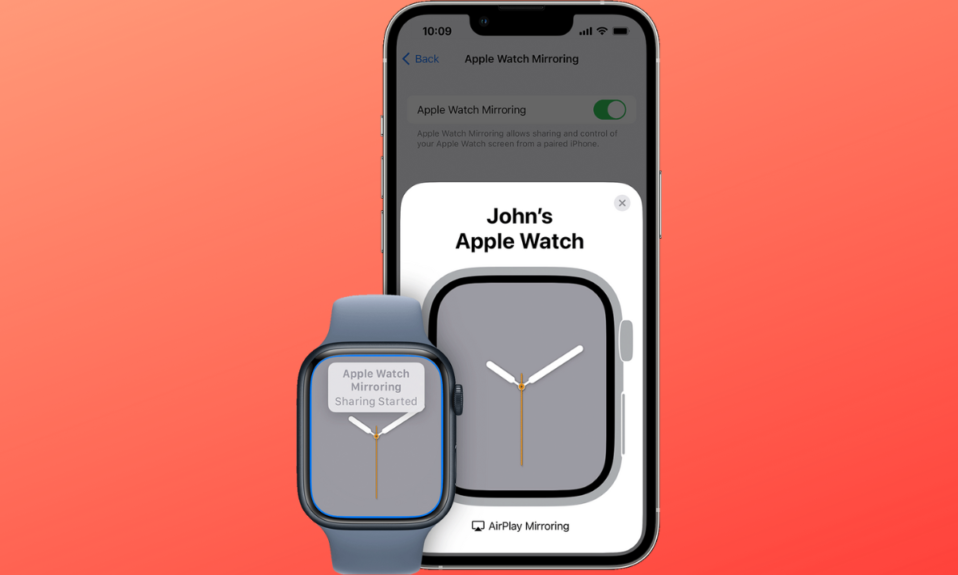Along with with the impact-resistant design, robust battery 🔋 life is the highlight of the Apple Watch. The Ultra can last up to 36 hours on a single charge which is the longest battery life of any Apple Watch. What’s more, you can further extend the battery life of the smartwatch using the intelligent battery charge optimization feature. That said, let me show you how to use new Optimized Charge Limit feature on Apple Watch Ultra.
Use the New Optimized Charge Limit Feature on Apple Watch Ultra
First off, let’s briefly discuss what is Optimized Charge Limit and what makes it such as big deal.
What is Optimized Charge Limit on Apple Watch Ultra and How Does It Work?
To put it straight, the Optimized Charge Limit is designed to bolster the battery life of the Apple Watch Ultra without putting your user experience on the back burner. It’s this behind the scene balancing act that makes it a great asset. In terms of functionality, it bears the complete Apple-esque stamp.
It’s worth pointing out that the Optimized Charge Limit feature is enabled by default on Apple Watch. Getting the most out of the on-device machine learning, it analyzes your daily usage. And based on the detailed insight, it figures out when to juice up your Apple Watch Ultra to an optimized limit and when to allow the Watch to get fully charged.
Depending on how you use your watch, this battery life booster changes dynamically. For example, it will power up your watch to 100% on some days when you take your watch for heavy lifting. And it will smartly limit the charging to around 80% on days when you don’t take the watch for an intense task.
It’s important to note that with the Optimized Charge Limit enabled, an open charge ring appears when you connect your Apple Watch Ultra to its charger. If this balancing act does not appeal to your taste, you can choose to power up your watch beyond the optimized limit.
How to Charge Apple Watch Ultra Beyond the Optimized Charge Limit
Step 1. First and foremost, ensure that your Apple Watch Ultra is perfectly connected to its charger.
Step 2. After that, you need to tap the watch display to wake the charging screen.
Step 3. Next, tap the circle with the green or yellow charging icon.
Step 4. Finally, hit the Charge to Full Now option and you are good to go!
How to Disable Optimized Charge Limit on Apple Watch Ultra
Just in case you wish to fully power up your Apple Watch Ultra every single time you put the smartwatch on the charger, there is a pretty straightforward way to turn off Optimized Battery Charging.
Step 1. First off, launch the Settings app on your Apple Watch Ultra.
Step 2. Now, scroll down and select Battery.
Step 3. Next, tap on Battery Health.
Step 4. Next up, turn off the toggle next to Optimized Charge Limit. After that, you can either select Turn Off Until Tomorrow or Turn Off.
Tips to Assist Optimized Charging in Identifying Locations on Apple Watch Ultra
Note that Optimized charging comes into action only in locations where you spend the most time. For example, it will kick in only at your home and office. Since it does not activate when your usage habits are variable, you can count on it to let you fully power up your smartwatch when you are on the move.
Notably, you can help your Apple Watch Ultra in identifying situations where Optimized Charge Limit should not activate.
- Enable Location Services. To do so, open the Settings app -> Privacy -> Location Services and then turn it on.
- Turn on Signification Locations. Go to the Settings app -> Privacy -> Location Services -> System Services -> Significant Locations, and turn it on.
- Enable System Customization. Head over to the Settings app -> Privacy -> Location Services -> System Services -> System Customization, and then turn it on.
If you are concerned about the privacy of your location, rest assured that none of the location information of this feature is sent to Apple.
Signing off…
There you go! So, that’s how you can get the most out of the Optimized Charge Limit feature on your Apple Watch Ultra. Did you find this guide helpful? Do share your thoughts in the comments.