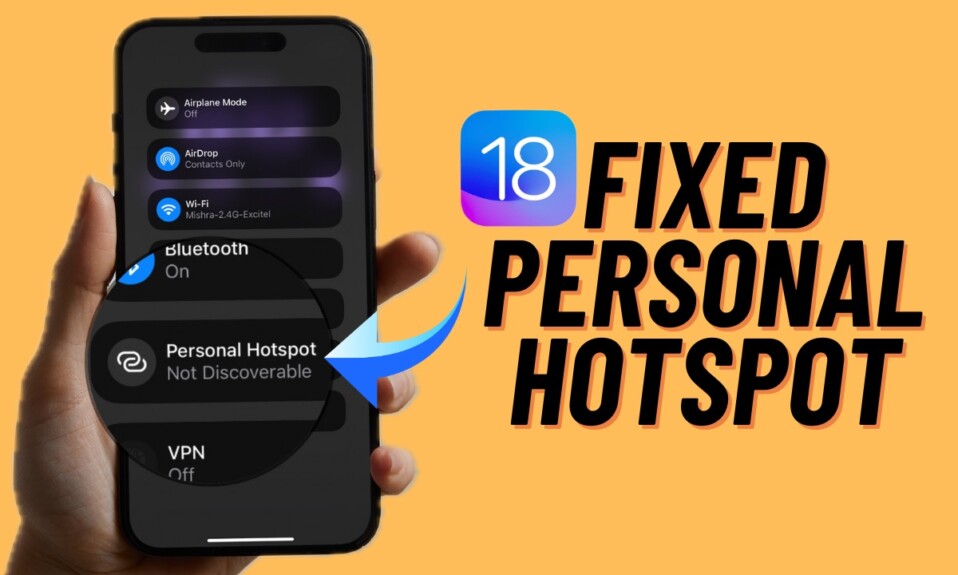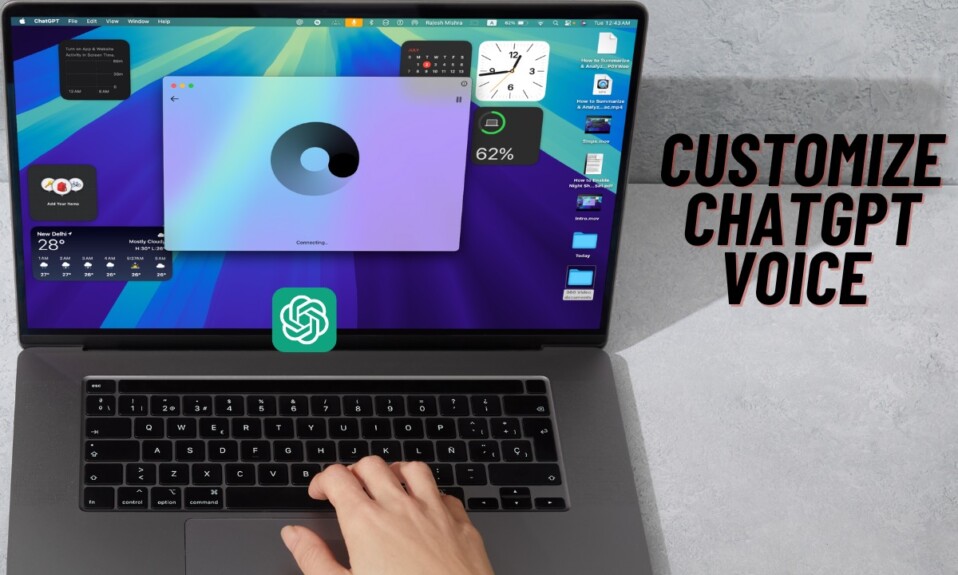In more ways than one, iOS 16 is a significant upgrade. Apart from being highly secure, the brand-new mobile operating system is feature-packed. In iOS 16, Spotlight Search appears on the Home Screen to let you get started with the search right away. While it’s pretty well thought out, some folks might find it really annoying. If you are one of them and no longer want to see the Spotlight Search on the Home Screen, you would be glad to know that Apple offers a very straightforward way to show/hide Spotlight Search on Home Screen on iPhone in iOS 16. That said, let’s find out how it works!
Hide/Remove Spotlight Search from iPhone Home Screen
For those unfamiliar, Spotlight Search has existed on iOS for several years (iOS 3). It’s designed to let you perform a system-wide search for apps, contacts, music, messages, files, and more. Moreover, it can also let you search the web and solve maths. Yeah, this is just the tip of the iceberg as the more you dig into it, the more cool tips you will discover. But then again, what seems to be a fascinating feature for you might appear to be meaningless for many.
Step 1. To get started, launch the Settings app on your iPhone.
Step 2. Now, scroll down a bit to find Home Screen and select it.
Step 3. Under the Search section, turn off the toggle next to Show Spotlight and you are good to go.
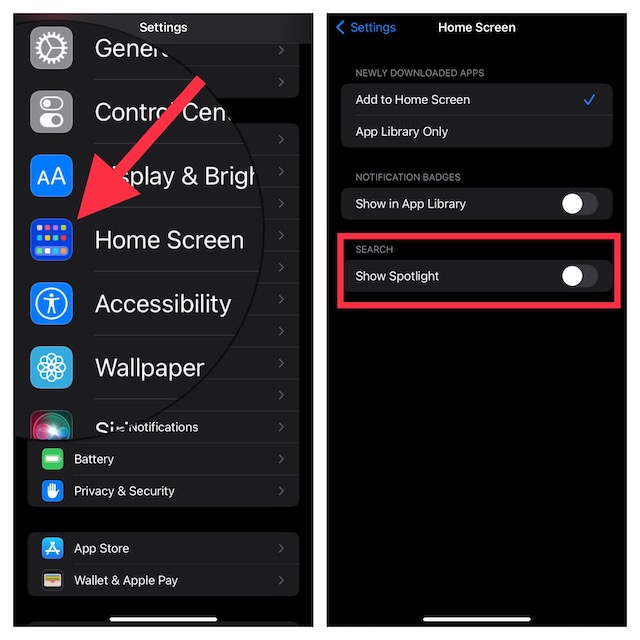
That’s it! From now onwards, the Spotlight Search will no longer appear on your home screen.
Show Spotlight Search on iPhone Home Screen Again
Of course, if you ever want to get back this feature again, just flip the toggle back on again.
Step 1. Navigate to the Settings app on your iPhone and choose Home Screen.
Step 2. Now, ensure that the toggle for Show Spotlight is turned on.
Frequently Asked Questions
Q 1. What is the dot on iPhone home screen?
If you see an orange dot on your iPhone Home Screen, it means an app is using your device microphone. And if the green dot shows on the screen, an app is using the camera on your iPhone.
How do you turn off Spotlight on your iPhone?
Navigate to the Settings app on your device -> Siri & Search -> and then turn off the toggles for Show Suggestions and Show in Spotlight.
Signing off…
Ever since iOS 16 beta has been rolled out, we have taken it for a long drive to figure out what it has got in store. Guess what, we’ve already made detailed articles about several notable posts like creating an iPhone lock screen, shuffling images on iPhone lock screen, creating a quick note, and even using the brand new developer mode. Make sure to check them all if you are yet to catch up with them.