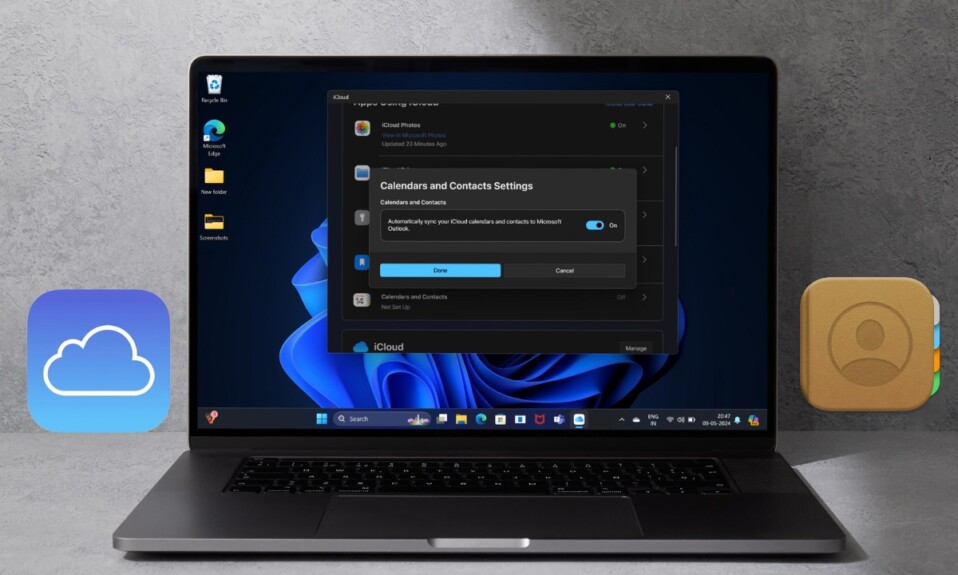While most of you would be aware of the built-in background remover on iOS, I bet very few might know the “Batch background remover” feature. Yeah, you got that right! You can remove the background of many images at once on your iPhone. Times when you are editing a bunch of images simultaneously for creating a trending Instagram post or Snapchat story, this hidden batch background remover will come in super handy. Keep reading to…
Remove the Background of Several Images at Once on iPhone
So, how does the built-in batch background remover work on iOS? Well, it’s as straightforward as it can ever be. First, you need to select all the images that you want to edit and then hit the “Remove Background” option.
Probably the best part about this feature is that it doesn’t destroy the quality of your photos. So, you don’t have to worry about the loss of quality due to botched-up background remover. As the whole process takes place in the Apple Files app, you will need to export your images in the stock file manager.
- To get started, I would recommend you create a folder in the Apple Files app and save all the images in that particular folder. Head over to the Files app -> Browse tab -> On my iPhone -> tap on the triple-dot icon at the top right -> New Folder -> Give it a suitable name. Next, open the Photos app -> tap on the Select button at the top right -> choose all the images that you wish to edit -> Share icon at the bottom -> Save to Files, and then save the images in the newly-created folder.
- After that, launch the Apple Files app on your iPhone and then head over to the folder where you have saved the images.
- Now, tap on the triple-dot icon at the top right corner of the user interface.
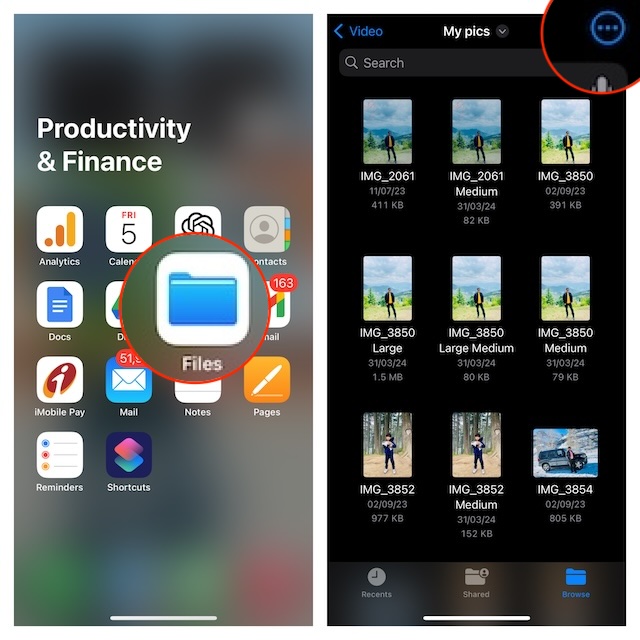
- Then, choose the “Select” option in the drop-down menu.
- Next, select all the images which background you want to remove.
- After that, tap on the triple-dot icon at the bottom right corner of the user interface.
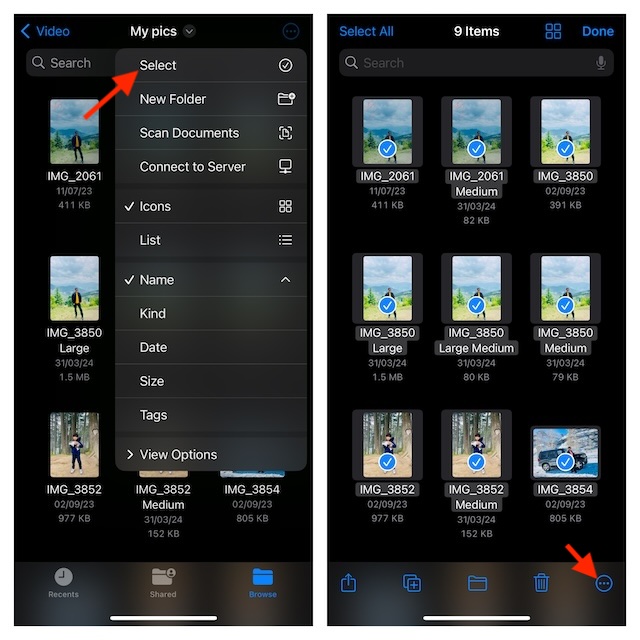
- Finally, choose the “Remove Background” option in the menu and you are good to go!
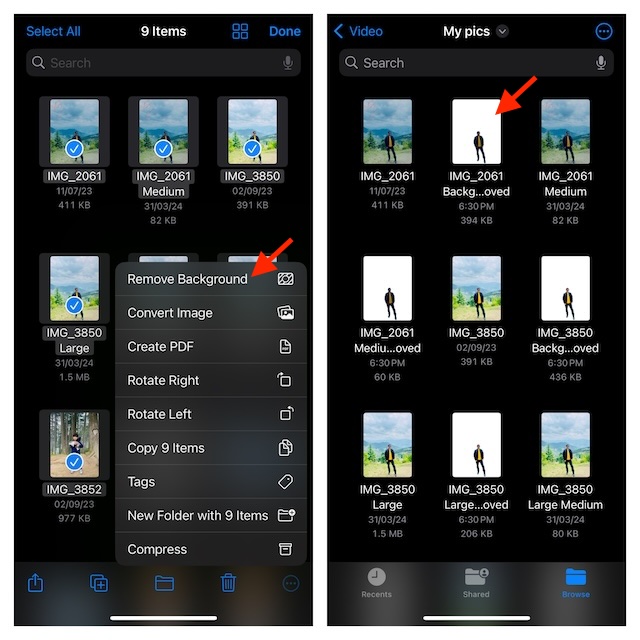
It will instantly remove the background from the selected images and save them all in the same location. Now, you can choose to share the images with your friends or take them for further photo editing as per your needs.
Now that you have unlocked this incredibly useful feature, make the most of it to as and when the need arrives. If you have found this guide helpful, do not forget to like and share it.
Read more: Best Free iPhone Car Racing Game in 2024: Race Master 3D