iOS allows you to make and receive calls over Wi-Fi with your cellular account. Times when your iPhone has a low cellular signal, you can take advantage of Wi-Fi calling feature to make and receive calls through a Wi-Fi network. So, if you are ready to get the most out of it, read on to learn how to enable Wi-Fi calling in iPhone.
How to Set Up Wi-Fi Calling in iOS 15 or Later on iPhone
It’s worth pointing out that not all iPhone models support Wi-Fi calling. Here is the list of iPhone models that are compatible with Wi-Fi calling:
- iPhone 13 Series
- iPhone SE 2 and 3
- iPhone 12 Series
- iPhone 11 Series
- iPhone Xs, Xs Max, and XR
- iPhone 8, 8 Plus, and iPhone X
- iPhone 7 and 7 Plus
- iPhone 6s and 6s Plus
- iPhone 6 and 6 Plus
- iPhone 5c and 5s
Turn On Wi-Fi Calling on iOS
Step 1. First off, open the Settings app on your iPhone and choose Cellular/Mobile.
Step 2. Note that if your iPhone has Dual SIM, select a line that shows up below Cellular Plans.
Step 3. Next, tap Wi-Fi Calling.
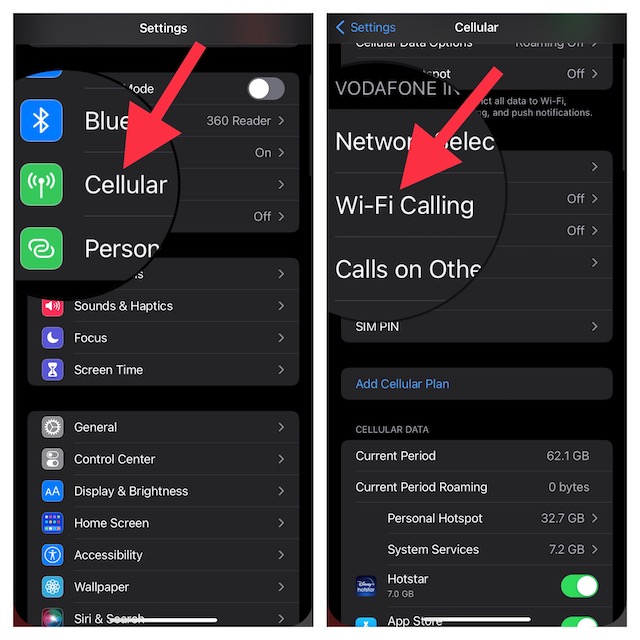
Step. 4. Next up, turn on the toggle for Wi-Fi Calling on This iPhone.
Step 5. When prompted, you will need to enter or confirm your address for emergency services.

Keep in mind that emergency calls on your iOS device will be routed through cellular service subject to availability. In case the cellular service is not available and the Wi-Fi calling is enabled, emergency calls will be made over Wi-Fi. Also, note that your device’s location information may be used for emergency calls in order to assist response efforts irrespective of whether you have enabled location services or not.
It’s important to mention that some carriers may use the address you registered with the carrier when signing up for Wi-Fi calling as your location. When your iOS device is connected to Wi-Fi, you may not receive emergency alerts.
After you have activated Wi-Fi calling on iPhone, you should see Wi-Fi after your carrier name in the status bar and your calls will go through Wi-Fi. If ever your Wi-Fi connection is lost when you make calls, the calls will automatically switch to your carrier’s cellular network using VoLTE aka Voice Over LTE.
Wrapping up…
There you go! So, that’s how you can set up and use Wi-Fi calling on your iOS device. Have got any feedback? Feel free to blast it in the comments section below.




