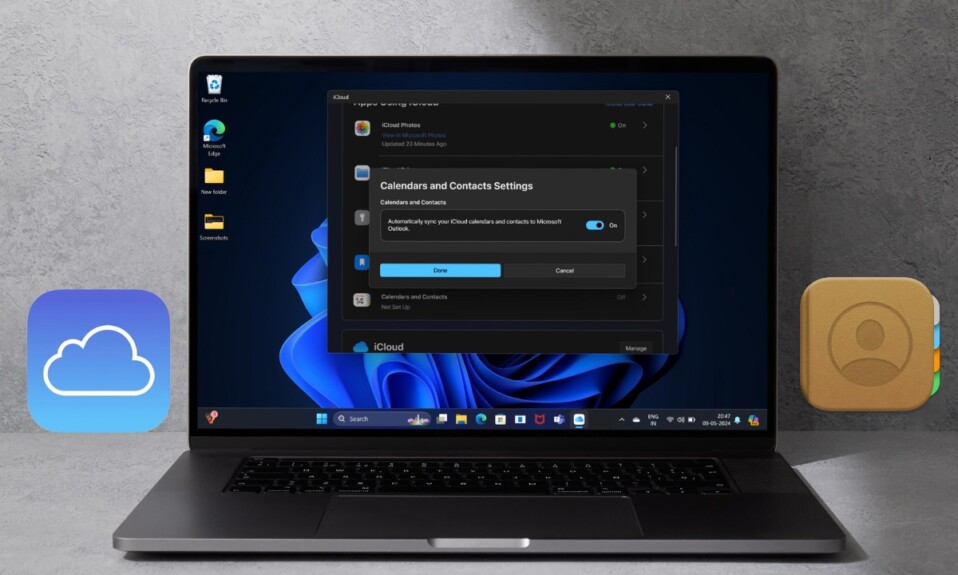iOS 16 has introduced more intuitive AirPods settings. Not that managing AirPods was an uphill task earlier, but tweaking the AirPods settings feels way more convenient than before. So, if you have bought a pair of brand new true-wireless earphones, let me show you how to customize your AirPods settings in iOS 16.
Customize Your AirPods Settings in iOS 16 or Later
In iOS 16, once you have connected to AirPods on your iPhone, you should see an AirPods setting right at the top of the menu. Tapping on this very menu will let you fine-tune all the available settings. Pretty neat, isn’t it?
Step 1. To get started, launch the Settings app on your iPhone running iOS 16 or later.
Step 2. Now, tap on the AirPods setting (for example, Rajesh’s AirPods).
Step 3. Next, you should see the familiar settings that you can tweak to your heart’s liking. If you are wondering what are the things that you can customize, check out the list below:
- Enable or disable Noise Cancelation
- Change AirPods name
- Enable or disable Transparency
- Enable or disable Automatic Ear Detection
- Enable or disable AirPods on Find My network
- Accessibility options
- Disconnect AirPods
- Forget This Device
- Control automatic connections
- Set up Personalized Spatial Audio
- Choose between Left and Right Microphone
- Enable or disable Optimized Battery Charging
- Change AirPods touch controls
- Perform an Ear Tip Fit Test
For those unfamiliar, in iOS 15 or earlier, you had to go into the Settings app -> Bluetooth and then tap on the “i” info button next to the AirPods to access the somewhat hidden settings.
With around 35% market share, AirPods are by far the most loved earphones in the market. When you take the market share of the second-placed beats-branded earphones (almost 16%) into account, Apple dominates the entire landscape with over 50% market share. Well, it just goes on to show how much love Apple’s earphones receive.
Frequently Asked Questions
1. Are AirPods the best true wireless earphones on the market?
Going by the rave reviews and seamless integration with the iDevices, AirPods can comfortably be rated as the best in the business.
2. Can AirPods connect to Android?
Thanks to the Bluetooth support, AirPods can connect to Android. Though you shouldn’t expect the earphones to work as seamlessly with Android devices as it does with iDevices.
Read more: 5 Ways to Show iPhone Battery Percentage in iOS 16