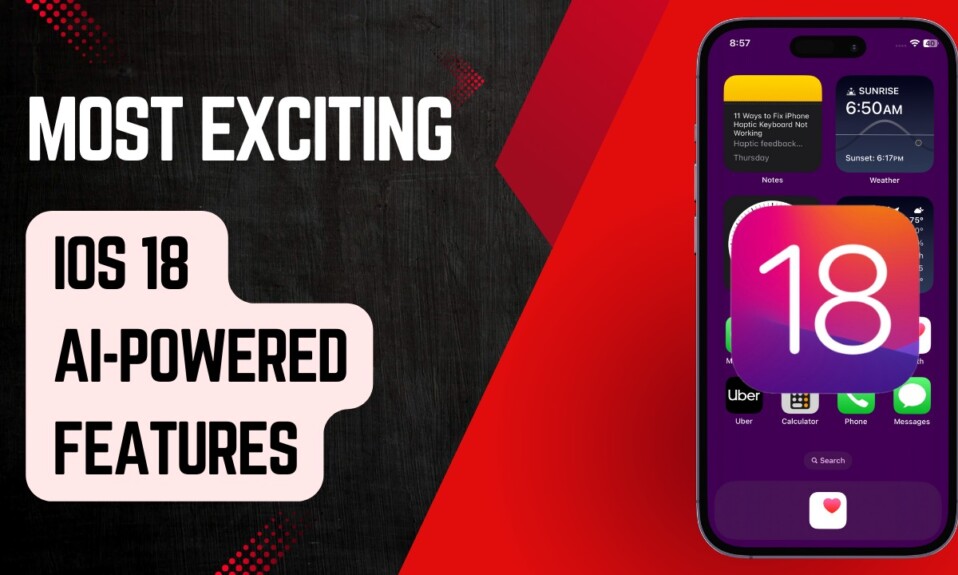Contact poster is among the most loved iOS 17 features. What makes this new add-on so cool is the ability to let you customize your contact card to your heart’s liking. If you aren’t a fan of the tiny thumbnail that has existed for ages, this will win you over. Though photo and Memoji contact posters have caught the most attention, the monogram contact poster hasn’t received much spotlight. In this hands-on guide, I’m going to show you how to create a monogram contact poster in iOS 17 on iPhone. So, follow along to…
Make a Monogram Contact Poster on iPhone in iOS 17
For those unfamiliar, a design made up of two or more letters of anyone’s name (usually initially) is called a monogram. Thanks to a variety of background colors, and a handy slider to adjust fonts and colors, making an impressive monogram contact poster shouldn’t be a big deal.
- First off, open the Contacts app on your iPhone.
- Now, tap on your contact card at the top.
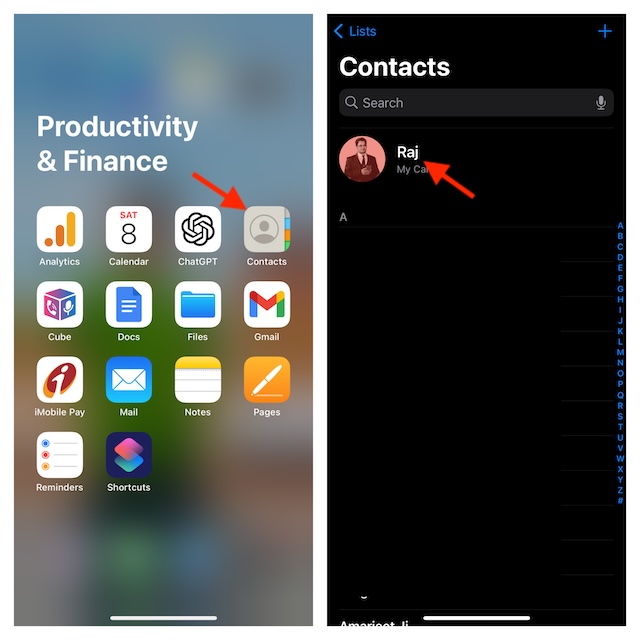
- Next, tap on Contact Photo & Poster.
- Next up, tap on the Edit button at the bottom of your current contact poster.
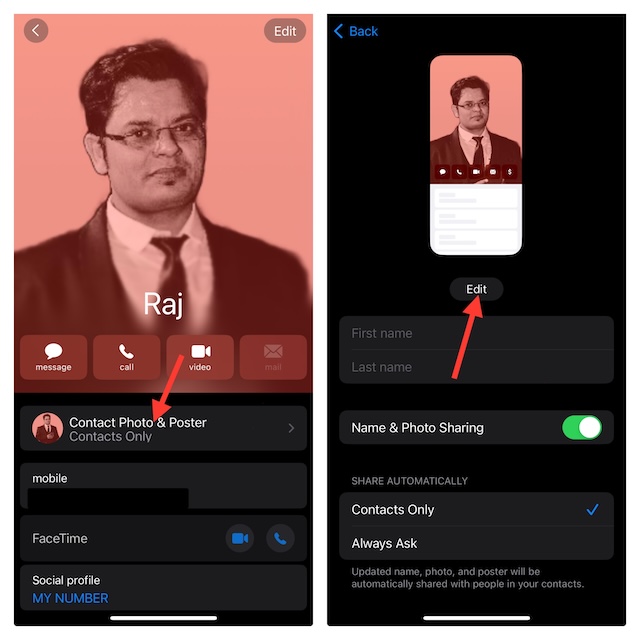
- Then, tap on the “+” button at the bottom right corner of the screen.
- Up next, tap on the Monogram tab.
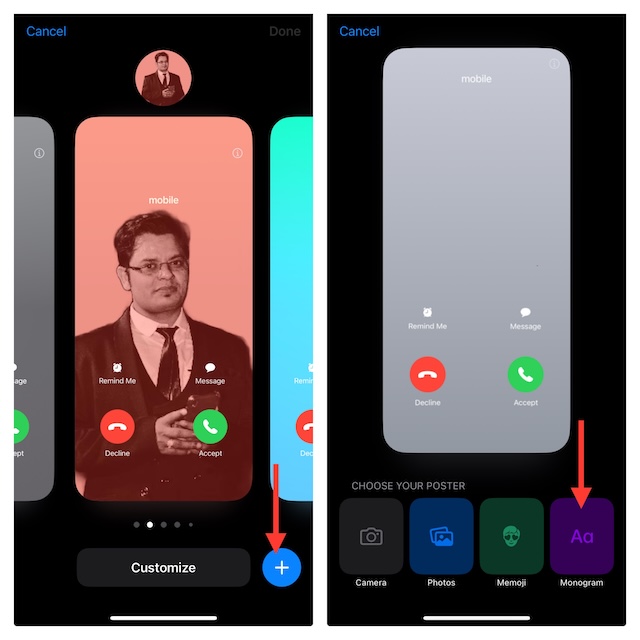
- It’s time to bring all your creativity to the fore to design an eye-catching monogram.
- After that, tap on the background color icon at the bottom left corner of the screen. Then, choose the background color and also make use of the handy slider to fine-tune the color.
- Next, tap on the font to bring up the Fonts & Colors menu. After that, choose the desired font and color. Then, use the slider to adjust the fonts and colors.
- When you are happy with your contact poster, tap on Done at the top right corner of the screen.
- Now, tap on Continue and hit Update to start using it as your contact poster.
There you have it! Your newly-created contact poster will now appear in various places including iMessage and contact card. And yes, it will also showcase your profile on the incoming call screen of the people who have saved your contact information.
Note that there is absolutely no restriction on the number of contact posters you can make, therefore you can craft as many cool posters as you would like.
Stop Sharing Your Monogram Contact Poster Automatically With Anyone
By default, your contact poster is automatically shared with people who have saved your matching phone number or Apple ID. However, you can choose to stop sharing your poster automatically with anyone.
- To do so, head into the Contacts app on your iPhone -> contact card -> Contact Photo & Poster -> Under the Share Automatically section, select Always Ask.
- Going forward, your iPhone will ask for your permission before sharing your contact poster.
Delete Your Monogram Contact Poster on iPhone
If you no longer want to use a monogram contact poster, you can choose to get rid of it.
- Navigate to the Settings app on your iPhone -> contact card -> Contact Photo & Poster -> tap on the Edit button -> swipe left/right to find the monogram contact poster.
- Swipe up on the poster and hit the trash button at the bottom.
Wrapping up…
While the monogram contact poster may be less eye-catching than the photo and Memoji contact posters, it’s unique in many aspects. If you are yet to explore all the noteworthy features of iOS 17 or want to unlock some of the most noted but hidden ones, be sure to check out our most exhaustive roundup of the 60+ best iOS 17 hidden features.
Read more: Poetic iOS 17 Preview: Beloved Update for Your Beloved iPhone!