If you are a fan of customization, modern iOS’ Lock Screen customization will win you over. For a change, Apple offers plenty of widgets and fonts to let you design your Lock Screen wallpaper. Besides, you can also choose to set photos as wallpaper on your device and shuffle them based on time. Here is how you can change your iPhone Lock Screen photo shuffle frequency in iOS 16/iOS 17 or later:
Change iPhone Lock Screen’s Photo Shuffle Frequency in iOS 16/ iOS 17 or Later
For those unfamiliar, the new Shuffle option allows you to select multiple images from your photo library. After that, you can make your wallpaper shuffle between photos hourly, daily, or every time you wake the screen or tap the screen of your iPhone. After you have designed a Photo Shuffle Lock Screen wallpaper, you get the option to adjust shuffle frequency as and when you want.
Step 1. First off, wake up your iPhone and unlock it using Face ID or Touch ID.
Step 2. Now, you need to press and hold on to the Lock Screen until the wallpaper gallery shows up.
Step 3. Next, you can swipe left/right to find the wallpaper you would like to change the shuffle frequency for. Then, tap on the Customize button at the bottom.
Step 4. Next up, tap on the ellipsis button aka three-dot icon at the bottom-right corner of the screen.
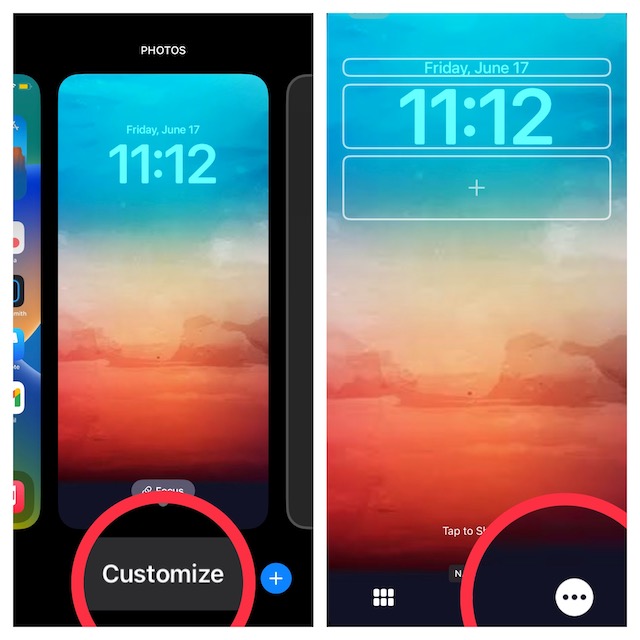
Step 5. Up next, tap Shuffle Frequency and then select from Daily, Hourly, On Wake, and On Tap as per your needs.
Step 6. Finally, hit Done in the top-right corner to confirm the changes.
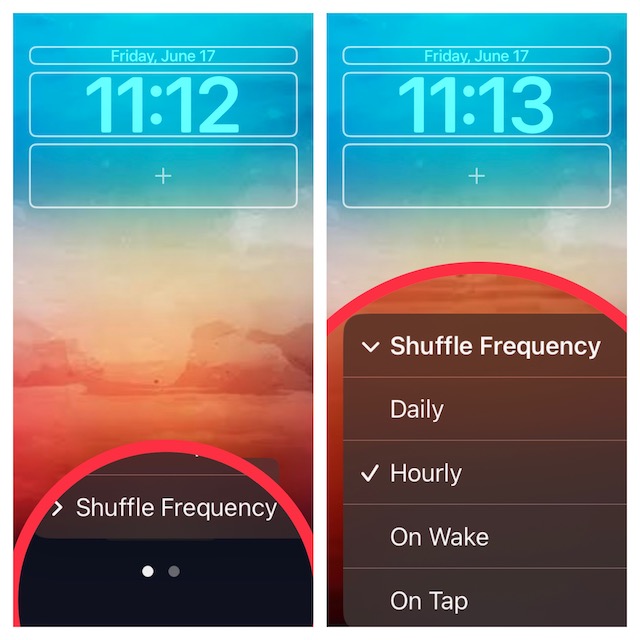
Frequently Asked Questions
How do you convert a Live Photo into GIF on iPhone?
Open the Photos app on your iPhone -> head over to the Live Photo and select it -> tap on the Live button at the top left corner of the image and choose Loop or Bounce.
What’s the way to use photo filters on iPhone?
Navigate to the photo that you want to enhance using filters -> tap on the Edit button at the top right corner of the screen -> tap on the Filters icon at the bottom and then choose the desired filter. When you are pleased, make sure to tap on Done to confirm.
Wrapping up…
So, that’s how you can tweak the lock screen’s photo shuffle frequency on your iPhone running iOS 16/iOS 17 or later. There is a lot to like about the latest iteration of iOS. Features like the ability to batch edit photos, remove background, schedule emails, and edit iMessages are pretty useful. By the way, what do you like most in iOS 17? It would be great to know your favorite features.




