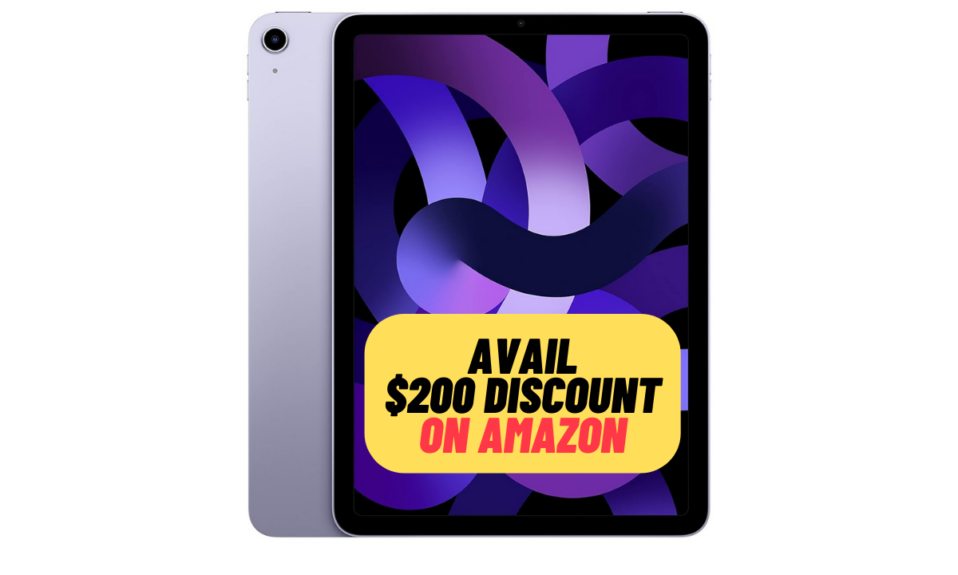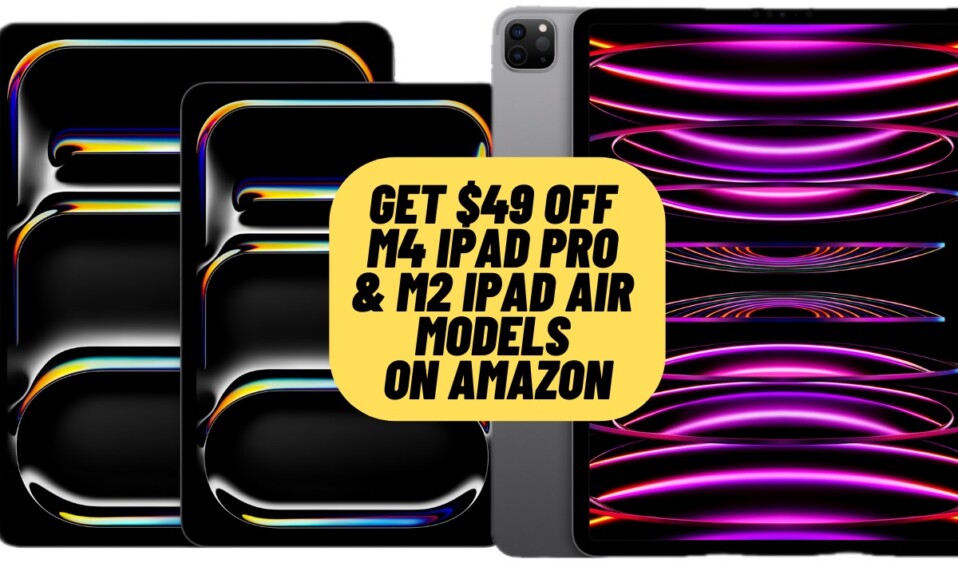Apple ID is what you need to get into the Apple ecosystem and use iDevices like iPhone, iPad, Mac, and more. When setting up an iDevice, you are asked to use your Apple ID to sign in. If you don’t have one, you are prompted to create an account before being allowed to use App Store, iCloud, and other services. But what if you later wish to change your Apple ID for any personal reason, can you do it without losing any data including your media, contacts, and messages? Yeah, you can! And that’s exactly what I’m going to show you in this hands-on guide! So, read on to learn how to change Apple ID without losing any data.
Change Apple ID Without Losing Data Like Contacts, Messages, Photos, Videos, and More
First off, let’s understand how the whole process works!
So, How Do Change Your Apple ID?
It’s worth pointing out that Apple doesn’t offer a native way to change Apple ID on iPhone, iPad, and Mac. Then, how do you get it done? Well, you need to do it through the Apple ID website. As against popular belief, the process is pretty straightforward. And yes, it doesn’t harm your media and data. So, you shouldn’t worry about losing anything.
Quick Way to Securely Change Apple ID
Step 1. Open a browser on your computer and head over to the Apple ID website.
Step 2. Now, sign in to your account using the existing Apple ID and password.
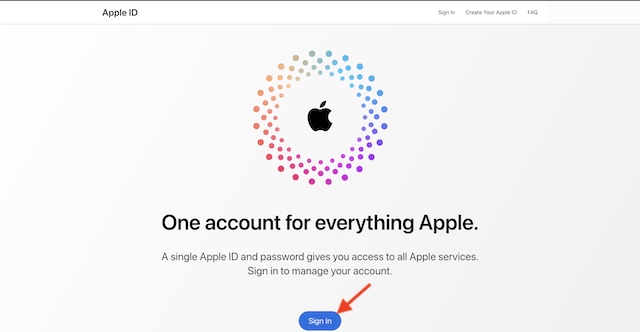
Step 3. Next, you will be prompted to authenticate through Two-Factor Authentication. Enter the 2FA code to proceed.
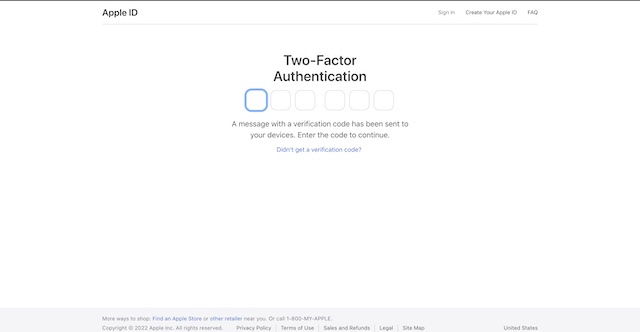
Step 4. Next up, click on the Apple ID tab.
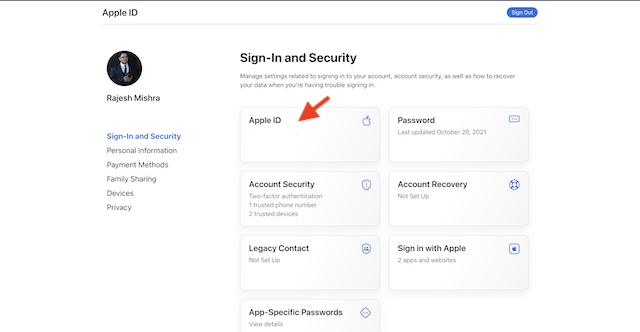
Step 5. Up next, enter a new email address that you want to use as your Apple ID.
Step 6. Then, click on Change Apple ID.
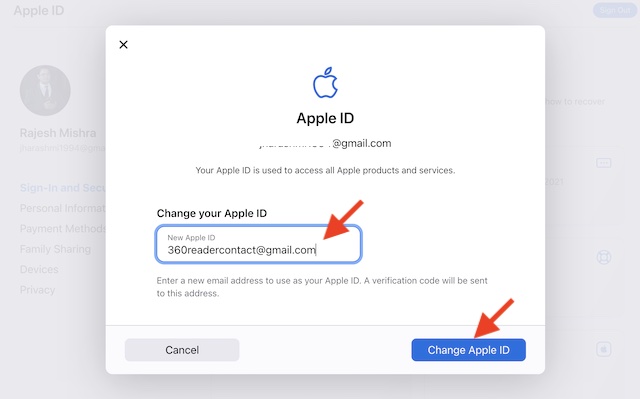
Step 7. Finally, check out the verification code sent to your new email and authenticate.
Wrapping up…!
There you have it. So, that’s how you can securely tweak your Apple ID as and when the need arrives. As I said above, the process is pretty simple so anyone can get through it without any hassle. However, it would be better if there was a native way on iOS and macOS. What do you have to say about this suggestion?
You may also like to read: