If you are a Facebook user, there is a good chance you may have wanted to share your Facebook profile with someone at some point or the other in order to let them easily connect with you. While it’s pretty straightforward to share Facebook profile on a computer, the process is a bit hidden in the mobile app. But bother not, this is where I have a role to play. That said, let’s learn how to share your Facebook profile on iPhone, Android, and computer.
The other day, I happen to meet one of my long-lost friends. After some fun-filled conversations, we decided to connect on Facebook to remain in touch. However, I didn’t find him on the social networking platform even after putting all my search skills into play. That’s when the thought of sharing my Facebook profile crossed my mind.
Much to my annoyance, the button to copy the link to the Facebook profile is buried in a location that hardly catches the attention during day-to-day usage. It’s this little pet peeve that pushed me to create a short piece, thinking many of you would have gone through the same situation.
- To get started, open the Facebook app on your iPhone or Android device.
- After that, tap on the profile tab at the bottom right corner of the screen.
- Next, tap on your name.
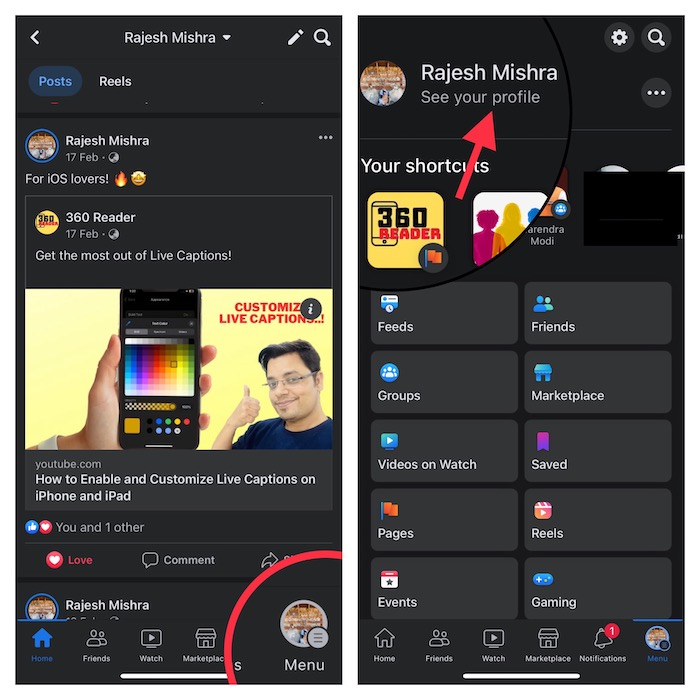
- Now, tap on the triple-dot icon that appears right next to the “Add to Story” button.
- Then, scroll down to the bottom and hit the Copy Link button that shows below the Your Profile link section.
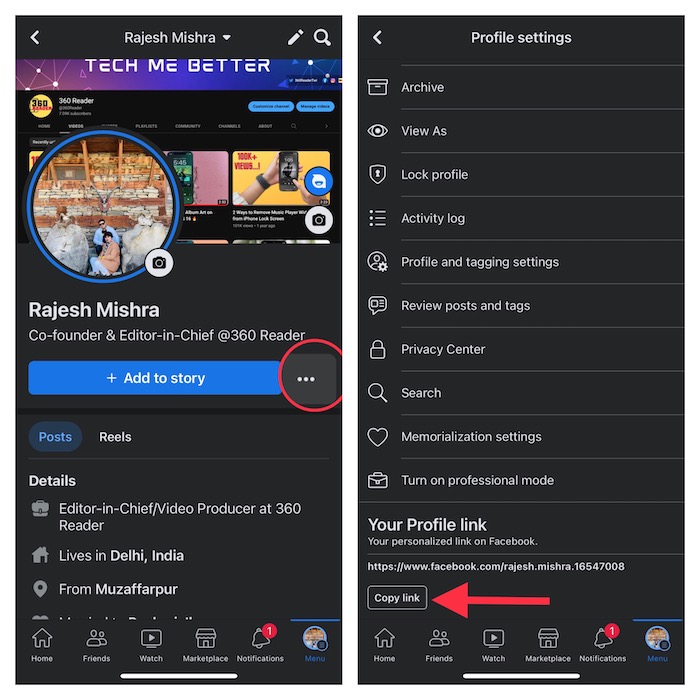
- Next up, you can share the link using your favorite messages apps like WhatsApp, Telegram, Apple Messages, and more. Besides, you can even choose to email it to anyone.
It’s time to learn how to share your Facebook profile on the web. Guess what, it’s much easier than you think.
- To get it done, launch a browser on your computer and then open Facebook.
- After that, sign in to your account, if you aren’t already.
- Next up, click on your profile at the top right corner of the screen.
- Next up, click on your name to access your Facebook profile.
- Up next, you can copy the link of your Facebook profile and then choose to share it just like any other URL.
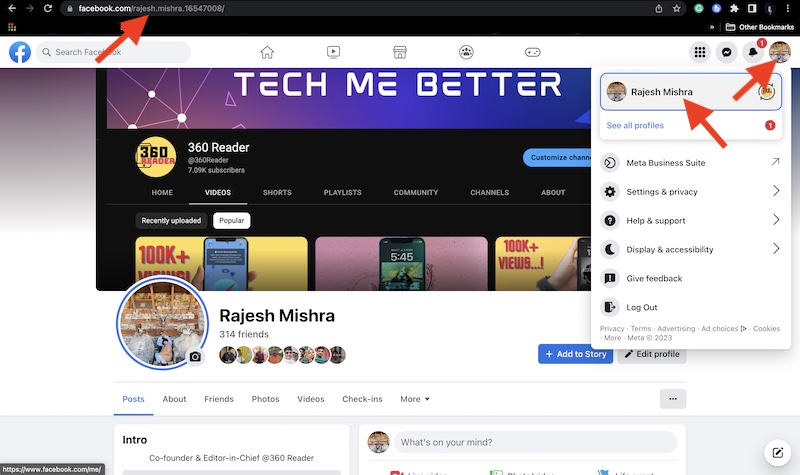
And that’s about it! So, that’s how you can share the link to your Facebook profile on Android, iOS, and the web with ease.




