Courtesy of a recent update, you can make Siri read incoming messages in a preferred language on your iPhone. Whether you are bilingual or trying to master a foreign language, this new add-on will come in handy for you. Read on to get started!
Have Siri Read Messages to You in Another Language on iPhone and iPad
So, how do you configure Siri to read messages in a specific language on iOS? Well, first off, you need to download the preferred language and customize it. Notably, Siri supports several languages and there is no restriction regarding the number of languages you can add to the list.
As for the software requirement, ensure that your device is updated with iOS 17.4/iPadOS 17.4 or later. Go to the Settings app on your iPhone or iPad -> General -> Software Update. After that, take the usual route to download and install the latest version of the software.

Siri Can Read Messages in the Following Languages:
- Russian
- Spanish (Mexico)
- Spanish (Spain)
- Thai
- Chinese (Cantonese – Hong Kong)
- Chinese (Mandarin – China mainland)
- Chinese (Mandarin – Taiwan)
- Danish
- Dutch (Netherlands)
- Finnish
- French (Canada)
- French (France)
- German (Germany)
- Hebrew
- Italian (Italy)
- Japanese
- Korean
- Malay
- Norwegian Bokmål
- Portuguese (Brazil)
- Turkish
- Arabic
Download the Supported Language for Siri on Your iPhone and iPad
- To get started, open the “Settings app” on your iPhone.
- Scroll down and choose “Siri & Search“.
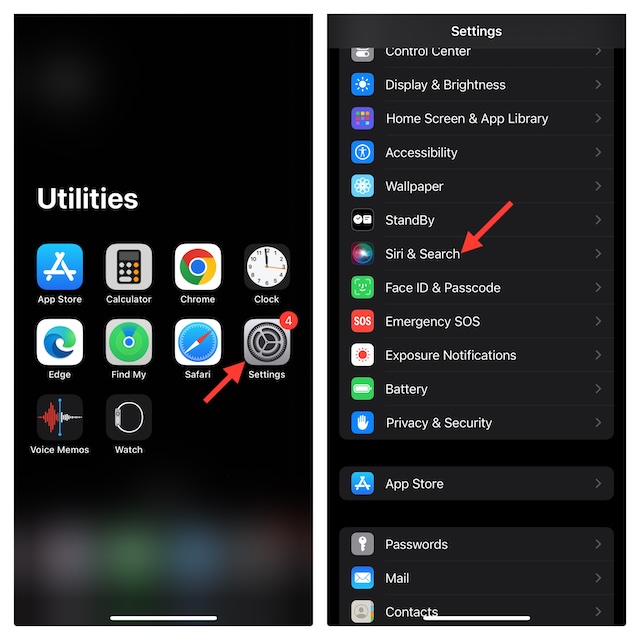
- Next, tap Messaging with Siri.
- Under the “Read Messages,” section, tap on “Add Language” option to proceed.
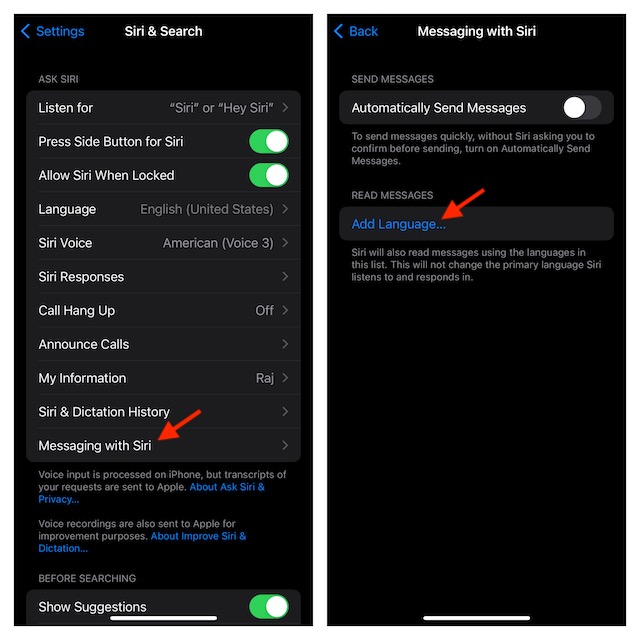
- Next up, select a supported language.
- Up next, wait until the language has been successfully downloaded.
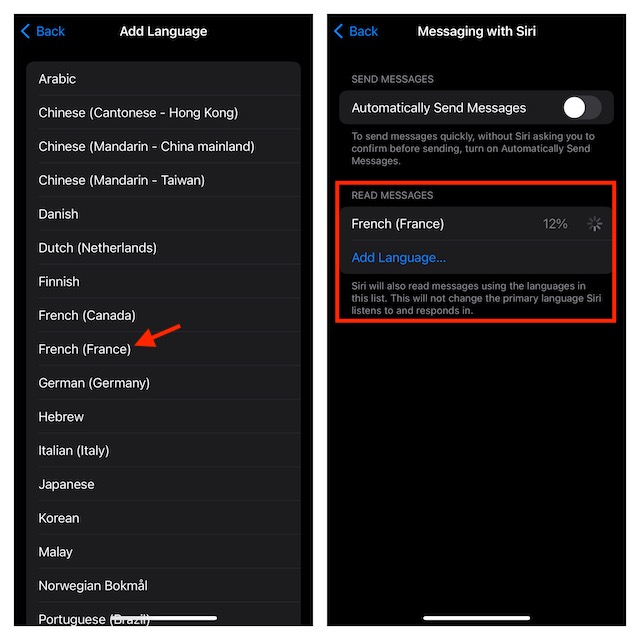
Once it has been downloaded, tap on it in the list. Then, you can choose optional varieties and voices – subject to availability. As there is no restriction at all, you can add more languages to the list.
And that’s pretty much it! From now onwards, Siri will read incoming messages to you in your selected language.
Remove an Unwanted Language from Siri’s List on iPhone and iPad
Later, if you ever want to remove a language from Siri’s list, head back into the same setting.
- On your iPhone or iPad, open the Settings app -> Siri & Search.
- Now, select Messaging with Siri.
- Next, swipe on the added language you want to get rid of.
- Then, tap on the red Delete button to confirm the action.
There you have it! Slowly but steadily, Siri has been improving both in terms of accuracy and versatility. Recently, the virtual assistant has garnered a number of notable skills including the ability to access and manage health data, hang up calls, and translate languages. What’s your take on Siri and its significant improvements?
Read more: 2 Ways to Stop Siri from Listening to You on iPhone




