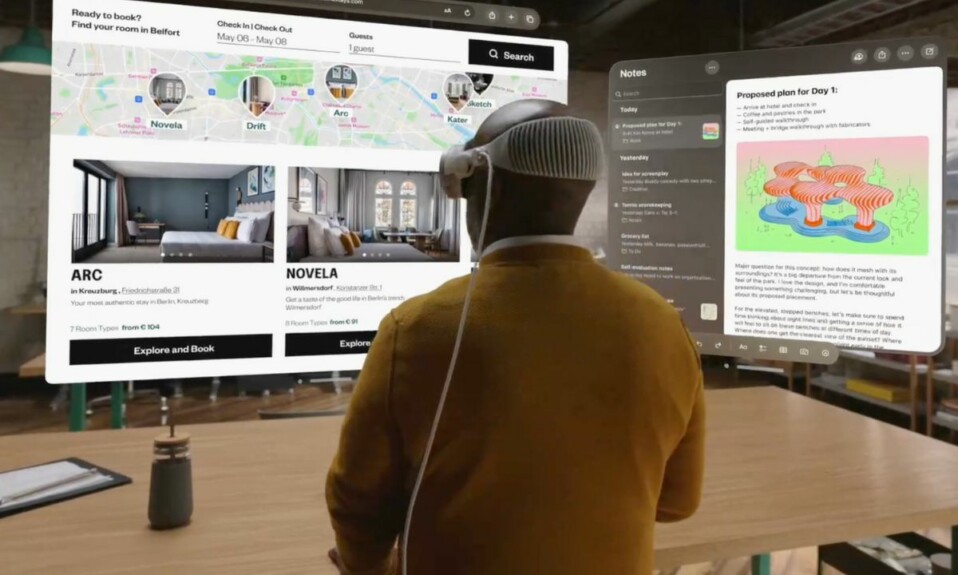Activation Lock adds an extra layer of safeguard to your Apple Vision Pro. When this security shield is in action, one must verify using your Apple ID and password before turning off “Find My” or erasing the Vision Pro. That’s the reason why you should make sure to turn off the Activation lock on your Apple Vision Pro before selling or handing it over to someone else. Besides, you should also ensure that it’s disabled before buying the mixed reality headset from anyone.
Quick Ways to Disable Find My on Your Apple Vision Pro
When you turn on Find My on your Vision Pro, “Activation Lock” automatically gets into action in order to protect it from the wrong hands. Hence, even if your headset has been stolen, you can rest assured that the lock will prevent a wrongdoer from resetting the device.
As for getting rid of this shield, there are multiple easy ways to do it. Not to mention, you can put it off remotely as well. Save this remote method for times when your headset is not with you.
1. Disable Find My from Settings on Your Apple Vision Pro
- To get started, launch the Settings app on your Apple Vision Pro.
- Now, tap on your name.
- After that, Find My Vision Pro.
- Finally, turn off the toggle and you are good to go!
- With the “Find My” disabled, Activation Lock will no longer come in the way of resetting the Vision Pro.
2. Sign Out of Apple ID on Your Vision Pro
Notably, you can also just sign out of Apple ID on your Vision Pro to get rid of the Activation Lock.
- To begin with, fire up the Settings app on your Vision Pro.
- In the Settings menu, choose your name.
- After that, tap on Sign Out.
- When prompted, be sure to confirm the action.
3. Turn OFF Activation Lock on Apple Vision Pro Using iCloud’s Web App
Just in case you don’t have access to Vision Pro, you can take advantage of iCloud’s web app to turn off Find My aka Activation Lock on your Vision Pro. Guess what? The process is as straightforward as it can ever get.
- First off, head into the Safari app on your Apple Vision Pro.
- Now, use the virtual or physical Bluetooth keyboard to go to iCloud.com.
- Then, you need to sign in using your Apple ID and password.
- Click on Find My.
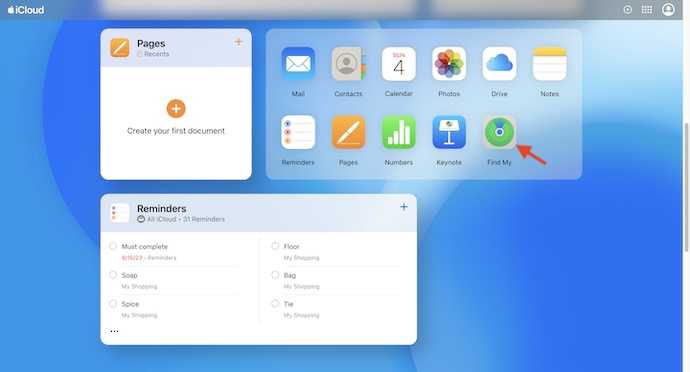
- Next, select your Vision Pro in the Devices menu.
- Next up, click on the “Remove This Device” button.
- Do not forget to confirm the removal of your Vision Pro and you are done.