Though there is an abundance of video-editing software in the market, it’s hard to look beyond Apple Final Cut Pro. Especially if you are into or around the fence of the Apple ecosystem. Be the magnetic timeline or the robust media organization or the eye-catching customizable effects, it’s got everything you need to create pro-grade videos. If you are fond of this video editing app, chances are the arrival of Final Cut Pro on iPadOS may have been music to your ears. Pretty much on the expected line, the app is working smoothly for most, however, a handful of iPad owners have run into some unexpected issues that have seemingly dampened the whole spirit. If you have also found yourself on the wrong end, try out these 12 best tips to fix Final Cut Pro not working on iPad.
Best Tips & Tricks to Fix Final Cut Pro Not Working on iPad
To get going, let’s briefly discuss the possible reasons why Final Cut Pro is malfunctioning on your iPadOS device!
Why is Final Cut Pro ill-functioning on my iPad?
Before deriving any surefire conclusion or for that matter solution, you should take a thorough look at the requirements. Spoiler alert! There are plenty you need to take care of.
Beyond the hardware and software requirements, you also need to put your camera and media format in complete sync with Apple’s famed video editing software. Even after fulfilling all these basics, if you are still facing weird issues, we’ve got handy tips to bring the app back to life.
1. Make Sure You Have a Supported iPad Model
If you thought that your old yet mighty powerful iPad would be able to get the Final Cut Pro, you would be terribly disappointed to know that Apple has limited this video-editing app to only the latest iPad models.
Take a look at the list of compatible iPads:
- 12.9-inch iPad Pro 5th-generation
- 12.9-inch iPad Pro 6th-generation
- 11‑inch iPad Pro 3rd-generation
- 11‑inch iPad Pro 4rd-generation
- iPad Air 5th-generation
2. Make Sure Your iPad is Running the Supported Version of iPadOS
Keep in mind that your iPad must be running iPadOS 16.4 or later to be able to use Apple Final Cut Pro. So, be sure to tick off this prerequisite as well.
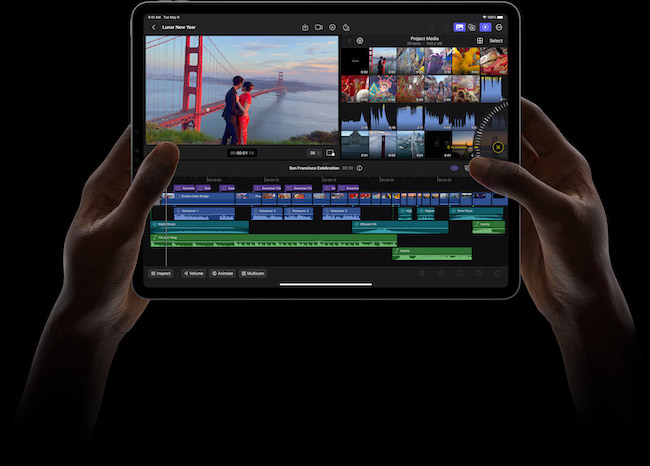
3. Ensure That Your Camera Supports Final Cut Pro
Another important requirement that you must check off beforehand is to make sure that you have a compatible camera. If you are not sure about it, head over to the Apple Support webpage to find out whether or not your camera can work with Final Cut Pro.
4. Make Sure the Media Formats Support Final Cut Pro
If you are unable to import certain video or audio formats into Final Cut Pro, ensure that your media format is supported. Here is the list of supported video, audio, and still-image formats:
Final Cut Pro Supported Video Formats
- Apple ProRes
- Apple ProRes RAW and Apple ProRes RAW HQ
- H.264
- HEVC
- MXF (Apple ProRes)
Final Cut Pro Supported Audio Formats
- AAC
- AIFF
- BWF
- CAF
- MP3
- MP4
- WAV
Final Cut Pro Supported Still-image Formats
- Apple ProRAW
- BMP
- GIF
- HEIF
- JPEG
- PNG
- PSD
- RAW
- TGA
- TIFF
5. Force Quit the Final Cut Pro App and Relaunch It
If the Final Cut Pro app is freezing randomly, force quit the app and relaunch it.
- Simply, swipe up from the Home bar on your iPad and hold along the middle of the screen.
- After that, swipe up the app card to kill the app. Force kill all the apps that are running in the background and launch Final Cut Pro again.
6. Disconnect All the External Devices
Is your iPad connected to an external device such as a camera or a storage device? If the answer is in the affirmative, remove these devices.
- First off, shut down your iPad.
- Then, disconnect all the external devices.
- Next, turn on your iPad.
- Next up, launch the Final Cut Pro app to find out if you have gotten the better of the problem. If, now, the app seems to be working, it’s the external device that is at fault.
7. Restart/Force Restart
Should the issue still persist, I would recommend you restart your iPad. In most cases, you can troubleshoot a minor iPad issue by just rebooting the device. Therefore, give it a shot.
If the soft reset does not bring Final Cut Pro back on track, go for the hard reset.
- Press and release the volume up button. Then, press and release the volume down button.
- Next, hold down the top aka the power button until you see the Apple logo on the screen.
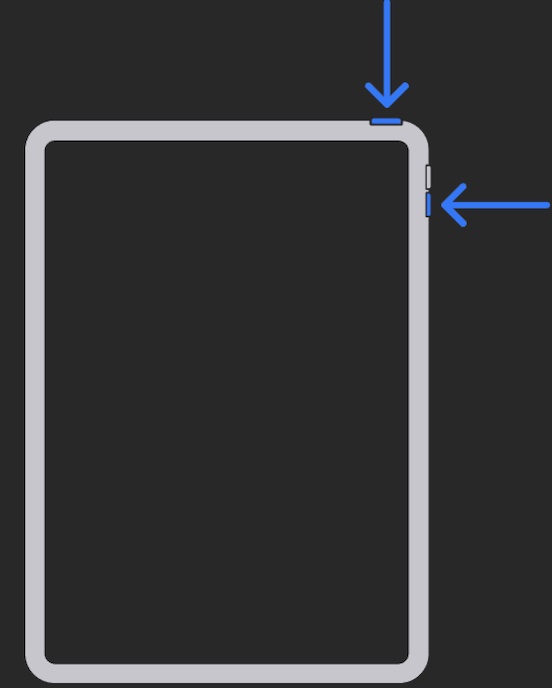
8. Update Final Cut Pro
It’s always recommended to keep apps updated so that they can run with the desired smoothness.
- First up, complete all the ongoing projects and also be sure to back up your projects.
- On your iPad, fire up the App Store -> your profile -> scroll down to find Final Cut Pro and then hit the Update button next to it.
9. Update Your iPad
Knowing that the latest versions of iPadOS have encountered a plethora of issues, it wouldn’t be right to rule out the possibility of a software bug.
- On your iPad, open the Settings app -> General -> Software Update -> download and install the latest version of iPadOS.
10. Declutter Your iPad
No luck as yet? Fret not, this time, we will declutter the iPad. If the issue is arising out of cluttered space, it may help you overcome it.
- Navigate to the Settings app -> General -> iPad Storage -> check out the total used/available storage and how much space each app has eaten into.
- After that, get rid of everything that’s hogging storage unnecessarily. Also, delete all the useless apps that you hardly use on your device.
11. Delete and Reinstall Final Cut Pro
I don’t think you may have to come this far. Nevertheless, if the problem has continued to haunt you, delete and reinstall the app. A fresh installation often succeeds in fixing many app-related issues.
- Before going for this radical step, do not forget to back up your projects.
- Touch and hold onto the Final Cut Pro app icon -> Remove App -> Delete App and confirm.
- Next, launch the App Store -> search for Final Cut Pro, and install it.
12. Contact Apple Support
If nothing has worked in resolving the problem, contacting Apple Support without any more ado would be the preferred way to go. Therefore, do it at the earliest to ensure your work doesn’t get hampered for a long time.
Frequently Asked Questions
1. Why can’t my old yet capable iPad get Final Cut Pro?
What with hardware limitations and what with the smart business strategy that compels a user to upgrade to the newer iPad models, Final Cut Pro works with only the latest iPad Pro and iPad Air models.
2. Is Final Cut Pro the best video editing app in the market?
Although terming Final Cut Pro the best video editing app may not be right considering that the market is flooded with a ton of top-notch rivals including Adobe Premiere Pro and DaVinci Resolve, it has all the attributes to be a great asset for pros.
3. Is Final Cut Pro available for free on iPad?
No. Final Cut Pro is available for $4.99/month or $49/year.
4. What’s the best alternative to Final Cut Pro for iPad?
If you are hunting for the best free alternative to Final Cut Pro, look no further than iMovie. However, should you need nothing less than the very best alternative, Adobe Premiere Pro can be worth checking out.




