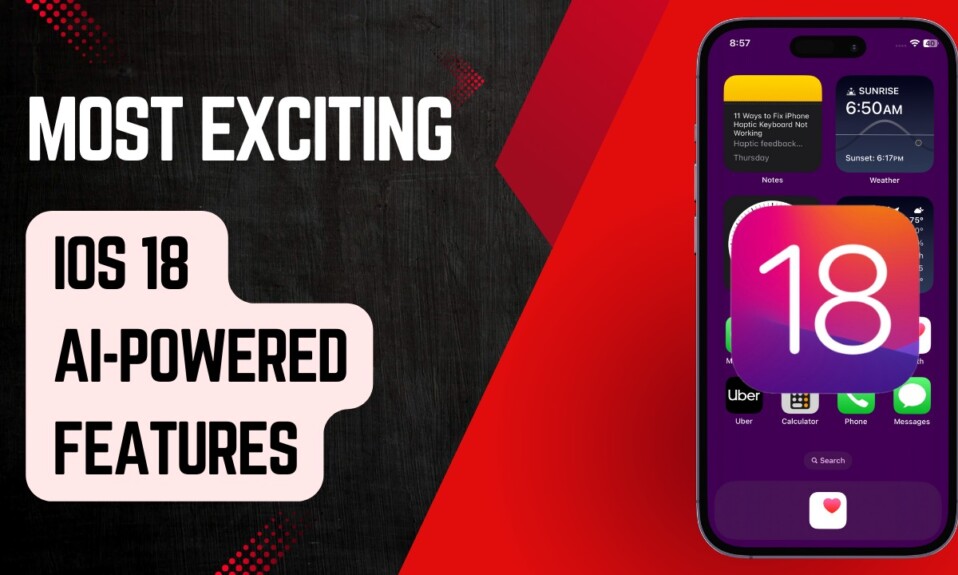With the “Autoplay” feature, “YouTube” automatically plays your next videos so that you can continue to enjoy the sort of videos that appeal to your taste. While this is a great feature, some of you might want to turn off the auto-play. Especially those who want to prevent unwanted videos from playing on their own. If you are one of them, let me show you how to turn off YouTube autoplay on iOS, Android, and the web.
Quick Ways to Turn OFF YouTube Autoplay on iPhone and Android
YouTube makes use of your watch history to deliver a more personalized experience. That’s why your home feed shows relevant videos or the content that you prefer to watch and interact with. The “Autoplay” feature takes advantage of the same strategy to enhance your video-watching experience.
Disable YouTube Autoplay from Specific Videos on iOS and Android
The easiest way to disable the autoplay feature in YouTube is from a particular video itself.
- Just open the YouTube app on your mobile device -> play a video -> While the video is playing, tap on the screen to reveal multiple options.
- Now, turn off/on the Autoplay toggle.
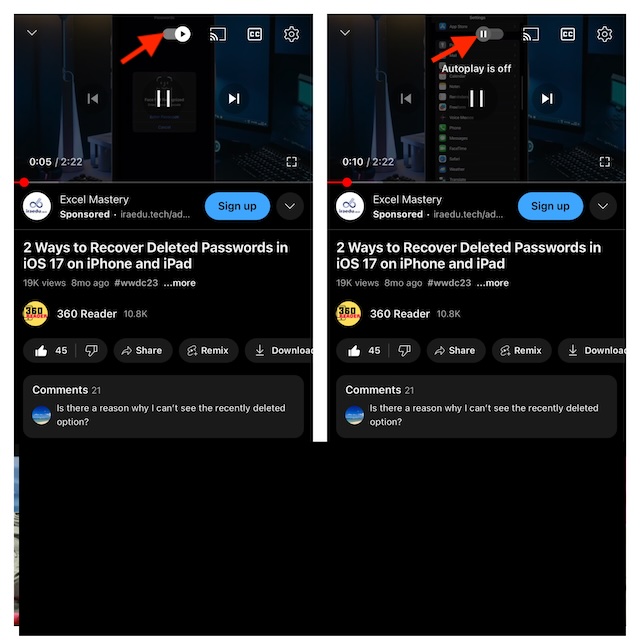
Turn OFF YouTube Autoplay from Settings on iOS and Android
- To get started, open the YouTube app on your iPhone or Android smartphone.
- Now, tap on your profile at the bottom right corner of the user interface.
- Next, tap on the Settings icon at the upper right corner of the user interface.
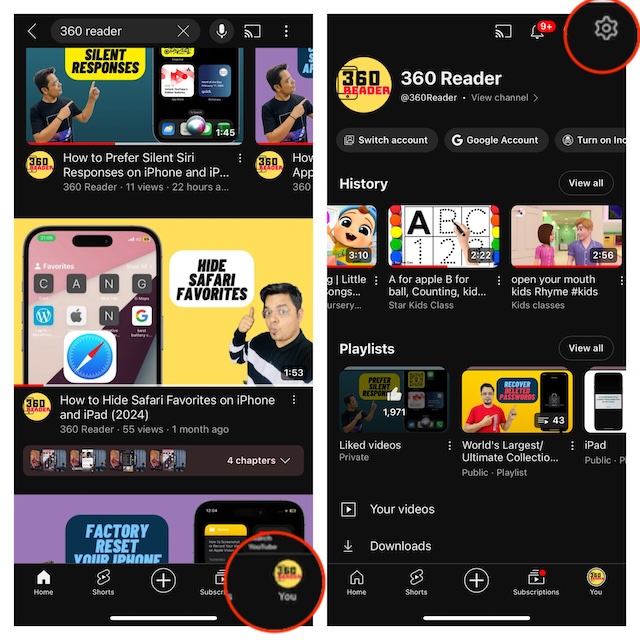
- Next up, choose the “Autoplay” option to proceed.
- Under the Autoplay next video section, turn off the toggle right next to Mobile phone/tablet and you are good to go!
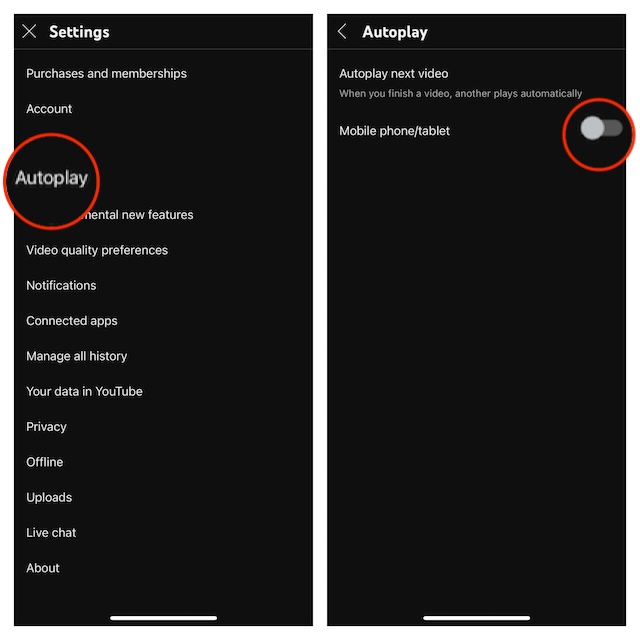
- From now onwards, videos will no longer play automatically in the YouTube app on your iPhone or Android smartphone.
Later, If you ever want to get back this feature, return to the same setting. To do so, head into the YouTube app on your iOS or Android device -> tap on your profile at the bottom -> Settings -> Autoplay -> Finally, make sure that the toggle next to the Mobile phone/tablet is turned on.
Disable YouTube Autoplay on Your Computer
Taking control of the autoplay functionality in the YouTube web app is just as straightforward.
- To get going, open a browser on your computer -> go to youtube.com, and play a video.
- After that, hover the cursor over the video and then turn off/on the autoplay button.
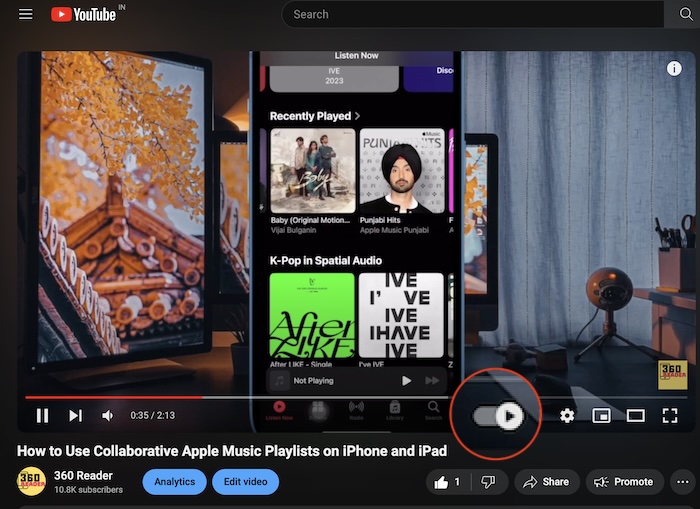
There you go!
Despite stiff competition from the likes of Facebook and Instagram, YouTube has remained the most loved video-sharing platform. What has always put Google’s video-sharing platform ahead of the curve is a huge pool of creators. With a robust search tool, deep integration with Google, and a highly reliable monetization system, YouTube is a go-to destination for creators and video lovers alike.
Read more: List of Things You Can Do With Siri on Apple Vision Pro