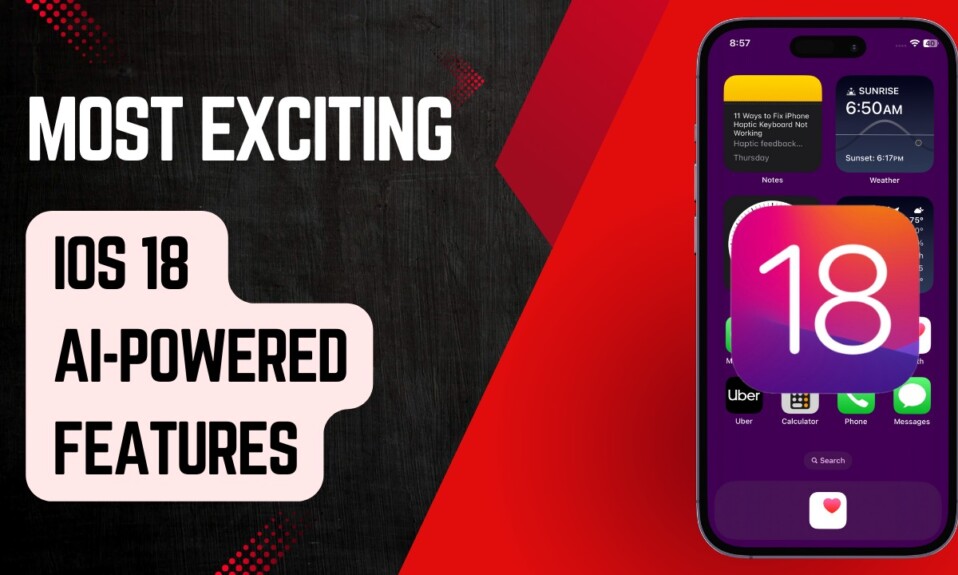For sharing stunning videos and photos with friends and followers, Instagram has emerged as the go-to destination. Not to mention, the arrival of “Reels” has further enhanced its reputation as a top-notch platform for social media buffs. If you love to scroll through lip-syncing clips at night, make sure to activate the dark mode to enhance viewing and also protect the eyes from burning or painful straining. That said, let’s jump right in to learn how to turn on dark mode on Instagram on iPhone, Android, and computer.
Enable Dark Mode On Instagram For Enhanced Viewing Experience
Irrespective of whether you are using Instagram on the web or rocking it on your mobile device, you can get the most out of the dark theme to boost your viewing experience. Notably, the meta-owned social networking platform also offers the flexibility to fine-tune the app based on the device setting for a seamless experience.
Activate Dark Mode on Instagram on iPhone
First and foremost, I would like to point out that there is no separate way to activate dark mode in the Instagram app on iPhone. So, you will need to enable dark mode in the device setting in order to enjoy the dark theme in the Instagram app. That means when you activate the dark mode on your iOS device, the app will automatically implement the dark theme for a seamless experience.
- To get it done, head over to the Settings app on your iPhone -> Display & Brightness -> Now, choose the Dark theme.
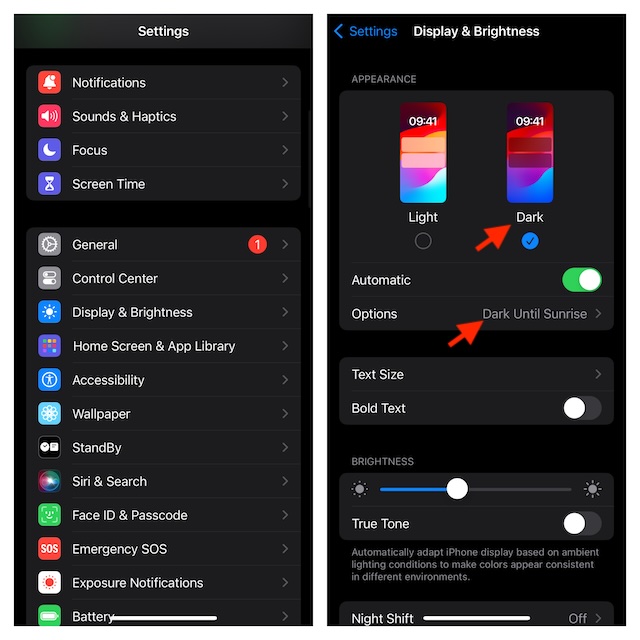
- Note that there is also an automatic way to enable the dark mode on iPhone. To do so, turn on the toggle next to Automatic. After that, tap on Options and then either select Sunset to Sunrise or set a custom schedule as per your needs.
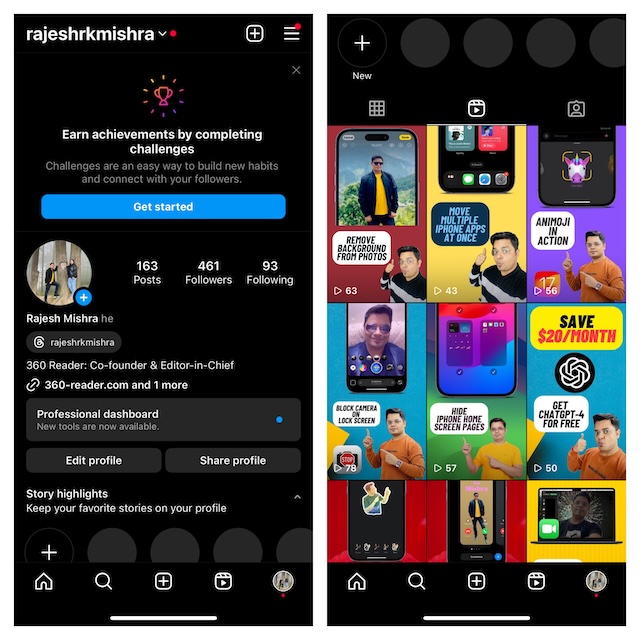
Enable Dark Mode in Instagram on Android
Ensure that your device is running Android 10 or later.
- To get started, open the Instagram app on your Android device.
- Now, tap on your profile picture in the bottom right corner of the screen.
- Next, tap on Menu in the upper right and select Settings and Privacy.
- Tap on Accessibility.
- Tap Dark mode.
- Finally, tap on the On or Off button to enable/disable the dark mode.
- Note that you also have the option to adjust the dark mode for Instagram depending on your device’s settings. To do so, choose System Default.
Turn ON Dark Mode on Instagram in Mobile Browser
- To get going, open a browser and go to Instagram.com.
- Now, tap on your profile picture in the bottom right.
- Then, hit the settings icon at the top.
- Now, tap Switch appearance. It will instantly change your view on Instagram.com from the current setting. For instance, if the site is currently in dark mode, it will switch to the light mode.
Enable Dark Mode in Instagram on Mac or Windows PC
- Open a browser on your computer and navigate to Instagram.com.
- After that, click on More in the bottom left corner of the screen.
- Then, click on Switch Appearance.
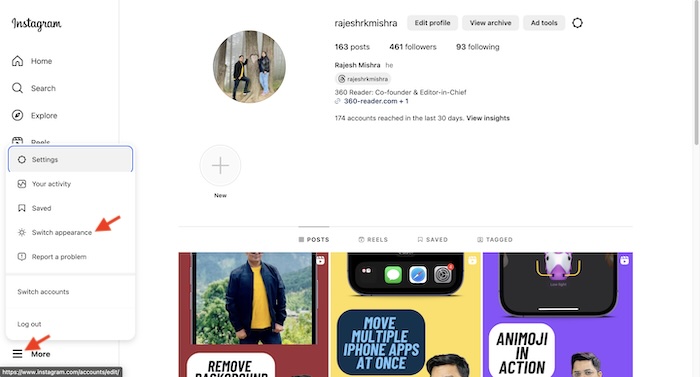
- Click on the toggle next to Dark Mode to turn it on or off and you are all set!
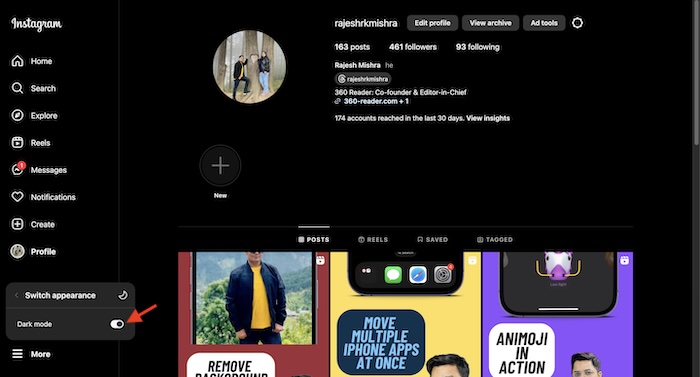
And that’s about it! Now that the dark theme is in action, make the most of it. Aside from amping up your viewing experience, it can also slightly boost the battery life on your device. Yeah, it’s akin to killing two birds with one stone.