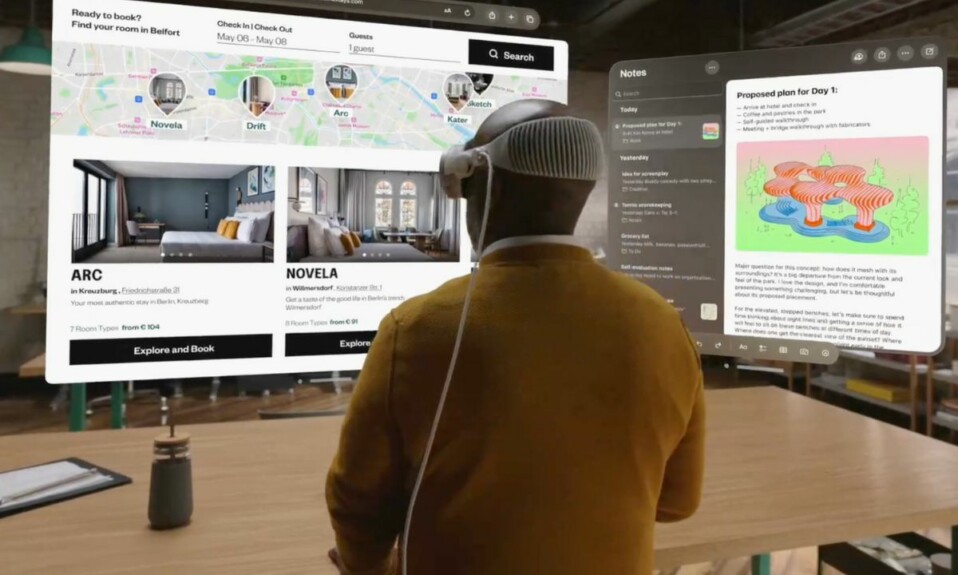Maybe your Apple Vision Pro is embroiled in some persistent issues that require you to factory reset the headset. Or, maybe you wish to wipe out the entire custom settings and put everything back to the default state for a fresh customization. Whatever could be your personal reason, you can choose to securely factory reset your Apple Vision Pro. Read on…
Securely Factory Reset Your Apple Vision Pro
If you are concerned about losing any data, let me assure you that resetting Appel Vision Pro only removes the custom settings including the keyboard dictionary, network settings, location settings, surrounding data, Apple Pay cards, and privacy settings. It does not kill any media and data. Therefore, you shouldn’t be concerned about the loss of any data.
Reset All Settings on Your Apple Vision Pro
- On your Apple Vision Pro, go to the Settings app -> General -> Transfer or Reset Apple Vision Pro -> Reset -> Reset All Settings.
Reset Network Settings on Your Apple Vision Pro
If your AR/VR headset is faced with a network-related issue, you might have to reset the network settings to fix the problem.
- Head into the Settings app on your Apple Vision Pro -> General -> > Transfer or Reset Apple Vision Pro -> Reset -> Reset Network Settings and confirm the action.
It’s worth pointing out that when you reset network settings on your Apple Vision Pro, the following changes take place:
- It will wipe out all the network settings
- Your headset name assigned in Settings -> General -> About is also changed to just Apple Vision Pro.
- Note that all the manually trusted certificates will be changed to untrusted.
- Previously used network settings will be removed.
- VPN settings that hadn’t been installed by a configuration profile or mobile device management MDM will be wiped out.
- Wi-Fi will be automatically turned off and on. As a result, you will be disconnected from any networks which you are currently using. However, both the Wi-Fi and Ask to Join Network settings will be turned on.
Reset Location & Privacy on Your Apple Vision Pro
For enhanced privacy, it’s apt to reset location and privacy from time to time and customize apps’ access to your location settings from the get-go.
- Settings app -> General -> Transfer or Reset Apple Vision Pro -> Reset -> Reset Location & Privacy.
Reset Keyboard Dictionary on Your Apple Vision Pro
Whether the keyboard is misbehaving or showing less helpful suggestions, resetting the keyboard dictionary will let you resolve the problem.
- Go to the Settings app -> General -> Transfer or Reset Apple Vision Pro -> Reset -> Reset Keyboard Dictionary.
Reset Surroundings Data on Your Apple Vision Pro
If you are a privacy-conscious person, you would want to remove the surrounding data from time to time. When you reset your surroundings data, it will delete all the saved data about your surroundings.
- Settings app -> General -> Transfer or Reset Apple Vision Pro -> Reset -> Reset Surroundings Data and confirm.
Note: To check all the apps that have requested access to your surroundings data, head into Settings > Privacy & Security > Surroundings.
Remove VPN Settings from Your Apple Vision Pro
- If you want to get rid of the VPN settings installed by a configuration profile, navigate to Settings -> General -> VPN & Device Management.
- Now, tap on the configuration profile and tap on Remove Profile.
Read more: How to Erase Your Apple Vision Pro Without Losing Any Data