Imagine you are on the go. Suddenly, one of your favorite songs comes to your mind and you wish to stream it in a loop in order to keep the boredom away. But the moment you unlock your device, you get the low battery alert that entirely dampens your spirit. The dying battery not only stops you from streaming music but also makes you regret your forgetfulness of not charging the iPhone. Wouldn’t it be better if you could get Siri to alert you when your iPhone battery is low or reaches a specific charging level? Yeah, that could be the need of the hour, especially when you are in a hurry.
Make Siri Notify You When Your iPhone Battery is Low or Rises Above a Specific Charging Level
In this hands-on guide, we will use the Apple Shortcuts app to create personal automation to make Siri speak the desired text when your iPhone battery is low or charged up to a specific percentage. The app is available for free and requires iOS 12 or later.
If the Shortcuts app is not installed on your device, tap on this link to get it beforehand.
- To get started, open the Shortcuts app on your iPhone.
- After that, tap on the Automation tab at the bottom of the screen and then hit the “+” button at the top right corner of the screen.
- Next, tap on Create Personal Automation.
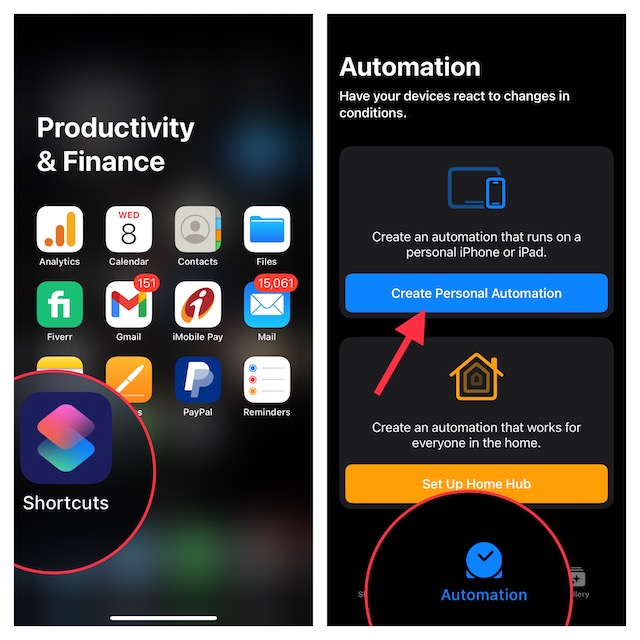
Note: If you have not created any personal automation yet, tap on the Automation tab -> Create Personal Automation.
- Next up, scroll down and select Battery Level.
- Up next, tap on Falls Below 50%. Do note that if you want Siri to alert you when the battery level of your iPhone reaches a specific level while charging, choose Rises Above 50%. Times when you are impatiently waiting for the battery to reach a preferred level so that you can pick it up, the “Rises Above 50%” feature will come in super handy.
- Then, you can use the slider to change the battery level at which you want Siri to notify you. Make sure to tap on Next to proceed.
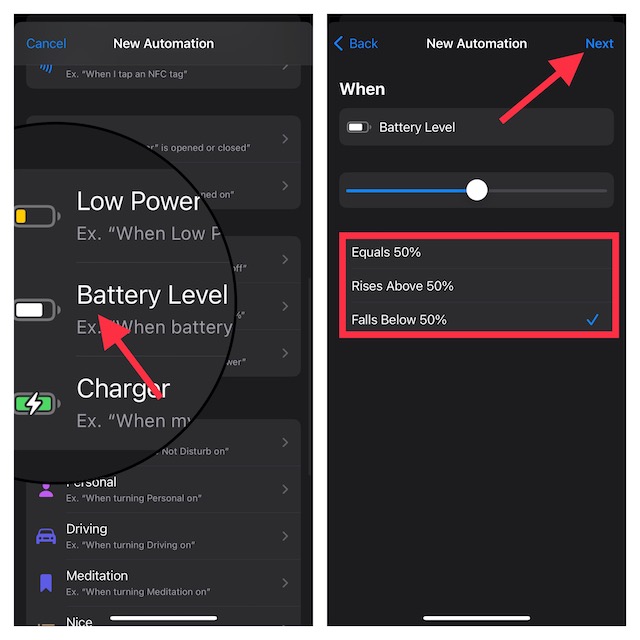
- Now, tap on Add Action.
- Type ‘Speak” into the search bar at the top of the pop-up card and select Speak Text.
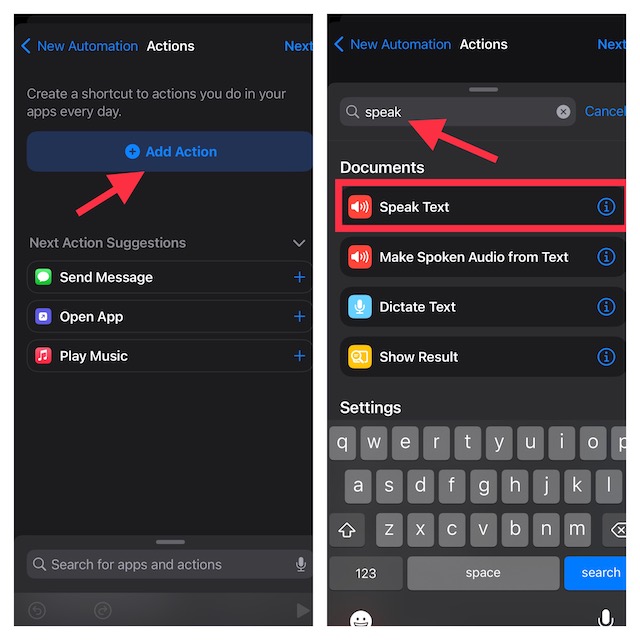
- Tap on the space located in the Speak input field (that reads Text) and then type in the text (for example, battery low) that you want Siri to say. Then, tap on Next to continue. It’s worth pointing out that you can also fine-tune some Siri voice variables such as pitch and rate by tapping on the blue chevron shown right next to the text.
- Next, you can tap on the Play symbol located in the bottom right corner of the screen to hear how Siri speaks your phrase. After that, tap on Next.
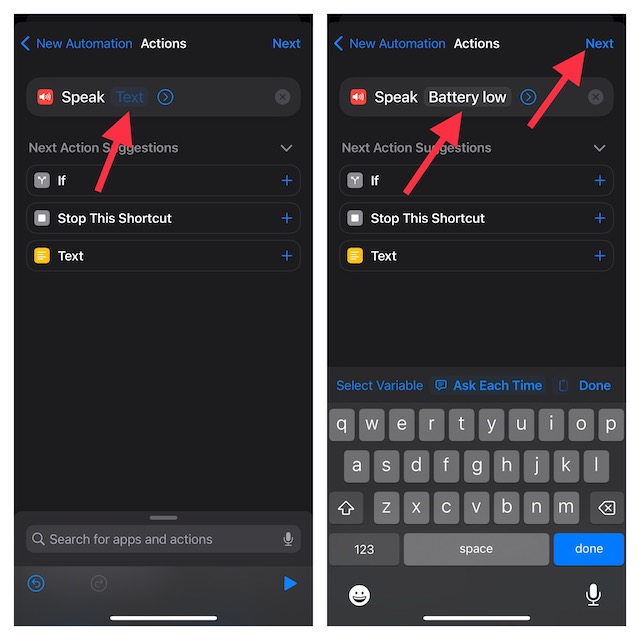
- In the end, make sure to turn off the toggle next to Ask Before Running to prevent the shortcut from asking for your permission every single time it’s triggered.
- Make sure to tap on Don’t Ask when prompted to confirm the action and then hit Done at the top right corner of the screen to finish.
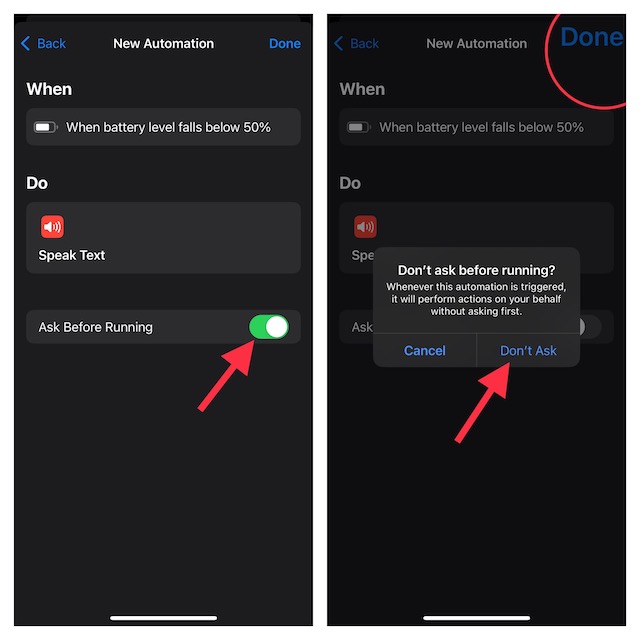
And that’s about it! So, that’s how you can make personal automation in order to make Siri notify you when your iPhone battery is low or rises above a certain battery percentage when charging.
The next time the battery of your iPhone falls below your selected threshold, Siri will alert you. Hence, you will be able to juice up your iOS device in time so that it never catches you off guard.
From what I can tell, this is a super handy Siri shortcut and works like a charm. Let me know your thoughts about it and whether or not you have found it worth adding to your special collection of personal automation.
Read more: How to Make Siri Wait Longer for You to Finish Speaking in iOS 16 on iPhone and iPad




