If you thought that smartphone addiction has become venomous only in adults, you can’t be more wrong on this. Modern-day kids have got the same level of fixation toward mobile devices, if not more. The increasing use of mobile devices has heightened the risk of myopia and a host of other grave eye problems among kids. Having taken this emerging trend into serious consideration, Apple has introduced a new feature called “Screen Distance”. Read on to enable and use Screen Distance in iOS 17 on iPhone and iPad.
Enable and Use Screen Distance in iOS 17 and iPadOS 17
Before going any further, let’s break down all the key aspects of this vision health feature!
What is Screen Distance in iOS 17 and How Does It Work?
Launched as part of Screen Time, the built-in parental control feature, Screen Distance is aimed at boosting vision health by encouraging you to hold the iPhone at a safe distance. Designed to reduce eye strain and fight out the risk of myopia in children, it keeps a tab on how closely you hold your iPhone and warns you if it finds that the device is too close to your eyes.
So, how does Screen Time figure out whether you are holding your iPhone at a harmful distance?
Well, Screen Distance makes use of the TrueDepth camera to measure the distance between the screen and the eyes. The whole process is done behind the scene to ensure there is no interference while you are using your device. Once the “Screen Shield” detects that you have moved your iPhone to a safe distance, it shows a “Continue” button to let you start using the device.
What is the Ideal Viewing Distance?
Now comes the biggest question! What exactly is the ideal viewing distance? For a safer viewing experience, you should hold your iPhone at least 12 inches away from your eyes. While there is no scientific reason, a minimum 12 inches distance between the device and the eyes is believed to be safe.
Does the TrueDepth Camera Secretly Capture Your Image or Video?
Screen Distance takes advantage of the “TrueDepth” camera for accurate measurement of the distance. So, the question is, does it secretly snap your photos and videos?
Apple clearly states that your iPhone’s camera does not capture images or record videos. Moreover, the entire detection process takes place only on the device. Therefore, the collected data does not leave your device nor is it shared with Apple.
What are the Eye Problems Caused By Excessive Screen Time?
Whether to stop a child from crying or keep the baby engaged or make the little sweetheart eat without throwing tantrums, parents often hand over smartphones to their kids. The non-stop music videos with eye-catching animation, fun-loving comics, and endless play hardly take much time to lure children.
What starts with a mere fun watch eventually turns into an intoxicative addiction that badly craves for the screen. By the time, Gen Z moms realize that their sweetheart’s screen time has gone way beyond the recommended limit, the sweetheart becomes way smarter to steal many ways to hack the smartphone for watching their favorite videos or playing games. Worse, most of them tend to wander out of the way to watch completely different content – including the sensitive ones!
Though a few wise parents are able to reduce the screen time of their kids, many fail to impose any restrictions on the excessive use of smartphones. As to what sort of eye problems are caused by excessive screen time, there are many after-effects that crop up such as:
- Dry and irritated eyes: With long stretches of viewing, the eyes tend to get dry and feel irritated.
- Eye fatigue: Also known as asthenopia, it’s the after-effect of prolonged focus on the screen. When it takes center stage, you feel headache, eye discomfort, and dimness of vision.
- Nearsightedness: It’s no secret that kids who spend a lot of time watching videos are typically indoors most of the time. The lack of exposure to natural daylight makes them more vulnerable to fall prey to nearsightedness aka myopia. As astonishing as it sounds, the risk of myopia in children has skyrocketed in the past 30 years.
- Loss of focus flexibility: It happens after children’s eyes stay focused on the screen for long periods. As a result, they are not able to adjust to distance vision later. Although the eyes are able to recover from this issue after some time, its frequent occurrence could have an adverse impact on eyesight.
Which Devices Are Compatible with Screen Distance?
If you were thinking that all the iOS 17-supported devices would be able to get Screen Distance, you would be disappointed to know that Apple has locked this new add-on only for the Face-ID-equipped iPhone and iPad models.
List of iPhone models that Support Screen Distance
- iPhone 14 Pro Max
- iPhone 14 Pro
- iPhone 14 Plus
- iPhone 14
- iPhone 13 Pro Max
- iPhone 13 Pro
- iPhone 13 mini
- iPhone 13
- iPhone 12 Pro Max
- iPhone 12 Pro
- iPhone 12 mini
- iPhone 12
- iPhone 11 Pro Max
- iPhone 11 Pro
- iPhone 11
- iPhone XS Max
- iPhone XS
- iPhone XR
List of iPad Models that are Compatible with Screen Distance
- iPad Pro 12.9-inch (6th generation)
- iPad Pro 12.9-inch (5th generation)
- iPad Pro 12.9-inch (4th generation)
- iPad Pro 12.9-inch (3rd generation)
- iPad Pro 11-inch (4th generation)
- iPad Pro 11-inch (3rd generation)
- iPad Pro 11-inch (2nd generation)
- iPad Pro 11-inch (1st generation)
Set Up and Use Screen Distance on your iPhone and iPad
- To get started, head over to the Settings app on your iPhone or iPad.
- Now, choose Screen Time.
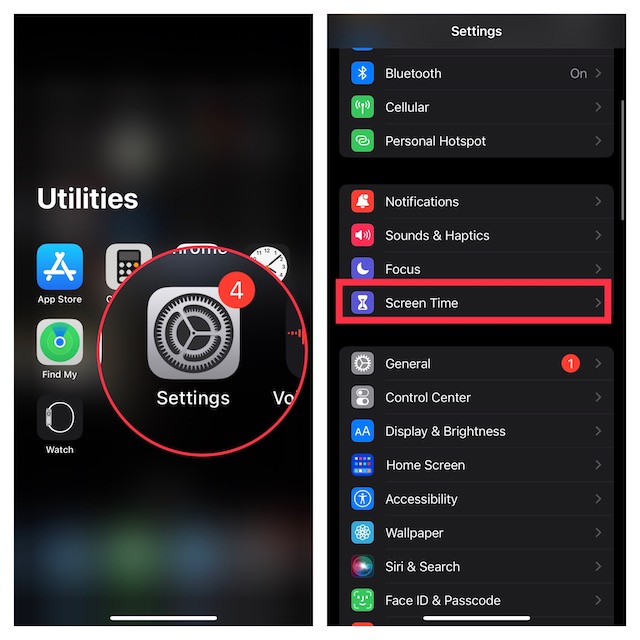
- Navigate to the Limit Usage section and tap on Screen Distance.
- On the next screen, you will be informed about what Screen Distance is. Tap on Continue.
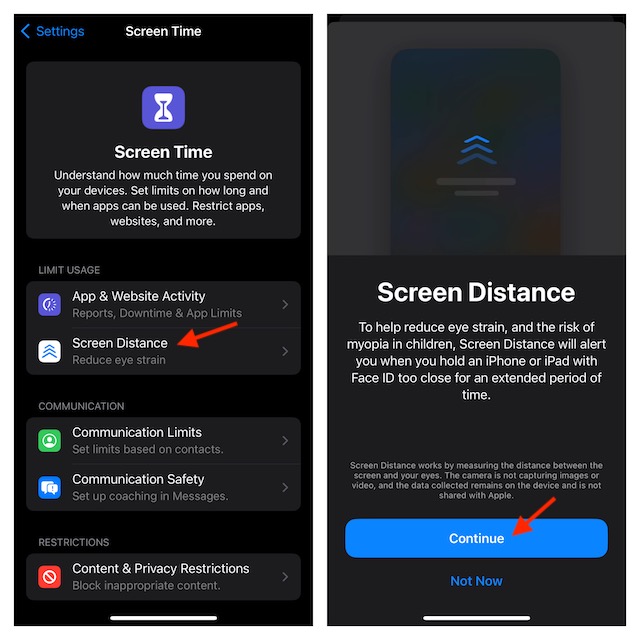
- Next, you will find out how it works. Tap on Turn on Screen Distance.
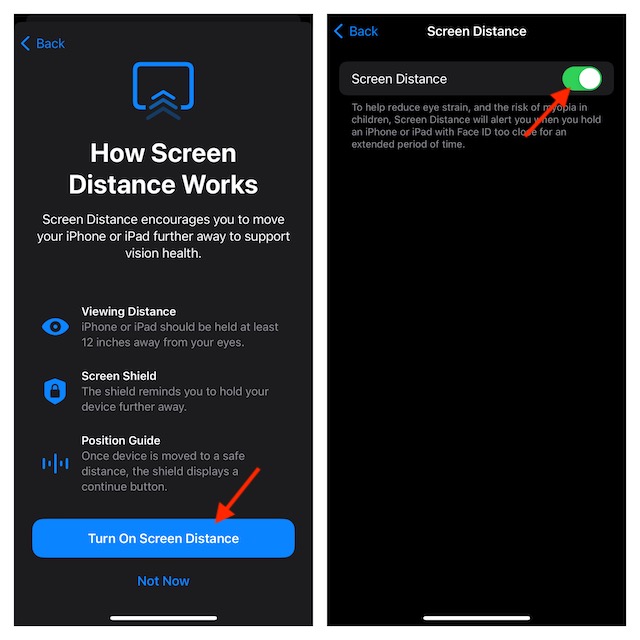
That’s pretty much it! From now onwards, this health-centric feature will alert you when you hold your iOS or iPadOS device too close to your eyes for an extended period of time.
Turn OFF Screen Distance on your iPhone or iPad
Later, for any personal reason, if you ever wish to disable the Screen Distance, you can do so with ease.
- Navigate to the Settings app -> Screen Time.
- Tap on Screen Distance and then turn off the toggle next to it.
Wrapping up…
Having put Screen Distance to the rigorous test, I must say that it works as expected. If there is any complaint, it’s the lack of support for other iOS 17-supported devices including the iPhone SE 3. I wish Apple brought this notable vision health feature to all the iOS 17 compatible devices. What do you think about this new add-on and whether you find it worth?
Read more: How to Enable and Use Live Voicemail in iOS 17 on iPhone



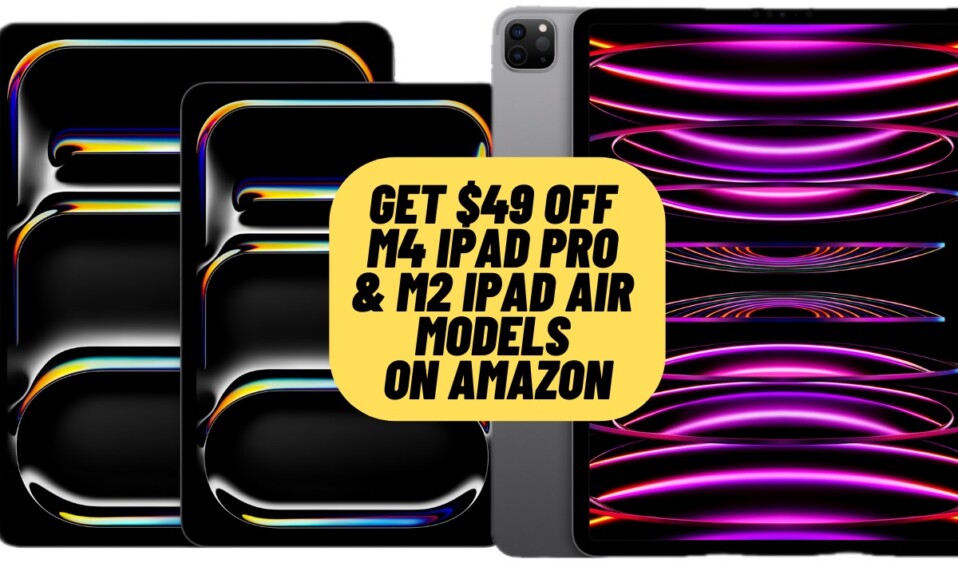

In order to lower the risk of myopia by children.