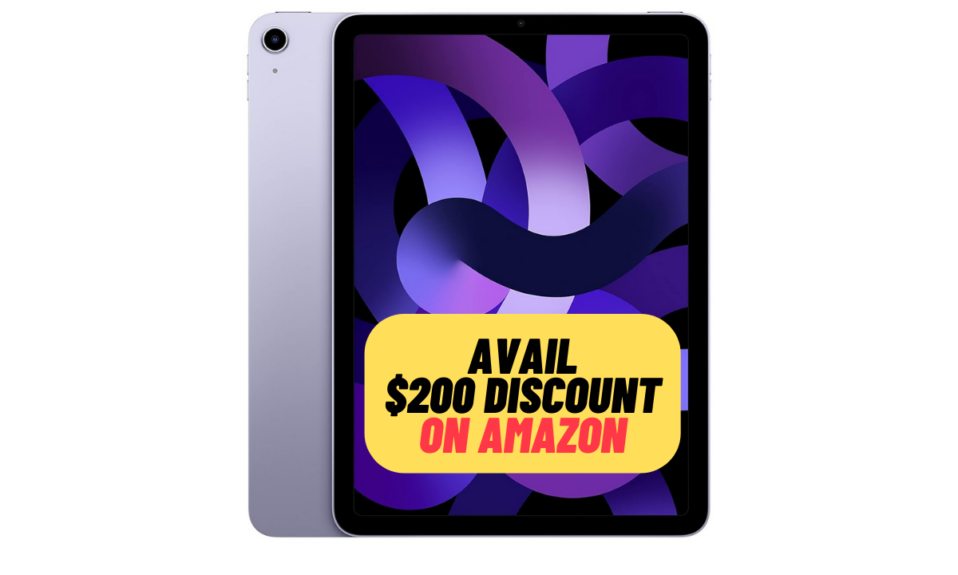Though the Apple Notes app boasts a ton of features, the one tool that it has been missing for a long time is the tool to convert notes into PDF. However, there is no need to be disappointed. Thanks to a hidden PDF converter, it’s possible to convert notes into PDF in iOS 17 on iPhone and iPad. Here is how you can unlock this handy notes to PDF converter:
Convert Notes into PDF on iPhone and iPad
Wondering how this PDF converter works? Well, it requires you to invoke the “Print” tool in order to trick iOS into believing that you want to print your note. However, when the print tool turns the note into PDF, you can save or share it depending on your needs. So smart, isn’t it?
Step 1. On your iPhone or iPad, open the Notes app.
Step 2. Head over to the note that you would like to turn into PDF.
Sep 3. Tap on the Share icon at the bottom.
Step 4. Tap on the Print option.
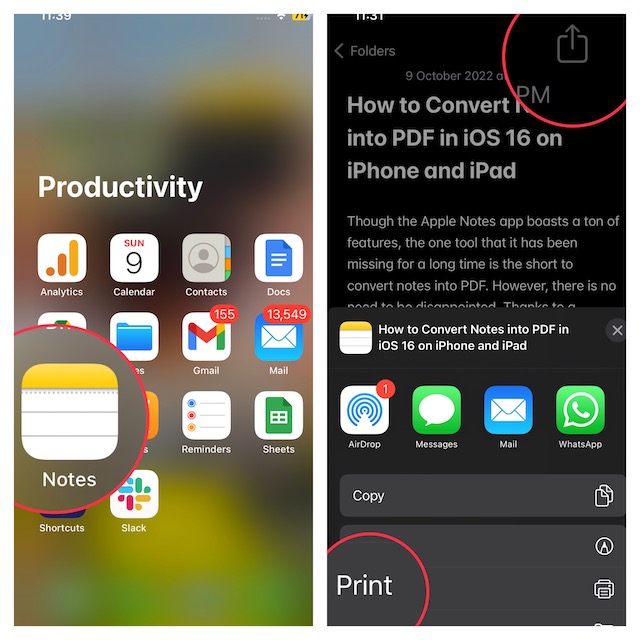
Step 6. It’s worth pointing out that the moment you hit the Print option, the selected note is automatically converted into PDF. After that, you cap on the Share icon and then save or share it as per your needs. Of course, if you want to get it printed, you can configure things like paper size, orientation, copies, and then do the needful.
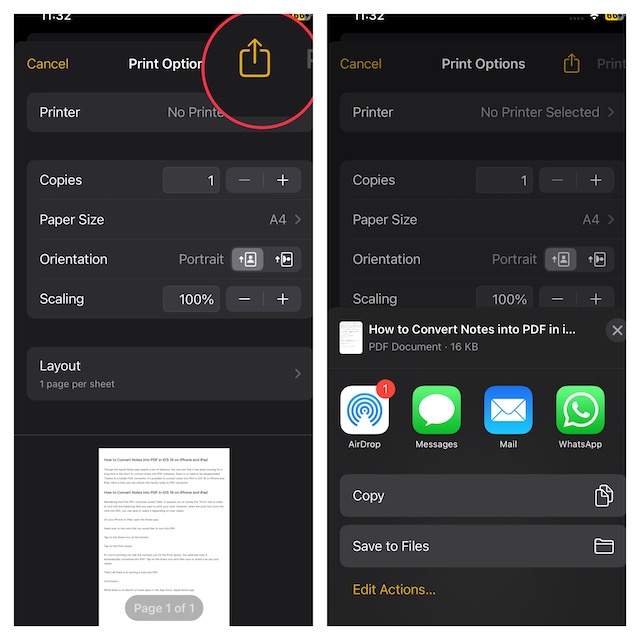
That’s all there is to turn a note into PDF. To find out more about this hack, check out the video:
Frequently Asked Questions
Head over to the Apple Notes app -> open the note that you would like to share -> tap on the Share icon. After that, you can choose whether to send a copy or invite your contact to collaborate on the note. It’s important to note that up to 100 people can collaborate on a note.
How do you create a Quick Note on iPhone?
Swipe down from the top-right corner of the screen or swipe up from the bottom edge of the screen to bring up the Control Center. Then, tap on the Quick Notes icon
Final Thoughts…
While there is no dearth of note apps in the App Store, the Apple Notes app stands out on multiple fronts. Deeply integrated into the Apple ecosystem, the Notes app allows you to jot down your thoughts with the desired convenience. The inclusion of new add-ons like the quick note and the ability to lock notes with Face ID/Touch ID has further enhanced its profile.
If you are also fond of the Apple Notes app, I would recommend you check some of the equally interesting posts including how to change the Apple Notes background, search for text in Notes, and pin notes so that they are always at your fingertips.