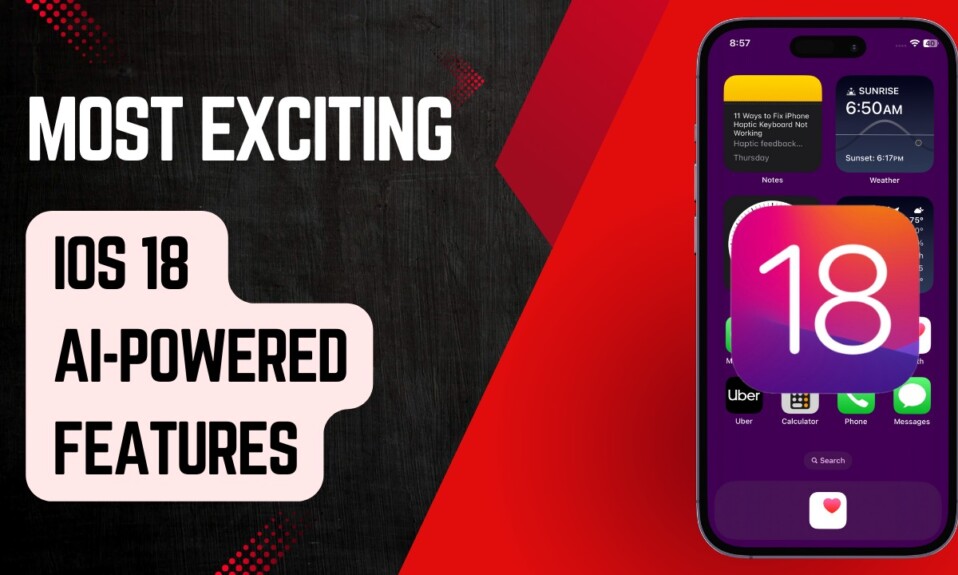LinkedIn keeps track of your search history to provide a more personalized user experience. For instance, the social networking platform may use your search history to offer better suggestions and also fine-tune your feed in accordance with your preference. But what if you are a privacy-conscious person and don’t want anyone to find out what you are up to on the professional networking platform? Bother not, there is a hassle-free way to clear LinkedIn search history on iPhone, Android, and computer. And that’s exactly what I’m going to guide you through in this detailed piece.
Delete LinkedIn Search History on iPhone, Android, and Web
To get going, make sure your device is running the latest version of LinkedIn. If it’s been a while since you updated this app, head into the App Store or Play Store -> find LinkedIn, and update it without fail.
Delete LinkedIn Search History from Search Bar on iPhone and Android
- To get started, launch the LinkedIn app on your device and then tap into the Search bar at the top of the page.
- After that, tap on See All to view all the recent searches.
- Then, tap on Clear next to Recent searches.
- Be sure to tap on Confirm to clear your search history.
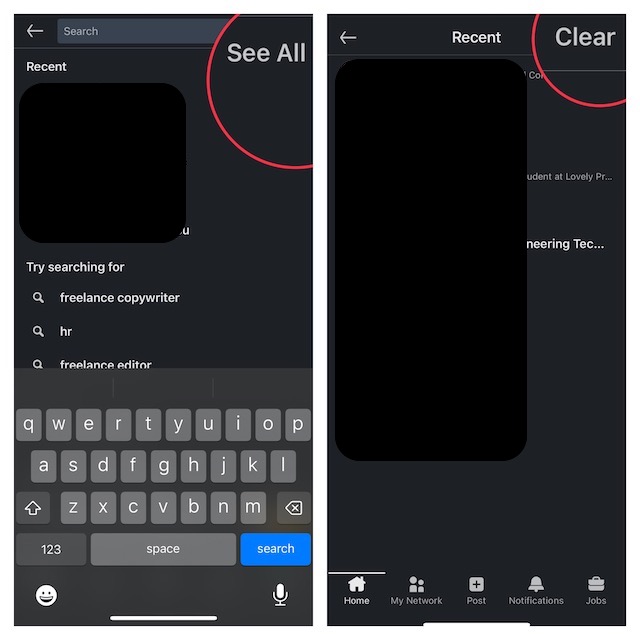
Delete LinkedIn Search History from Settings on iPhone and iPad
- First off, open the LinkedIn app on your iPhone or iPad
- After that, tap on your profile at the top left corner of the screen.
- Next, tap on Settings at the bottom.
- Next up, tap on Data privacy.
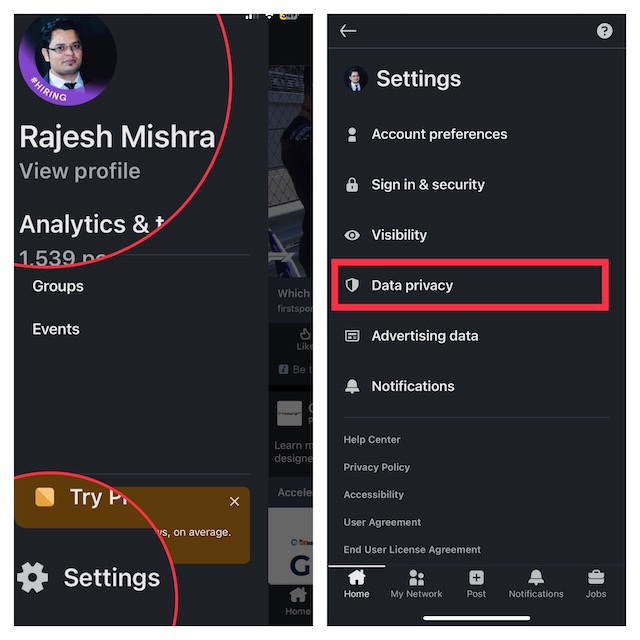
- Up next, tap on Search History.
- Finally, tap on Clear search history and confirm the action.
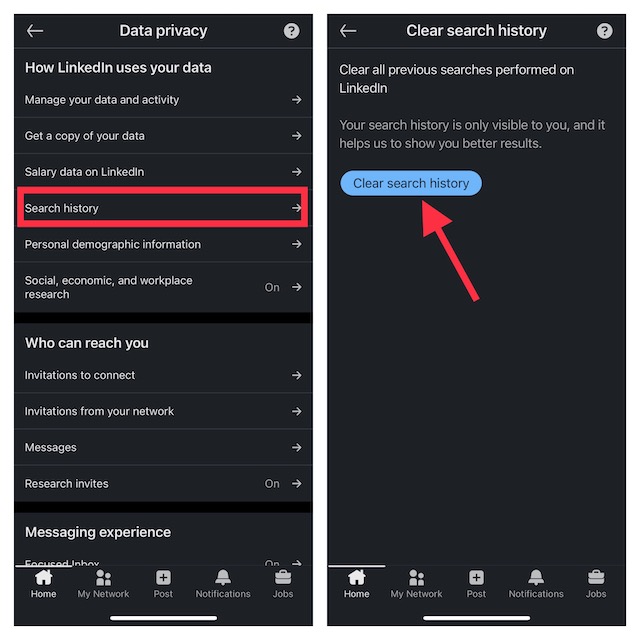
That’s done! You have successfully cleaned up the entire LinkedIn search history.
Delete your LinkedIn Search History from Search Bar on Mac and Windows PC
- First and foremost, open a browser -> go to LinkedIn.com.
- After that, click on the Search bar at the top of the page.
- Then, click on Clear which appears to the right of Recent.
- Next, click on Clear in the popup to confirm the deletion of your LinkedIn search history.
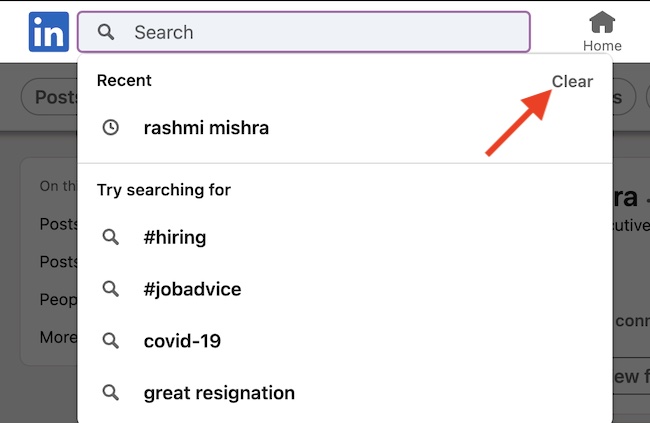
Delete your LinkedIn Search History from Settings on Mac and Windows PC
- To being with, open a browser on your computer and head over to LinkedIn.com.
- Then, sign in to your account, if you aren’t already.
- After that, click on your profile at the upper right corner of the screen.
- Next, choose Settings & Privacy in the menu.
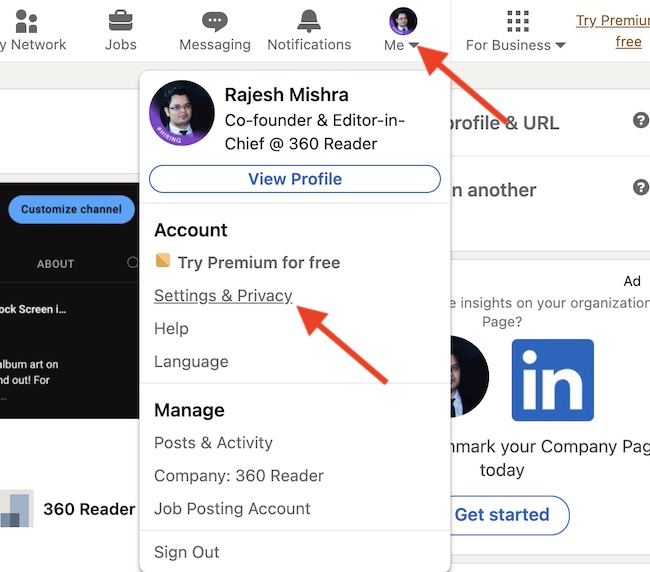
- Next up, select Data privacy in the sidebar.
- Up next, click on Search history.
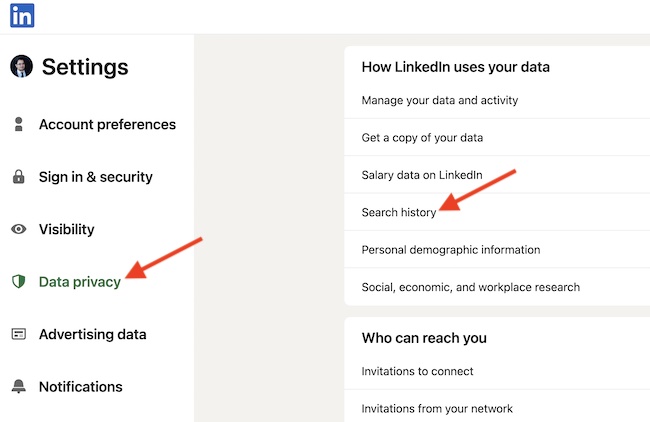
- Now, hit Clear search history and confirm the cleanup of the search history in the prompt.
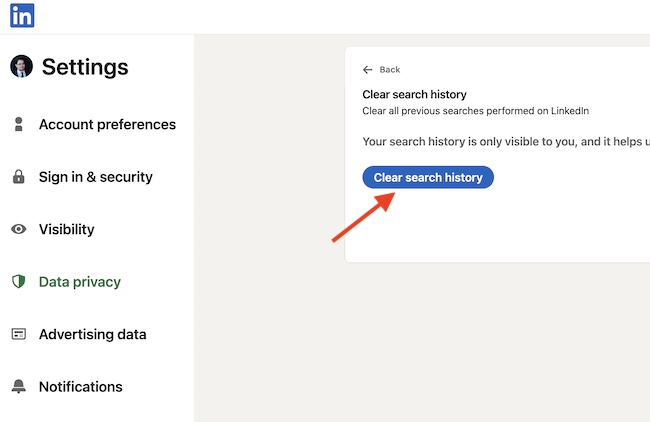
Frequently Asked Questions
Q 1. Can people see all my activity on LinkedIn?
Though your profile is fully visible to all LinkedIn members, you have the needed control over what appears on your profile and notifications to your network. Head over to the Profile privacy section of the Settings & Privacy page to make the desired changes.
Q 2. Does LinkedIn track searches?
Yes, it does. LinkedIn keeps an eye on what you search for and like in order to provide a fully personalized experience. It’s done to deliver professional opportunities that are relevant to you.
Safeguard Your Search History from Prying Eyes..!
There you go! So, that’s how you can clean up your LinkedIn search history to shield your privacy. Considering how important it is to safeguard the search details, it’s good that the Microsoft-own professional networking platform offers multiple ways to get rid of the history of personal searches. Enough talk, let us know your feedback and what improvements you would like to see in this platform.
Read more: How to Enable Low Power Mode with Focus on iPhone in iOS 16