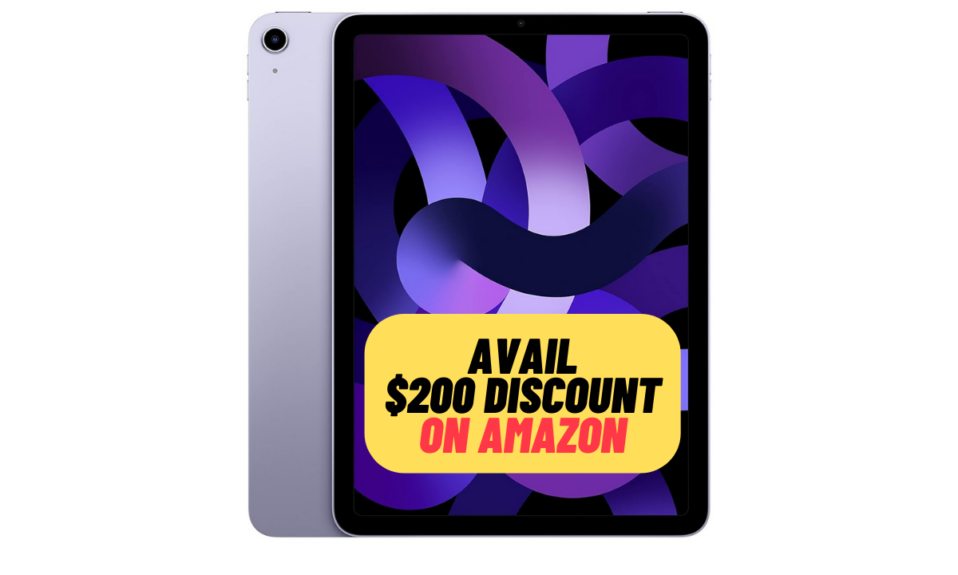While a multiplayer game is pretty exciting for a child, you should never fail to take control of it. Especially when dealing with a naughty kid or the one who often tends to kickstart a multiplayer game without your permission. But bother not, thanks to a robust parental control feature you can allow/disallow multiplayer games in Game Center on iPhone and iPad. If you are wondering how it works, let me help you set it up the right way.
Enable/Disable Multiplayer Games in Game Center on iOS and iPadOS
First introduced in iOS 12, Screen Time is a powerful parental control tool that lets you not only keep a track of the device used to get rid of iPhone addiction but also restricts content. Hence, depending on your needs, you can restrict the Game Center to prevent your child from adding/connecting with friends and even completely disable the multiplayer games. That’s precisely what you need to have the desired control over the gameplay of your kid and also safeguard him/her against strangers.
Step 1. To get started, launch the Settings app on your iPhone or iPad.
Step 2. Now, tap Screen Time.
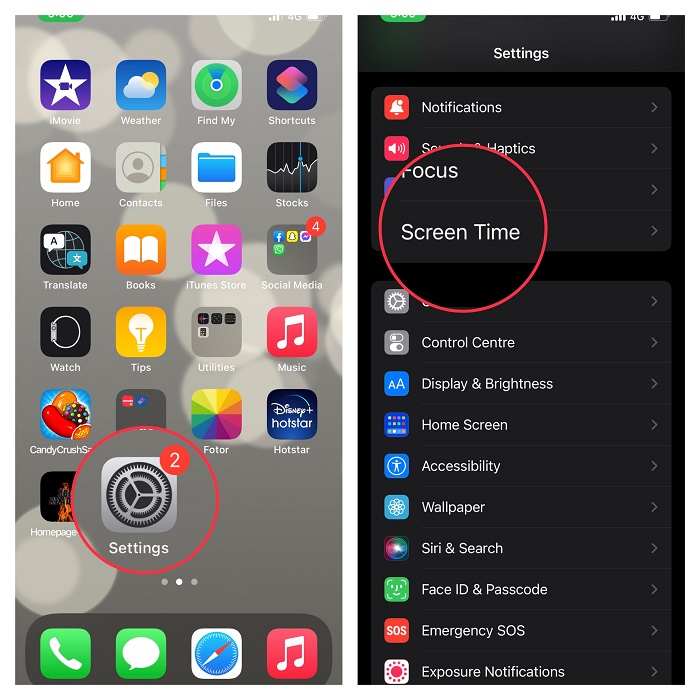
Step 3. Scroll down and tap Content & Privacy Restrictions.
Step 4. After that, turn on the toggle for Content & Privacy Restrictions and then tap Content Restrictions.
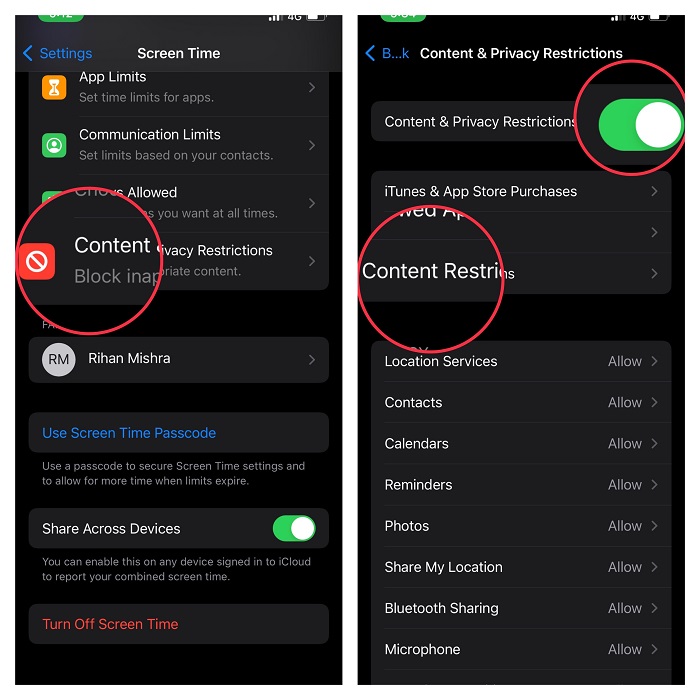
Step 5. Scroll down to the Game Center section and tap Multiplayer Games.
Step 6. Finally, choose Don’t Allow and then quit the Settings app.
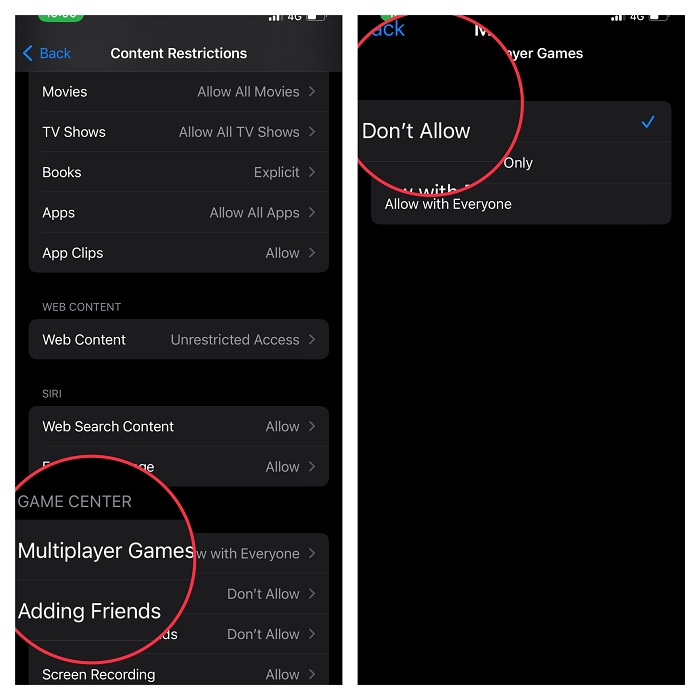
The change will come into effect immediately. Going forward, your kid won’t be able to play multiplayer games without your permission.
Of course, if you ever happen to change your mind and want to let your child play multiplayer games, return to the same setting and choose the “Allow” option at the end.
Frequently Asked Questions
Q 1. How can I unlink a game from Game Center?
Unliking a game from Game Center is hassle-free. To do so, head over to the Settings app on your iPhone or iPad -> General -> iPhone/iPad storage. Then, find the Game Center app in question. After that, swipe the app to the left and tap on the Delete app.
Q 2. Can you play multiplayer on iPhone?
Yesh, you can. Apple App Store app comes with a massive collection of highly-rated multiplayer games which you can download and play with your friends and loved ones. Interestingly, you can also play your favorite multiplayer games while on a FaceTime call.
Stay Tuned in for More…
So, that’s how you can use Screen Time to stop your kid from taking part in multiplayer games. And also shield your little champ from interacting with unknown people. Do you have any feedback to share? Be sure to shoot it in the comments below.