What is Portraits Watch Face for Apple Watch, Depth Effect Wallpaper is for iPhone. By putting the entire spotlight on the subject, it makes your iPhone Lock Screen wallpaper attractive. Notably, the subject goes above the time reading when the Depth Effect is on which makes your image look stunning. Unfortunately, it’s not working for some iPhone users. But bother not, as these 11 tried and tested tips can help you fix the Depth Effect not working on iPhone Lock Screen wallpaper in iOS 17.
Fix Depth Effect Wallpaper Not Working on iPhone Lock Screen
First off, let’s try to figure out the possible reasons why the Depth Effect may not be working.
Why is Depth Effect Not Working on My Lock Screen Wallpaper?
During my rigorous testing, the Depth Effect has worked without any issues. Now, before you may start wondering why it does not function as expected on your device, I would recommend you check off the requirements (more on this later). If the issue persists even after you have fulfilled all the requirements, a software bug or a miscellaneous software glitch could be at the heart of the problem.
1. Ensure That You Have iPhone XR/XS or Later
While there is no official word as to which iPhone models are compatible with the Depth Effect, I have found it working expectedly on iPhone XS/XR or later. So, if you are trying to use it on your iPhone 8/8 Plus or iPhone X (2017) model, device incompatibility might be coming your way. Make sure you have the following iPhone models:
- iPhone 15
- iPhone 15 Plus
- iPhone 15 Pro
- iPhone 15 Pro Max
- iPhone 14
- iPhone 14 Plus
- iPhone 14 Pro
- iPhone 14 Pro Max
- iPhone 13
- iPhone 13 mini
- iPhone 13 Pro
- iPhone 13 Pro Max
- iPhone 12
- iPhone 12 mini
- iPhone 12 Pro
- iPhone Pro Max
- iPhone 11
- iPhone 11 Pro
- iPhone 11 Pro Max
- iPhone XS
- iPhone XS Max
- iPhone XR
- iPhone SE 2
- iPhone SE 3
2. Have You Set the Portrait Photo?
Bear in mind that the Depth Effect supports only portrait photos. Hence, make sure the image that you have used has been captured in portrait mode. For those unaware, the portrait mode enables the camera to create a depth-of-field effect. Thus, you are able to take a photo with a sharp focus on the subject and a stunning blurred background.
3. Depth Effect May Not Always Work With Objects and Pets
From what I can tell based on my testing, the Depth Effect works more reliably with people. Even though it does support objects and pets, it is more consistent with people. So, try using it with people.
4. Ensure That the Subject is Clearly Defined in the Photo
If the subject is not clearly defined in the image, the Depth Effect may not work. Therefore, make sure to use a photo where the subject is defined and at the forefront.
5. May Not Work Consistently with the Web Images
Having tested the Depth Effect with several web images found in the wild, I can confirm that it does not work consistently. So, if you are willing to use the depth effect on an image downloaded/saved from the web, keep this important thing in mind.
6. Pinch to Perfectly Adjust the Depth Effect
Notably, you can also use the pinch gesture to adjust the depth effect.
- Long-pres on the Lock Screen to access the wallpaper gallery -> swipe left/right to find the image -> tap on Customize at the bottom of the wallpaper -> choose Lock Screen preview.
- Next, pinch in/out to fine-tune the depth effect of the image.
- Make sure to tap on Done at the top-right corner of the screen to confirm the action.
7. Disable/Enable Depth Effect
The very first solution I would recommend you try is to disable/enable the Depth Effect. As it has worked for some users, I’m hoping it lives up to your wish as well.
- Unlock your iPhone with Face ID/Touch -> Long-press on the screen -> Tap on the Customize button at the bottom of the wallpaper.
- Now, tap on the ellipsis button or the triple-dot icon at the bottom-right corner of the screen. Then, deselect the Depth Effect to turn it off. After that, restart your iPhone. When the device has rebooted, turn on the Depth Effect to check if the subject is shown above the time.

8. Force Restart Your iPhone
When there is a talk about fixing an annoying iPhone issue, how long can you miss on a solution that is as effective as the force restart aka hard reset?
- Press the volume up button. After that, press the volume down button. Then, make sure to hold down the power or the side button until you see the Apple logo on the screen.
9. Delete the Lock Screen Wallpaper and Choose a Different Portrait Image
A handful of users who had run into the same problem reported that deleting the Lock Screen wallpaper and selecting a new portrait image did the trick for them. Knowing how simple it is to try, it would be apt to give it a shot as well.
- Long-press on the Lock Screen to reveal the wallpaper gallery -> swipe right/left to find the wallpaper -> swipe up and then hit the delete button.
- After that, tap on the “+” button at the bottom right corner of the screen -> tap on the Photo tab at the top -> choose a portrait image.
- Then, tap on the triple-dot icon at the bottom right corner of the image and tap on Depth Effect.
- Make sure to tap on Done at the top right corner of the screen to confirm the action.
10. Update Software on Your iPhone
If Depth Effect fails to work even after you have taken care of all the requirements and also tried out the above tips, go for the software update. There could be a software bug behind this issue.
- Go to the Settings app -> General -> Software Update -> Download and install the latest version of iOS 16 on your iPhone.
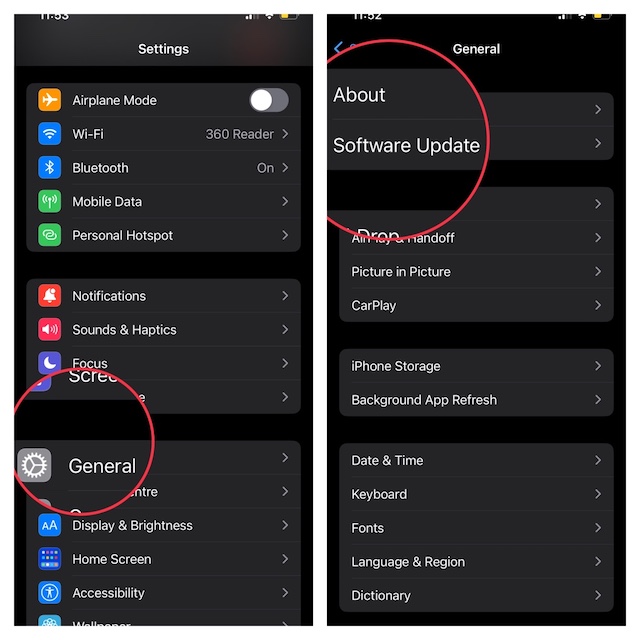
11. Reset All Settings
Factory reset may sound like a radical solution for fixing the Depth Effect issues on iPhone Lock Screen wallpaper. However, I would suggest you give it a try if all the above tips have not worked for you, given how effective it is in terms of resolving common iOS issues.
- Head over to the Settings app -> General -> Transfer or Reset iPhone -> Reset -> Reset All Settings.
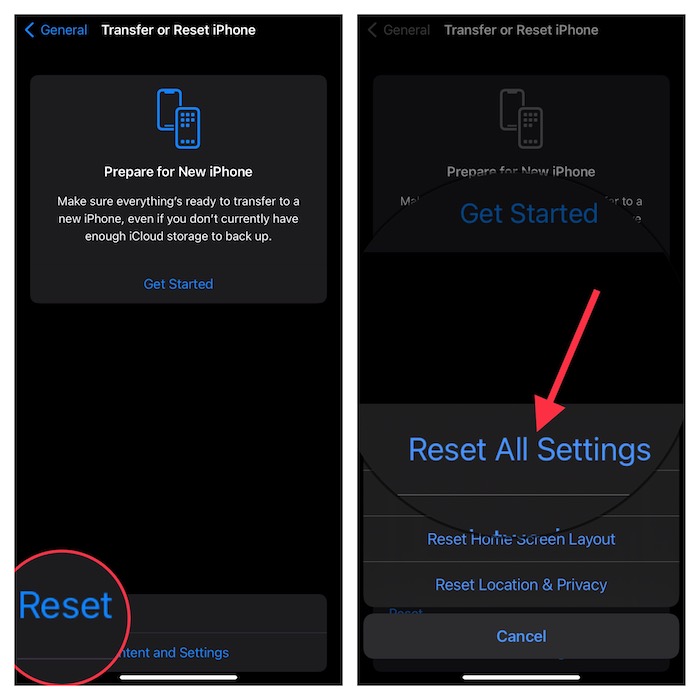
Wrap Up…
And that’s about it! I guess the Depth Effect wallpaper is back on track on your iPhone Lock Screen. It would be nice to know the trick that has rescued you. So, be sure to share your invaluable feedback with us.




