In order to cut down unnecessary expenses or keep the budget in complete control, you should keep track of your purchase history. Thankfully, there are multiple ways to check Apple ID purchase history on iPhone and iPad. Hence, you can easily figure out the content you have purchased and take the needed action to ward off less important expenses. Moreover, iOS also shows the detailed log of all the items you have bought using your account across iDevices in place to ensure you don’t have to hop from one end to the other just to keep an eye on the purchases. Read on…
View Apple ID Purchase History on iPhone and iPad
With the introduction of iOS 17.4/iPadOS 17.4, Apple has offered a pretty straightforward way to access the purchase history right from the App Store. If you wish to take advantage of this easy method, make sure your device is running the supported version of the software.
- On your iPhone or iPad, dive into the Settings app -> General -> Software Update -> Check for the available software update and then download and install it beforehand.
Check Your Apple ID Purchase History from the App Store on iPhone and iPad
- To begin with, open the App Store on your iPhone or iPad.
- After that, tap on your account profile in the top-right corner of the user interface.
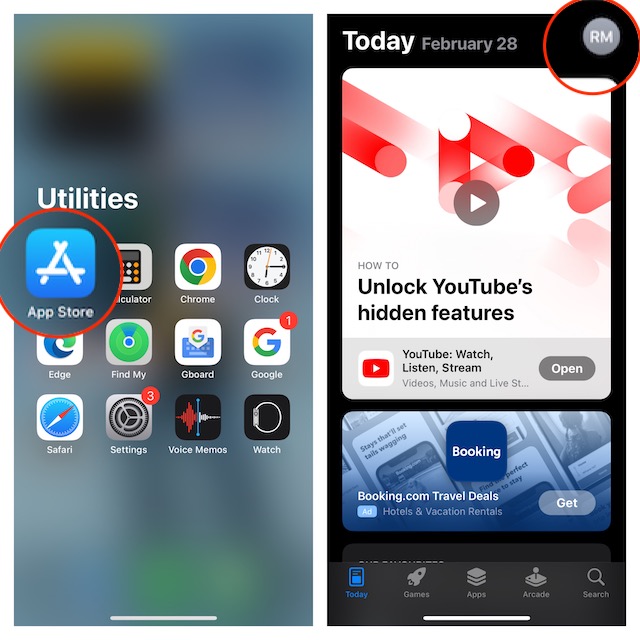
- Now, choose Purchase History.
- If prompted, make sure to authenticate with Face ID or Touch ID based on your iPhone or iPad model.
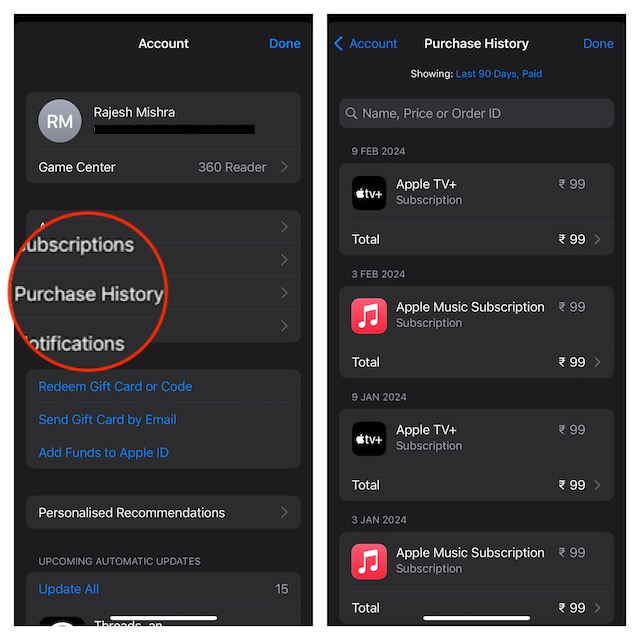
- On the next screen, you should see the comprehensive log of the items you have purchased across your Apple devices. Take a close look at it to get a better insight into what needs to be done to reduce unnecessary expenses and accelerate your savings big time.
Check Your Apple ID Purchase History from Settings App on iPhone and iPad
As always, you can take the Settings route to see your entire purchase history. Yeah, even if your device is not updated, you can keep an eye on the purchase log without any hassle.
- To get started, open the Settings app on your iPhone or iPad and tap your Apple ID banner at the top.
- Select Media & Purchases to proceed.
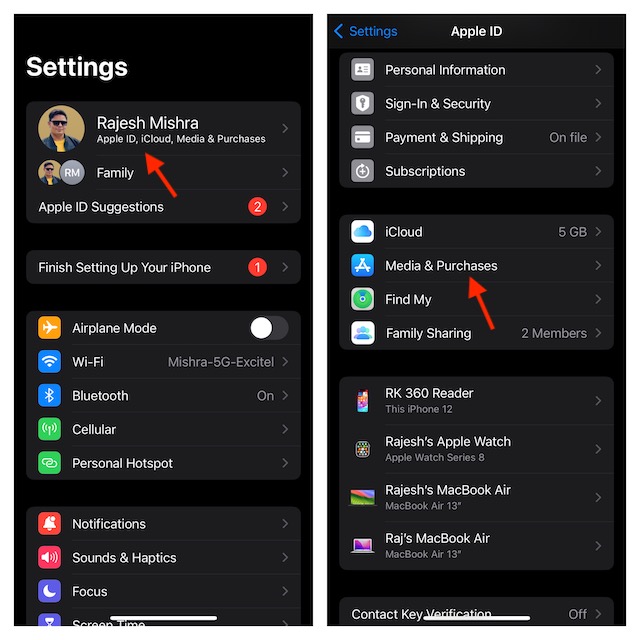
- Choose “View Account” in the in the popup menu.
- Next, authenticate with Face ID or Touch ID.
- Scroll down and tap on Purchase History.
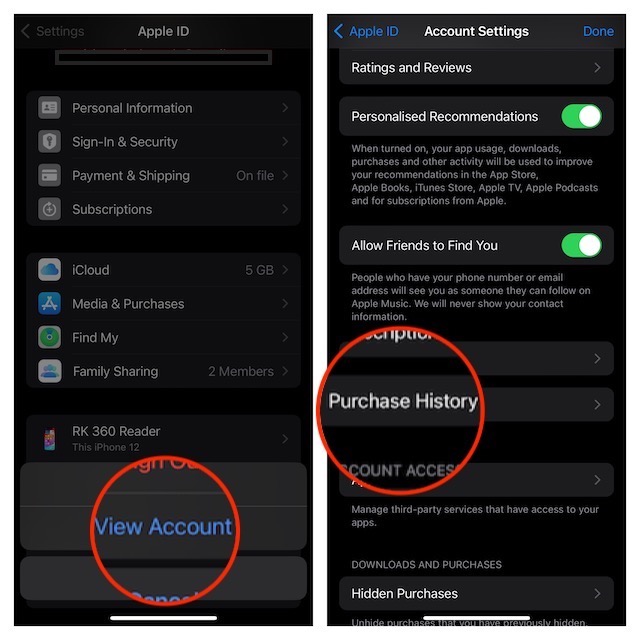
- On the next screen, you will be able to check your entire purchase history for this Apple ID across all devices linked to your account. If you want to check a specific purchase, make the best use of the search field.
Read more: 2 Ways to Recover Deleted Messages on iPhone and iPad




