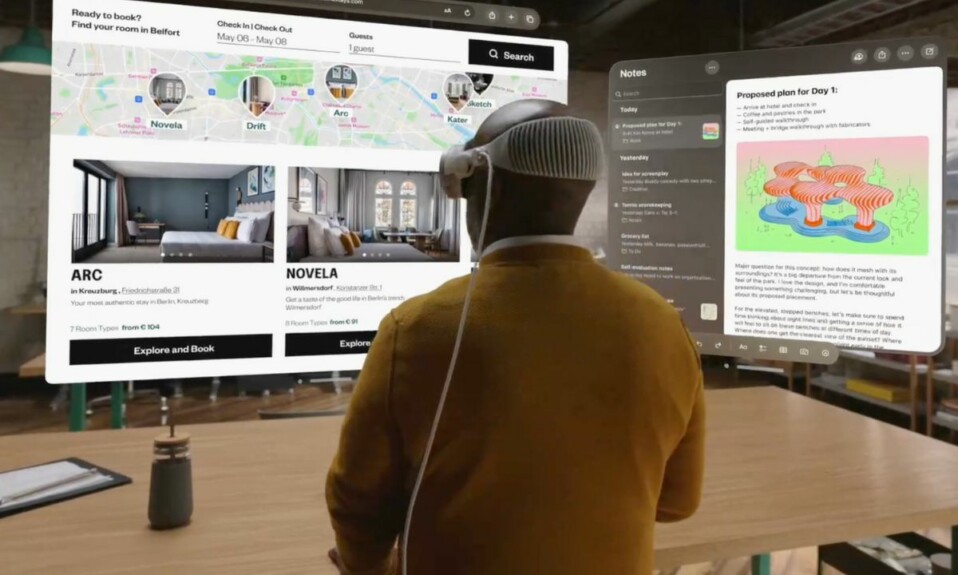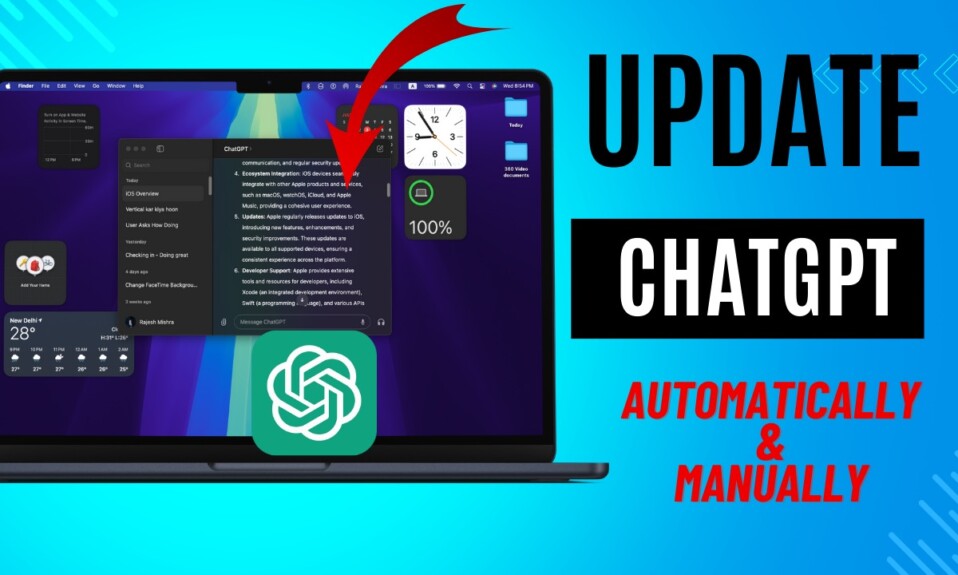Designed to take the spatial computing game to the next level, Apple Vision Pro has taken the tech universe by storm. As of now, not too many apps support the mixed reality headset. Moreover, a number of popular apps such as Netflix and YouTube are yet to be available for the headset. But that doesn’t mean you can’t use YouTube on your Apple Vision Pro. Read on…
Play YouTube Videos on Apple Vision Pro
For apps that are missing on Apple Vision Pro or unwilling to launch, Safari is there to make the cut for you. You guessed it, didn’t you? You can take the web route to access most apps and use their features without much pain.
Although this method can’t be as convenient as having a fully compatible app, it does, at least, offer a chance to let you bridge the gap. Don’t be disheartened if you are not a fan of using a web app! Thanks to a third-party app, you can actually access and use YouTube on Vision Pro.
Use Safari to Play YouTube Videos on Your Apple Vision Pro
- To get started, launch Safari on your Apple Vision Pro.
- Now, use the virtual or the supported Bluetooth keyboard to head over to YouTube.com.
- After that, search for the video and play it.
Use the Juno App to Play YouTube Videos Natively on Your Apple Vision Pro
What if you wish to have a way to play YouTube videos more intuitively on your Vision Pro? Well, Juno has got you fully covered. The app aims to fill up the void left by YouTube by allowing you to stream videos from the world’s largest video-sharing playing in a more convenient way.
Notably, “Juno for YouTube” sports a pretty neat user interface and feels snappier. Moreover, it provides neat controls, aspect ratio detection, and resizing; ensuring you don’t have to go through a long learning curve to make the best use of the app.
But before you might get too excited, let me tell you that “Juno” is priced at $4.99. If you don’t mind paying this small amount, the app will live up to the task.

Frequently Asked Questions
1. Which are the best carrying cases for Apple Vision Pro?
Ans: If you need a high-quality yet affordable travel case for Apple Vision Pro, go for Spigen’s protective case. Courtesy of the fortified design and cushioned corners, it can offer the desired safeguard to your mixed reality headset. Besides, it also features multiple compartments to let you carry accessories like battery and cable. Should you need to pick an ultra-premium ($200) case, Apple’s Travel Case won’t be a bad option either.
2. How do you record spatial video for Vision Pro?
Ans: Head into the Camera app on your iPhone 15 Pro/15 Pro Max -> Switch to the video mode -> hit the Apple Vision Pro icon -> hold the iPhone in the landscape orientation -> hit the shutter button and you are good to go!
Read more: 140 Best iOS 17 Hidden Features: Time to Dig Deeper!