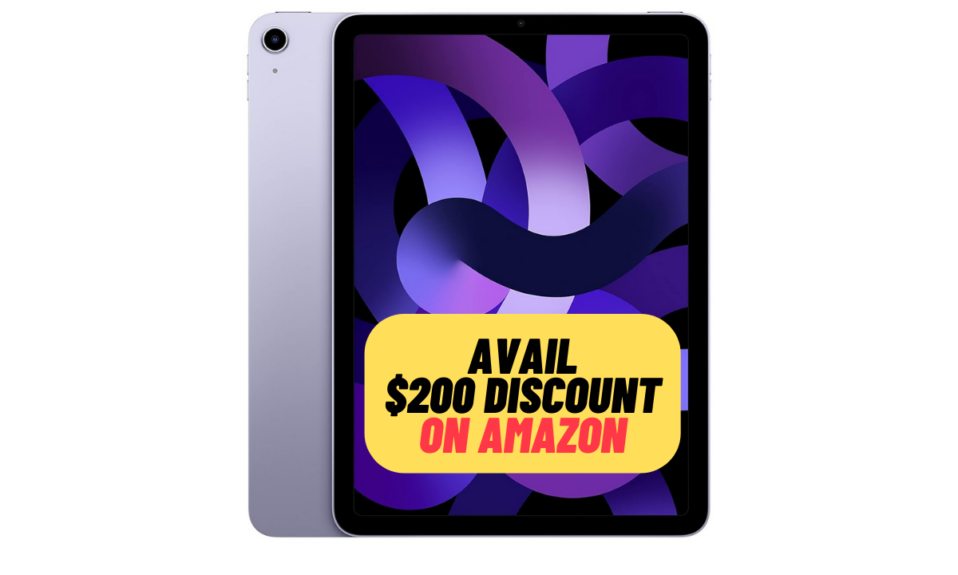Safari allows you to save bookmarks so that you can easily access your favorite web pages later. This is a pretty neat way to save preferred articles and read them later at your own convenient time. However, you should make sure to remove the saved bookmarks from time to time to ensure they do not clutter the browser. Here are the 2 quick ways to delete Safari bookmarks on iPhone and iPad.
Delete Safari Bookmarks on iOS and iPadOS
It’s worth pointing out that this guide has been written in accordance with the latest iteration of iOS. Though the steps are almost the same as in the previous versions of iOS. So, even if you are not on the latest version of iOS, you can wipe out the bookmarks in Safari with ease.
1. Quick Method
Step 1. To get started, open the Safari app on your iPhone or iPad.
Step 2. Now, tap on the tiny “Bookmark” icon located at the bottom of the screen.
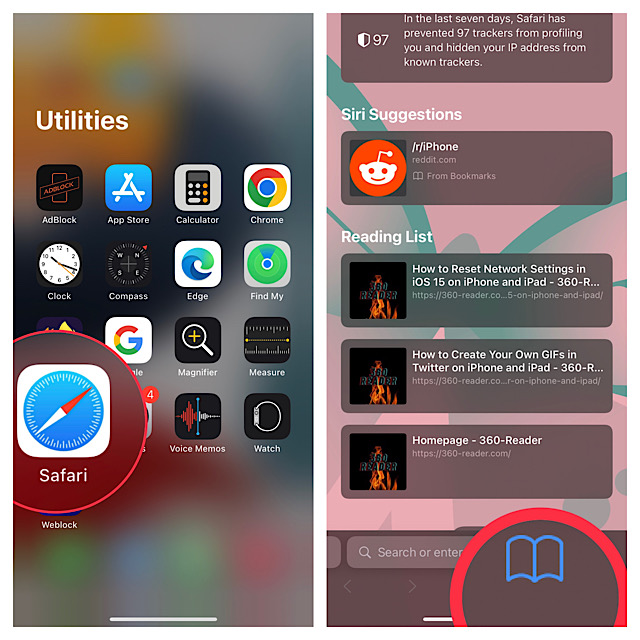
Step 3. Next, ensure that the Bookmark tab is selected.
Step 4. Next up, swipe left from right on the bookmark you want to delete and hit the red Delete button.
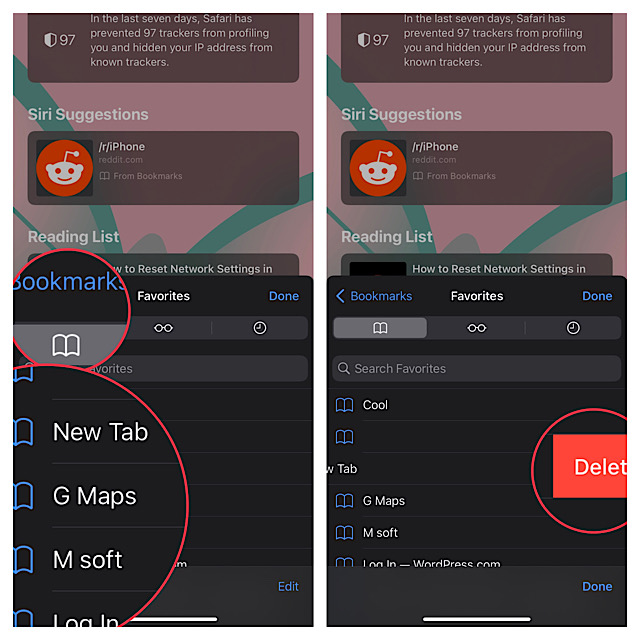
2. Standard Method
Step 1. First off, launch Safari on your iPhone or iPad.
Step 2. Now, hit the “Bookmark” icon that shows at the bottom of the screen.
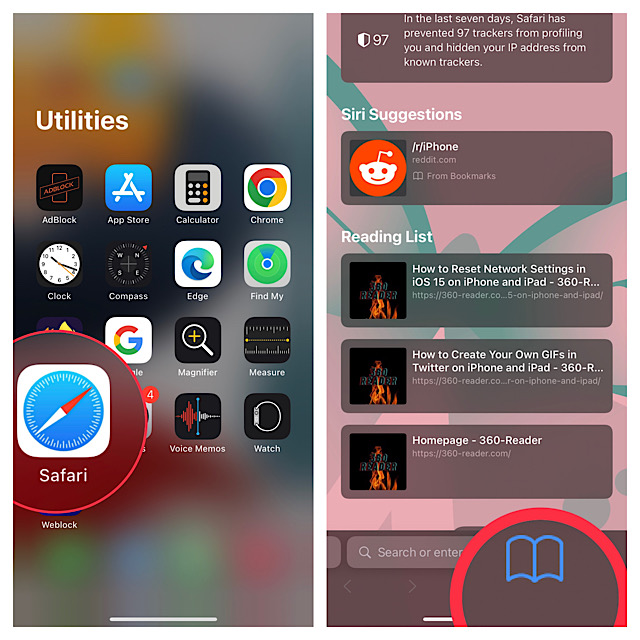
Step 3. Next, make sure that the Bookmark tab is selected.
Step 4. Next up, tap on the Edit that appears at the bottom-right corner of the screen.
Step 5. Up next, find the bookmark you want to delete and then swipe toward the left from right on it.
Step 6. Now, tap on the red Delete button.
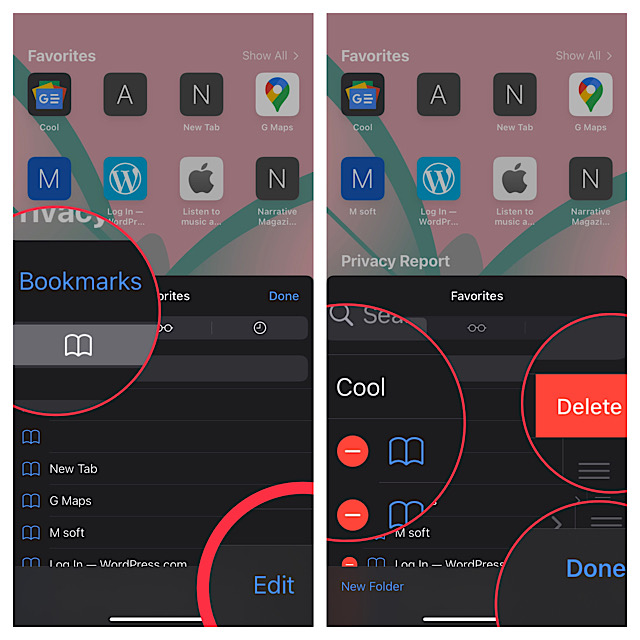
Step 7. In the end, make sure to tap Done to confirm the changes.
That’s done! So, that’s how you can manage Safari bookmarks on your iOS or iPadOS device. You can repeat the same steps below to get rid of more unwanted bookmarks.
Read more: 3 Ways to Hide Caller ID on iPhone (2022)
Signing off…
Even though Safari is known to be an exceptionally fast and efficient browser, it does tend to become sluggish if you don’t clean it up from time to time. Hence, make sure to get rid of the Safari history and website data, reading list items, and bookmarks to ensure they do not clutter your browser. Having said that, feel free to share your two cents about Safari and the sort of improvements you would like to see in it.
Read more: 32 Ways to Fix Safari Not Working on iPhone and iPad (2023)