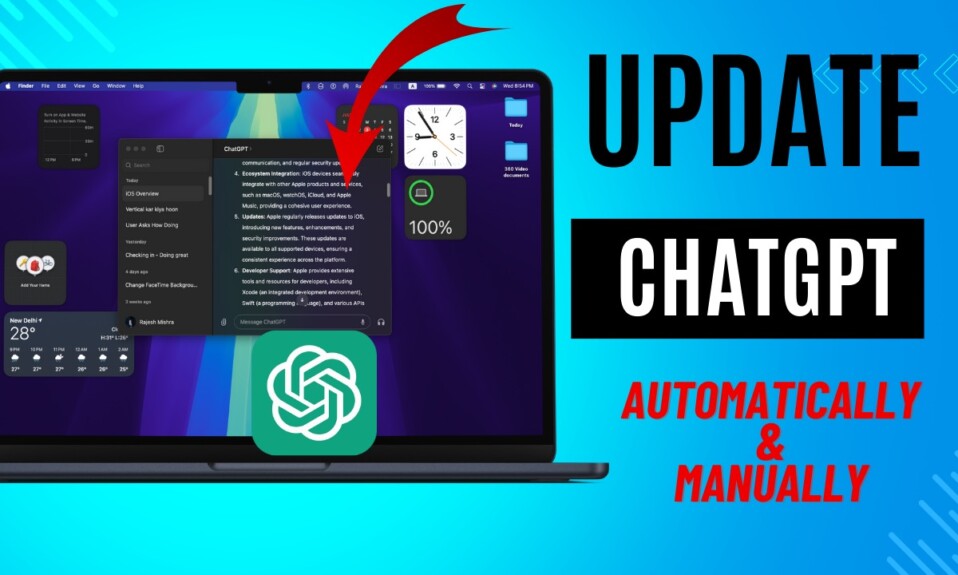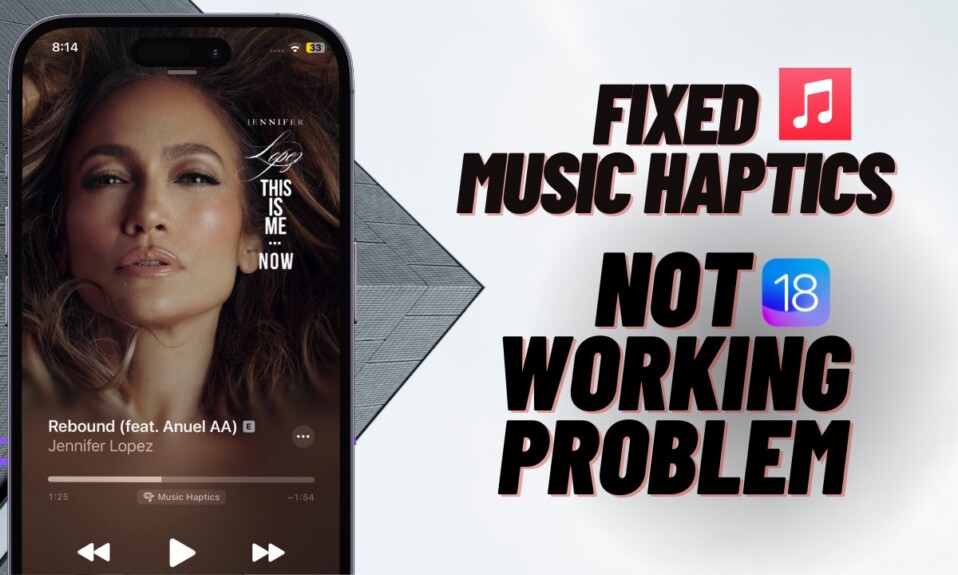In order to safeguard your private information against malicious attacks, Apple releases security updates from time to time. Earlier, getting security updates required you to update the entire operating system on your Mac, which always felt a rather tedious affair. However, with the release of MacOS Ventura, Apple has found a way to separately release security updates to let you install it with utmost ease — often without having to reboot your Mac.
Though Rapid Security Response software updates are aimed at enhancing the security of your sensitive data, in some cases, they might trigger unexpected issues. That’s the reason why Apple has provided a native way to permanently turn off and remove Rapid Security Response software updates on Mac.
Completely Disable & Remove Rapid Security Response Software Updates on Mac
Bear in mind that disabling RSR may expose your Mac to a number of attacks and even make your private data vulnerable to hacking. So, be fully aware of these after-effects and make sure to turn it back on the moment you feel concerned about the safety of your data.
Disable Remove Rapid Security Response Software Updates on Mac
- To get going, hit the Apple menu at the upper left corner of the screen and choose System Settings in the drop-down menu. Or, you can press the Command+Spacebar to reveal the Spotlight search -> type in the System Settings and open it.
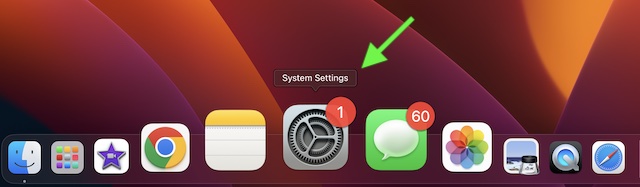
- In the sidebar, choose General -> Software Update.
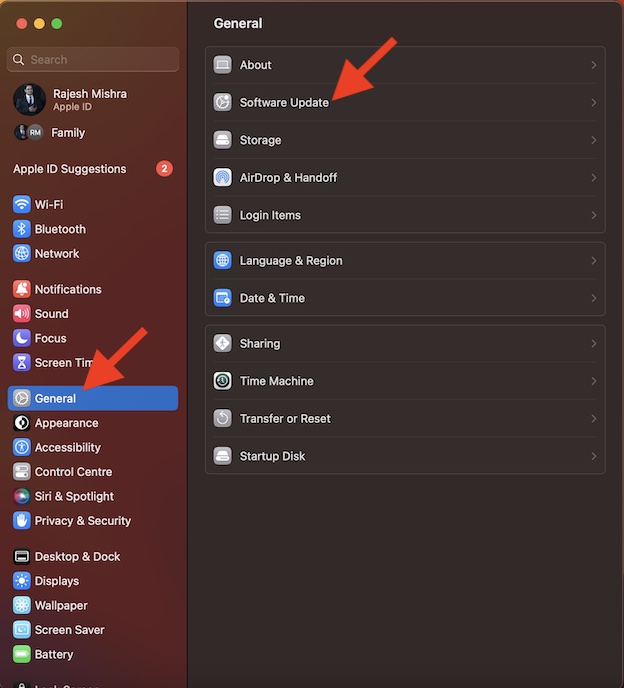
- After that, click on the “info” button next to Automatic Updates.
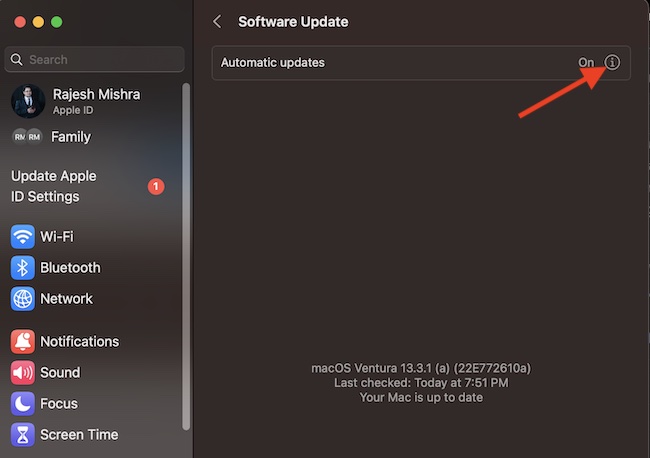
- If prompted, authenticate using your Touch ID or your administrator password.
- Finally, turn off the toggle for “Install Security Responses and system files” and then hit the Done button to confirm the action.
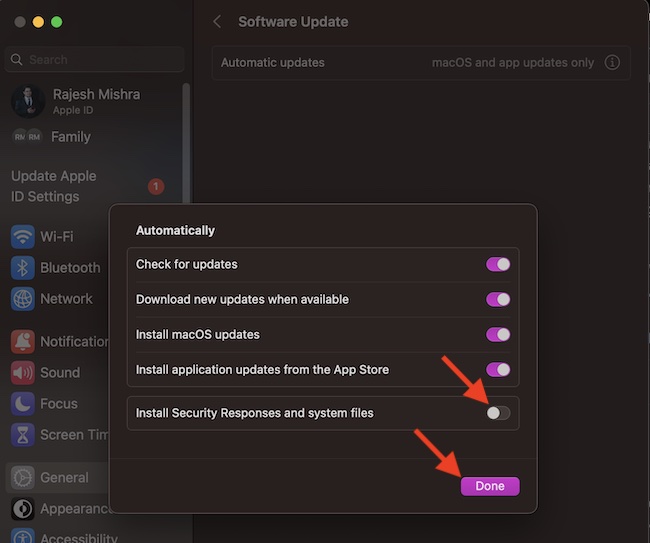
That’s done! The Rapid Security Response software updates will no longer be automatically installed on your Mac.
Remove Rapid Security Response Software Updates on Mac
- Navigate to the System Settings app on your Mac -> General -> About.
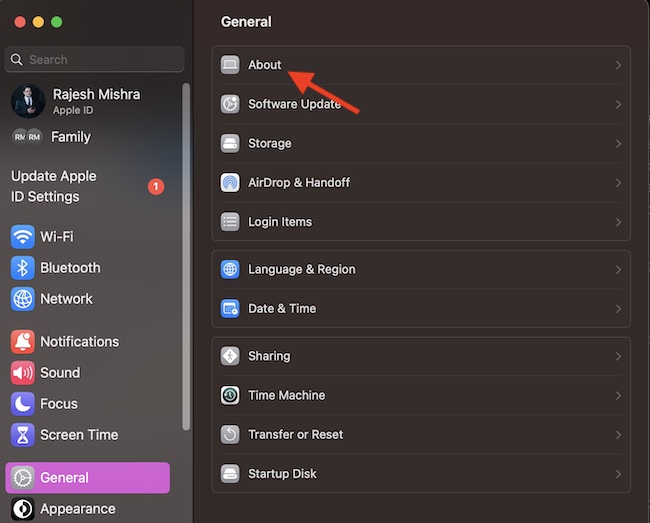
- Now, hit the “info” button next to the macOS version.
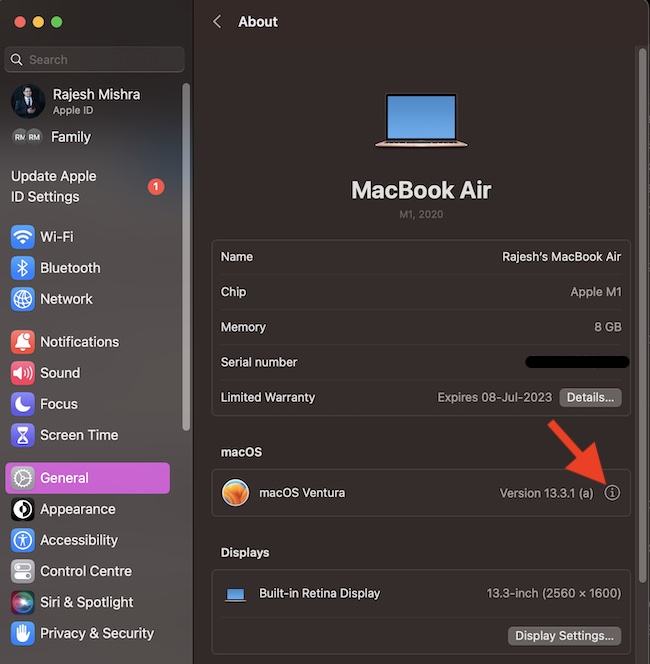
- Click on Remove & Restart.
- Next up, a popup menu will appear on the screen saying “Remove this Rapid Security Response will reduce the security of your Mac and is only recommended if you have recently experienced apps unexpectedly closing”. Make sure to click on Remove Response & Restart to confirm the action.
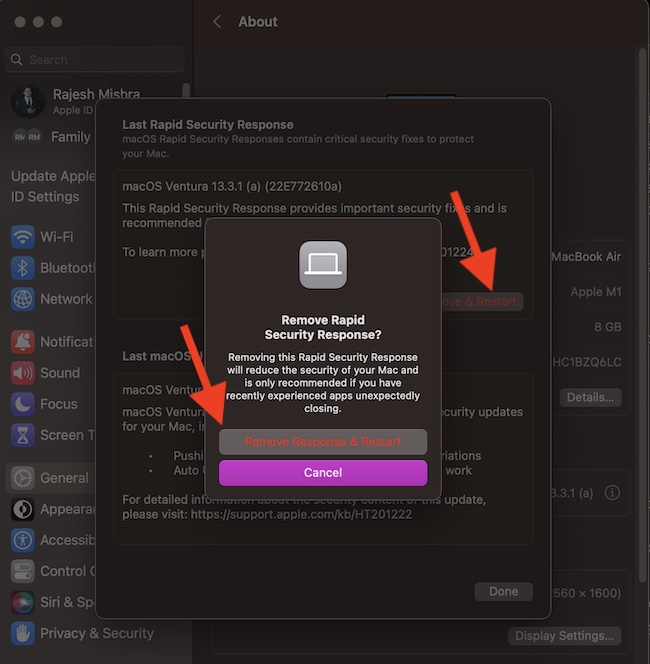
And that’s all there is to it! You have successfully gotten rid of the Rapid Security Response software updates on your macOS device. As already stated above, be sure to bring this security feature into action as soon as you wish to shield your personal information.
Frequently Asked Questions
1. Which Macs still get security updates?
So long as your Macs can run macOS Big Sur or later, you can get the security updates.
2. Why are my Macs overheating time and time again?
While the cluttered storage is the prime reason why Macs tend to overheat, things like outdated versions of apps and faulty chargers are equally responsible for this issue.
3. Is it safe to use outdated macOS?
No, it’s not! Outdated versions of macOS are more vulnerable to hacking as they lack the tools to fight out advanced spam.
Read more: 14 Best Tips to Set Up and Use Apple Savings Account on iPhone