Gone were the times when you had to update the entire operating system on your iPhone to take advantage of the latest security updates. With the release of iOS 16, Apple has made it possible to deploy the latest security updates without having to trigger the system-wide software update. While the Rapid Security Update (aka RSR) is designed to enhance the protection of your private data, in some rare cases, it might trigger unexpected issues. So, whether your device has run into miscellaneous issues after the security update or you no longer want to use it for any personal reason, follow along to permanently turn off and remove rapid security response software updates on iPhone and iPad.
Completely Remove Rapid Security Response Software Updates on iOS and iPadOS
It’s worth pointing out upfront that disabling the Rapid Security Update will expose your device to malicious attacks. Besides, your private data will also become more vulnerable to falling prey to scammers. Therefore, keep these after-effects in mind and go ahead at your own risk.
Disable Automatic Rapid Security Response Software Updates on iPhone and iPad
- Head over to the Settings app on your iPhone or iPad -> General -> Software Update.

- Now, tap on Automatic Updates and then turn off the toggle next to Security Responses & System Files.
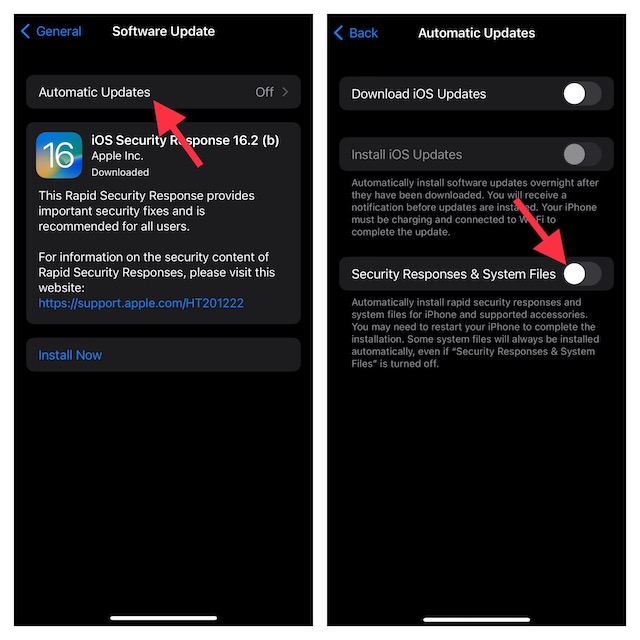
That’s it! Going forward, your device will no longer automatically install rapid security responses and system files. Bear in mind that certain system files will always be installed automatically on your device, irrespective of whether the Security Respnses & System Files” is disabled or not.
Remove Rapid Security Response Software Updates on iPhone or iPad
Interestingly, the process of removing the rapid security response software updates on iPhone is a bit different. Moreover, it requires you to dive into the About section.
- Navigate to the Settings app on your iPhone or iPad –> General.
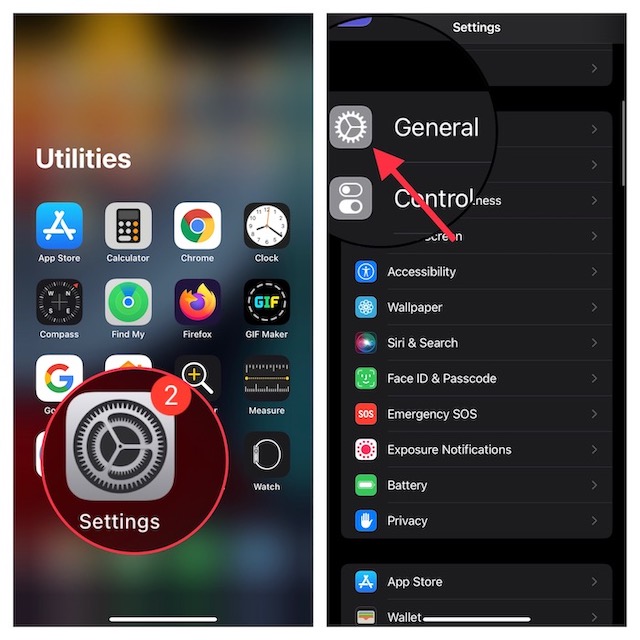
- Now, select About and tap on iOS Version or iPadOS Version.
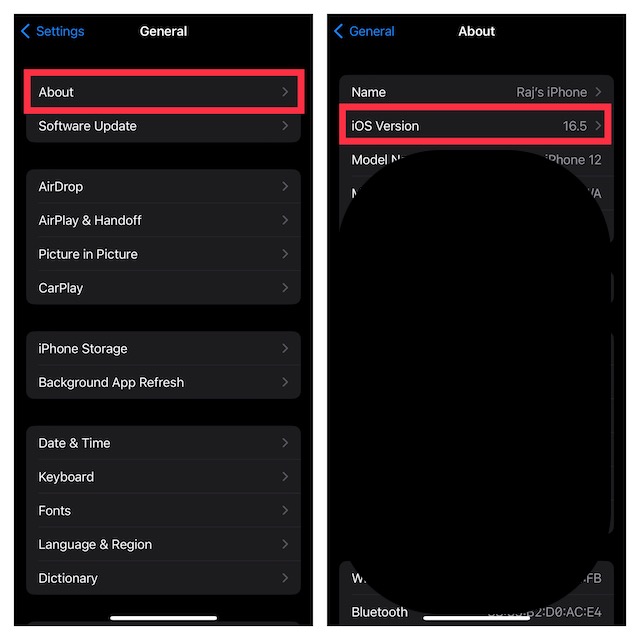
- After that, tap on Remove Security Response and confirm the action.
Each rapid security response software update is aimed at blocking exploits or security issues. With the RSR software updates completely removed from your iPhone, your private data will now be at greater risk. Hence, make sure to bring this security shield into action as soon as you have found out the actual reason for any unexpected problem or feel concerned about the safety of your personal information.
Frequently Asked Questions
1. How long will my iPhone get security updates?
Apple offers up to 5 years of security updates.
2. How do I know if my iPhone is infected?
There are quite a few symptoms such as unexpected battery drains, the random crashing of apps, frequent freezing of apps, overheating, and too many Safari popups that make it crystal clear that your iPhone is infected.
3. Can an iPhone get hacked?
Though iPhones are considered to be exceptionally secure, they are not immune to hacking.
4. Does iPhone automatically clear the cache?
iPhones are equipped to automatically delete cached files and temporary files as and when it needs more space to work smoothly.
5. Can I completely disable Rapid Security Response Software Updates on iPhone?
Though Apple offers a simple way to turn off Rapid Security Response Software Updates, some important system files always get automatically installed on your iPhone regardless of whether you disabled the security update or not.




