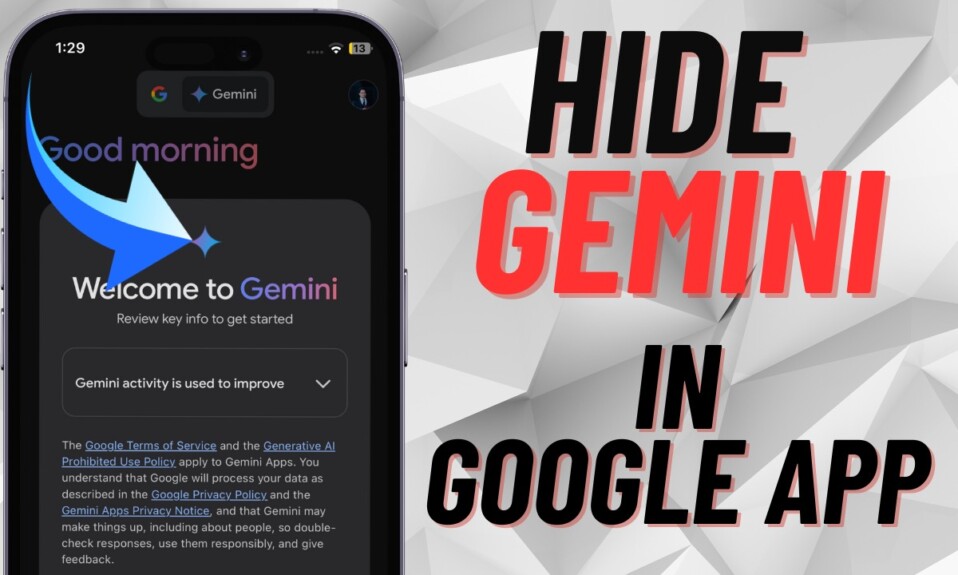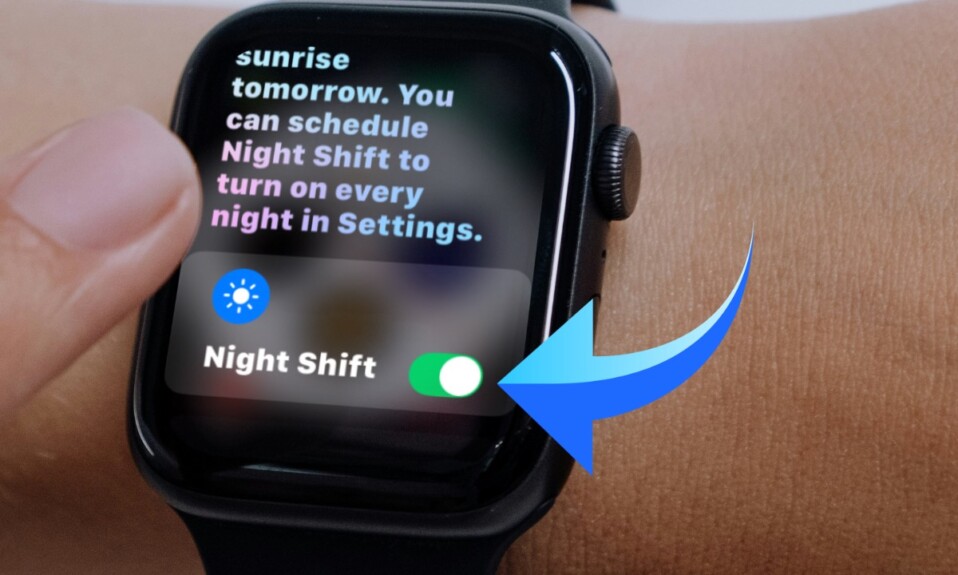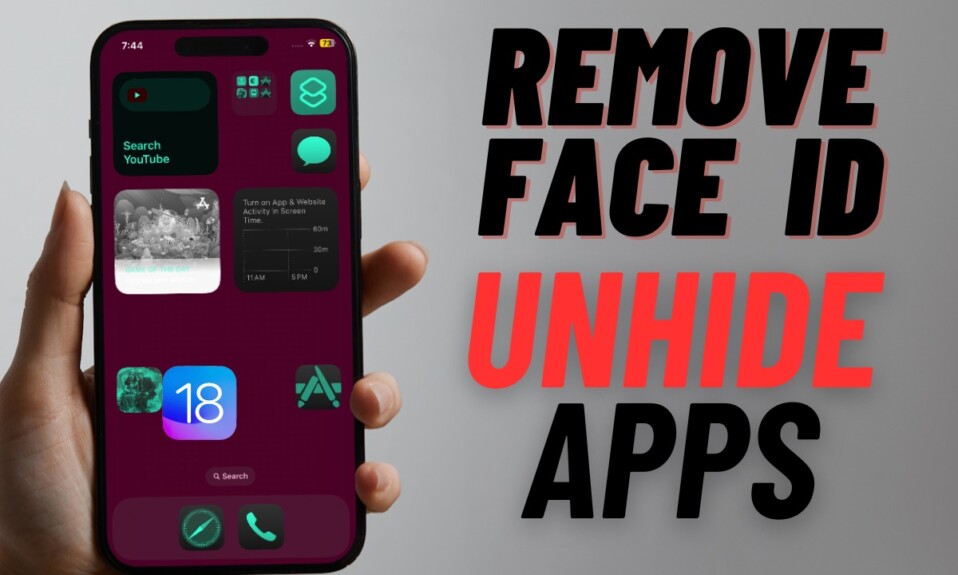With Focus filters, you can customize how apps and your iPhone behave when a Focus profile is active. Hence, you can fully customize your favorite apps to hide certain content when a focus profile is enabled. For instance, you can show only the selected mail accounts when a specific focus profile is active to keep track of the most important emails and avoid the less urgent ones. With that said, let’s learn how to use Focus filters to hide content in iOS 17 on iPhone and iPad.
Use Focus Filters to Hide Content on iPhone and iPad
Before getting started, let’s first have a clear understanding of the Focus Filters!
What Can You Filter with Focus Filters?
Wondering what you can filter in apps using Focus Filters? Well, take a look at the things that iOS 16 allows you to filter out.
- Calendar: With the calendar focus filter, you can link a calendar with a Focus profile to keep track of the desired events when the Focus mode is turned on.
- Mail: You can link any of your Mail accounts with a Focus profile. Once linked, the Mail app will only display the accounts you have selected.
- Messages: You can set the Messages app to hide all messages except for the messages from the People list that you made for the specific focus profile.
- Safari: You can customize Safari to only display a specific Tab Group when a Focus profile is active.
- Dark Mode: You can choose to keep Dark mode or Light mode enabled for a Focus profile.
- Low Power Mode: You can have the Low Power mode enabled/disabled for a particular focus profile.
Step 1. To get started, launch the Settings app on your iPhone or iPad and tap on Focus.
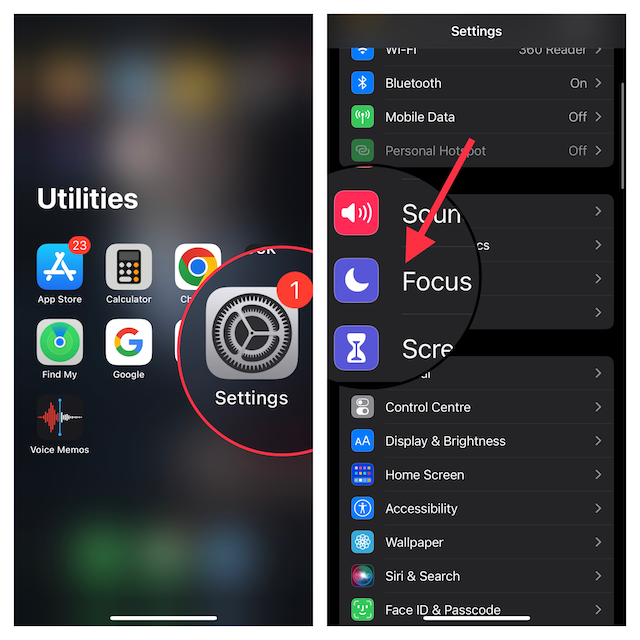
Step 2. Now, select the Focus profile that you would like to add Focus Filters to.
Step 3. Next, scroll down to the Focus Filters section and tap on Add Filter.
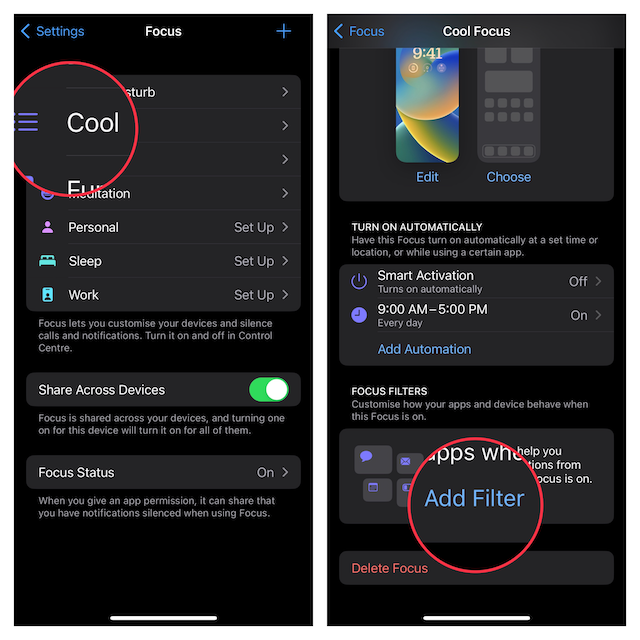
Step 4. Next up, choose an App Filter that you want to set up. You have multiple options to choose from like Calendar, Mail, Messages, Safari, and more. In this guide, I’m going to choose a calendar filter. Now, you need to tap on Choose to select the calendar you want to show and when.

Step 5. Up next, tap the iCloud and other calendars that you would like to use, and then tap on Done at the upper-right corner of the screen.
Step 6. After that, tap on Add to include the filter in your Focus profile.
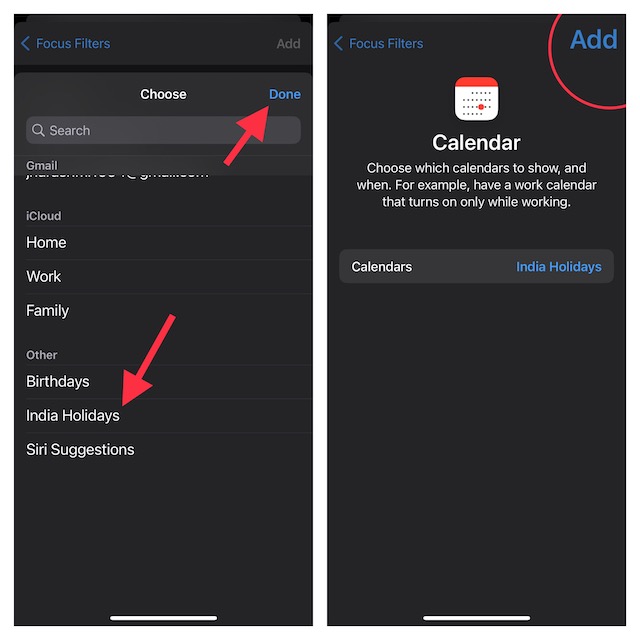
That’s done! From now onwards, your selected filter will become active whenever you enable this focus profile.
Signing off…
Note that Apple has introduced a Focus Filter API for developers to allow third-party apps to take advantage of the focus filters. For example, you can use Focus filters to Customize how Instagram works and behaves when the Focus mode is enabled. Thus, it’s just a matter of time before the Focus Filters will be available to use in several apps. That said, do you have any questions to ask? If yes, shoot ’em up in the comments below.
Read more: Best Tips to Fix Action Button Not Working on iPhone 15 Pro/15 Pro Max