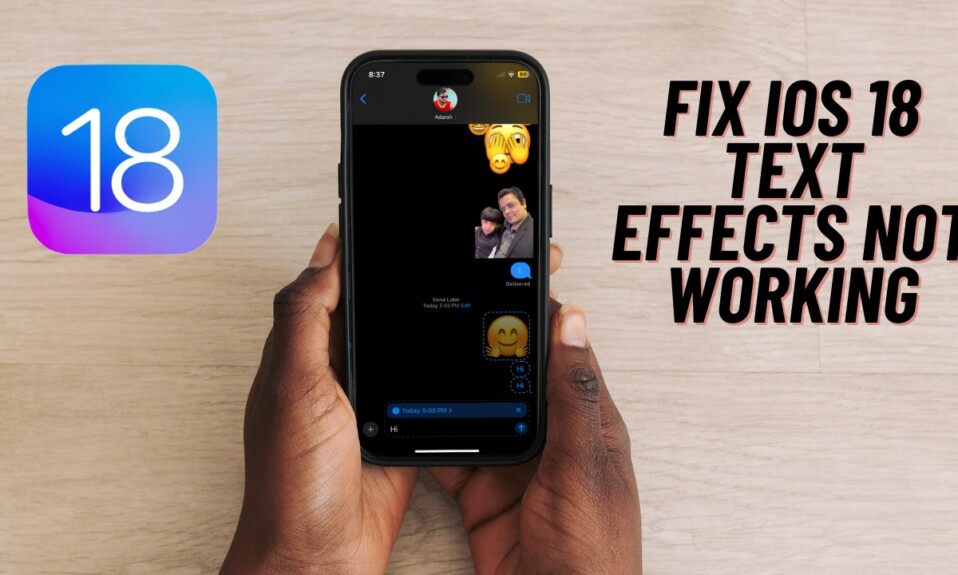When I’m running an iDevice like an iPhone or Mac, Safari remains my go-to browser for a number of reasons. Whether it’s a slew of security and privacy features, the ability to provide a seamless browsing experience across iDevices through the iCloud tabs, or enhanced speed, the Apple browser has got you fully covered by ticking off all the key boxes.
However, when you get out of the Apple ecosystem and start using non-Apple platforms like Windows, you have to rely on other browsers like Microsoft Edge. It indeed becomes a bit of a hassle when you have to frequently switch from Mac to Windows or vice-versa due to the absence of Safari bookmarks.
But bother not! There is a neat way to sync Safari bookmarks with Microsoft Edge on Windows PC. In this detailed tutorial, I’m going to talk about this very functionality. Keep reading…
Sync Safari Bookmarks with Microsoft Edge on Windows 11
So, what are the requirements for syncing Safari bookmarks with Microsoft Edge on Windows?
Well, the most important requirement that you need to check off is the “iCloud app for Windows”. Once you have installed the iCloud app from the Microsoft Store on your PC, you will need to manually enable the bookmarks syncing between Apple’s browser and Microsoft’s Edge browser. Just tick off this prerequisite and you can count on it to let you hop from one browser to the other without breaking any sweat.
- On your PC, fire up the iCloud app and then sign in to your iCloud account using your Apple ID and password.
- After that, hit the forward arrow right next to Bookmarks.

- Then, ensure that the switch next to “Sync your Safari bookmarks to other browsers” is turned on.
- For better accessibility, I would recommend you install the iCloud bookmarks extension. To do so, click on the “Install Extension” button next to Microsoft Edge.
- You will now be directed to the iCloud Bookmarks page. Click on the Get button and confirm.
- In the end, be sure to hit the Done button in the window to finish.
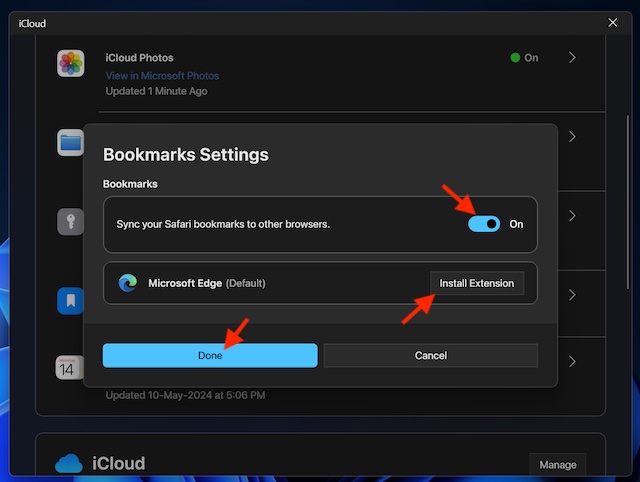
From now onward, your iCloud bookmarks will sync with the Microsoft Edge browser on your PC. At any time, if you want to get rid of the bookmarks syncing, go to the iCloud app on your PC -> Arrow next to Bookmarks and then turn off the switch next to “Sync your Safari bookmarks to other browsers and hit the Done button.
Read more: Can’t Access Certain Websites or Downloads in Microsoft Edge on Windows/Mac? Here’s Why!