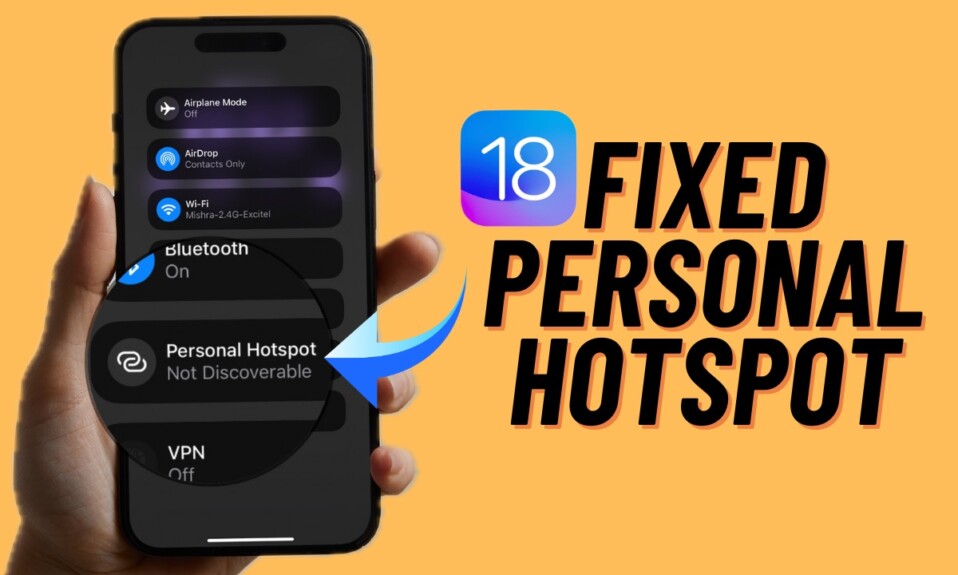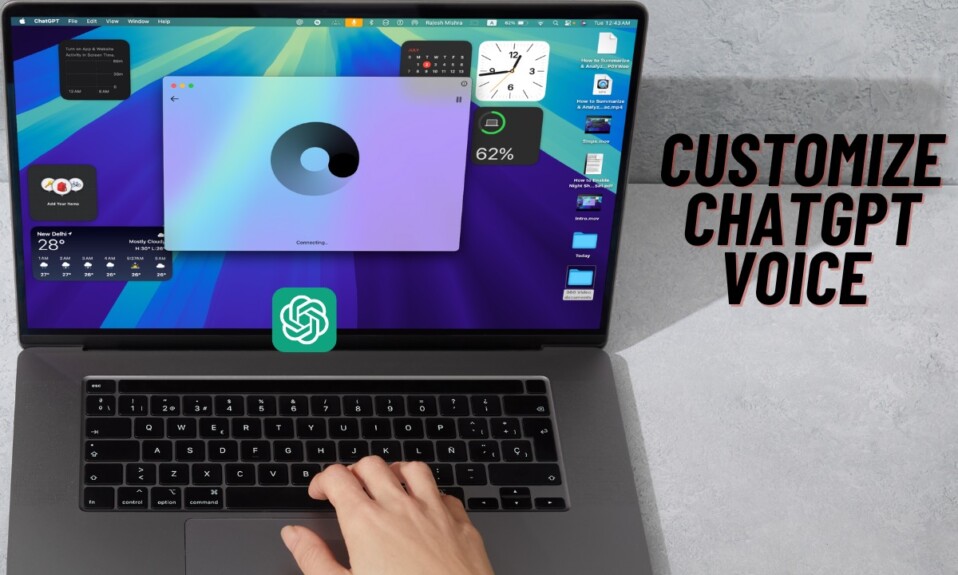For a more personalized experience, it’s cool to shuffle your favorite photos on your iPhone Lock Screen. Based on your preference, you can configure the Lock Screen to automatically shuffle images when you hit the screen or wake the device. With iOS 17.1 or later, you can shuffle a specific photo album on your iPhone Lock Screen. This is precisely what you need to make the iPhone Lock Screen always look stunning without breaking any sweat. Read on to…
Shuffle a Specific Photo Album on Your iPhone Lock Screen in iOS 17.1 or Later
It’s worth pointing out that in the previous versions of iOS, you either had to manually choose images or opt for preset options like Pets, People, Cities, and Nature. With the flexibility to select a particular photo album, the whole process feels a bit more convenient and in complete control.
- To get started, unlock your iPhone using Face ID/Touch ID.
- Now, press and hold onto the Lock Screen to reveal the hidden wallpaper gallery.
- After that, tap on the blue + button in the bottom-right corner of the screen.
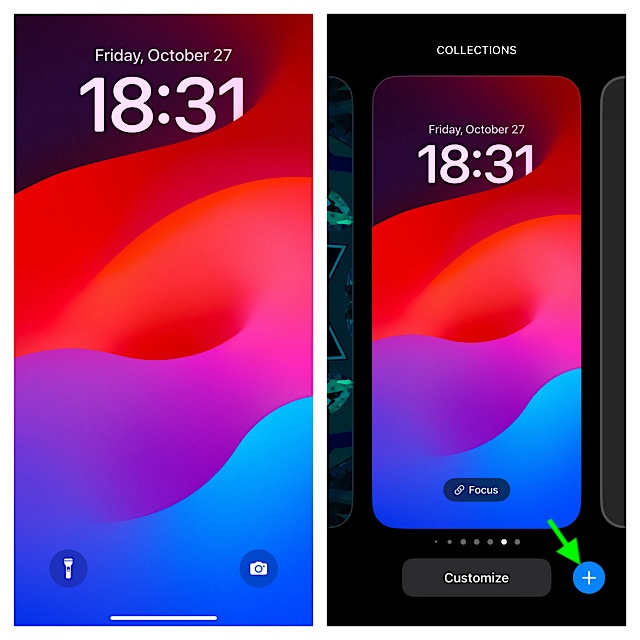
- Next, choose the “Photo Shuffle” option in the wallpaper menu.
- Next up, tap on the new Album option.
- Up next, choose the preferred album of photos from your photo library.
- Now, select the desired Shuffle Frequency such as Daily, Hourly, On Lock, or On Tap.
- Tap on Use Album to continue.
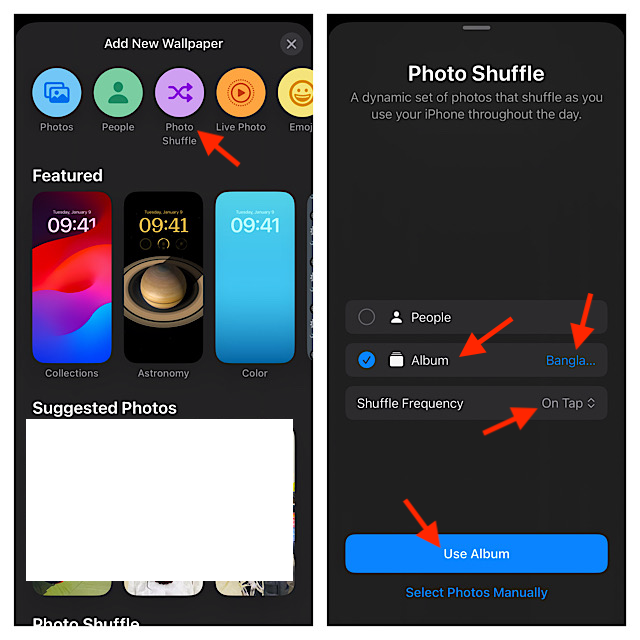
- Tap on the screen to check the preview of the photos in your album.
- Then, you can tap on the clock to fine-tune the font style and color to your heart’s liking.
- Tap on Done in the top-right corner to finish.
- Select Set as Wallpaper Pair or tap on Customize Home Screen to adjust its look separately.
- Finally, tap on the new album-specific photo shuffle wallpaper to bring it into action.
That’s pretty much it! You have successfully created a photo shuffle Lock Screen wallpaper on your iPhone. Going forward, your iPhone will automatically shuffle the wallpaper on the Lock Screen at specific intervals, automatically or when you wake the screen or tap on the screen based on your customization.
Wrapping up…
When it comes to customization, having the desired flexibility to tweak features spices up the whole affair. On this front, iOS 17 seems to have come a long way. Be it the interactive Lock Screen widgets, the vastly improved Home Screen widgets, the feature-packed iMessage, or the elegant StandBy mode, the latest iteration of iOS has taken personalization to the next level. What do you have to say about iOS 17 and the series of enhancements it has received?
Read more: Remove Tracking Information from Safari URLs in iOS 17 & macOS Sonoma