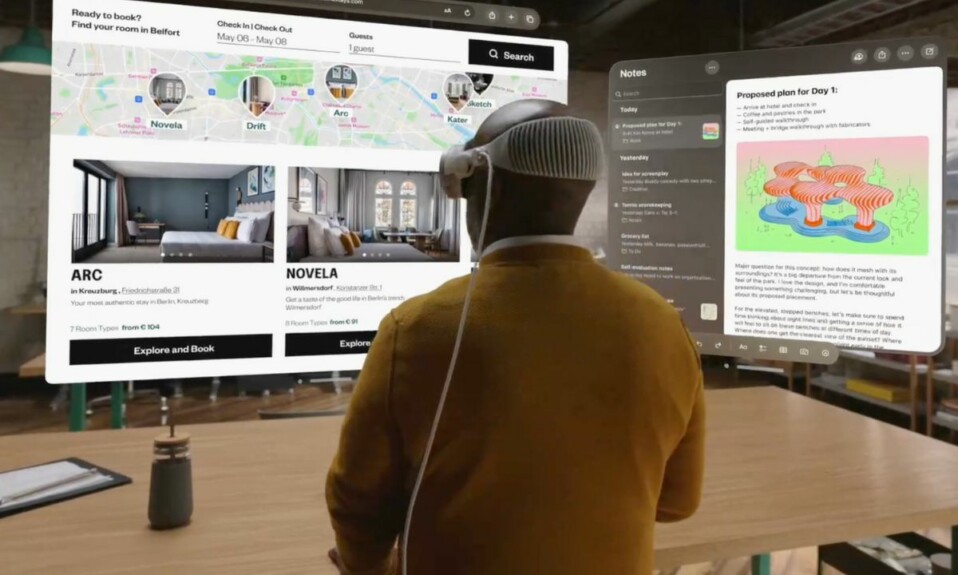Whether you don’t want your family members to tinker with specific features on your Apple Vision Pro or you prefer to keep certain features unchanged, Screen Time is always there to put you in complete control of your mixed reality headset. Yeah, you got that right! If you are already a loyal user of iOS, there is a decent chance you are already familiar with this native parental control feature. On this very note, follow along to learn how to set content and privacy restrictions on your Apple Vision Pro.
Customize Content and Privacy Restrictions on Apple Vision Pro
What sort of content restrictions can you set on your Vision Pro? As already stated above, Screen Time on visionOS has replicated almost all the settings that the Screen Time of iOS, iPadOS, and macOS have. Be it restricting iTunes Store, App Store purchases, or Contacts, it’s got you fully covered.
What’s more, Screen Time can also let you set a passcode to prevent anyone from making changes to settings without your permission. Besides, if you wish to keep some apps and features like SharePlay under wraps, it’s got you checked off on this front as well.
- To get started, open the Settings app on your Apple Vision Pro.
- In the Settings menu, choose Screen Time to proceed.
- Now, select Content & Privacy Restrictions.
- After that, turn on the toggle right next to Content & Privacy Restrictions.
- Next, head into the specific settings like iTunes Store, App Store, and Contacts, and then make the desired changes as per your needs.
- If you would like to keep certain features locked and stop anyone from tweaking them without your nod, make sure to set a passcode.
SharePlay is designed to let you spice up your FaceTime. Using this neat feature, you can watch movies together with your loved ones and listen to trending charts with friends. Notably, you can block SharePlay if you aren’t a fan of this feature or don’t find it helpful.
- To get it done, head over to the Settings app on your Vision Pro -> Screen Time -> Content & Privacy Restrictions -> Allowed Apps.
- Finally, turn off the switch next to SharePlay.
- Later, if you ever want to get back the SharePlay feature, head into the same setting and then turn it back on.
Show or Hide Apps on Your Vision Pro
For enhanced privacy, you can choose to hide some stock apps on your headset.
- Navigate to the Settings app on your mixed reality headset -> Screen Time -> Content & Privacy Restrictions -> Allowed Apps.
- Then, turn off/on the toggles next to specific apps.
Read more: How to Take a Screenshot on Apple Vision Pro