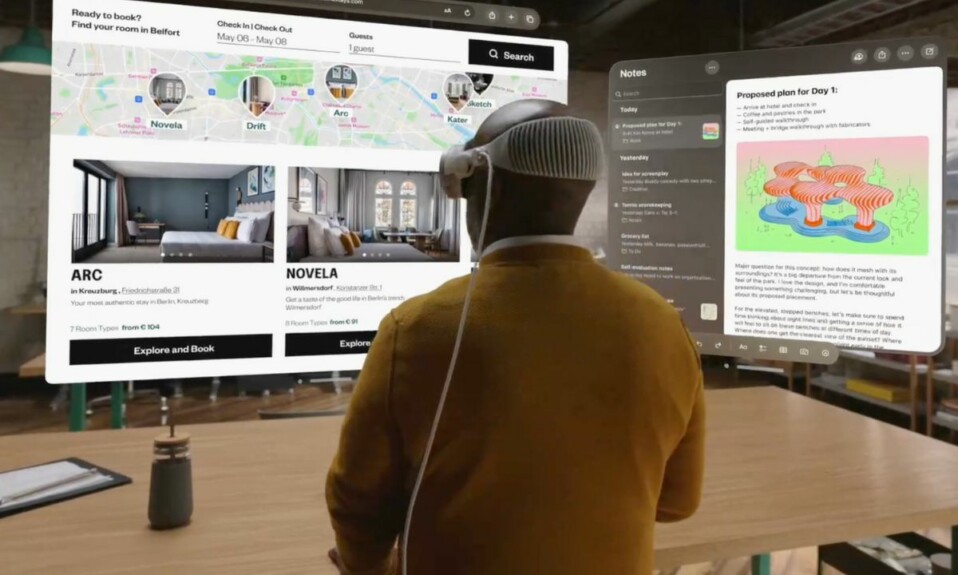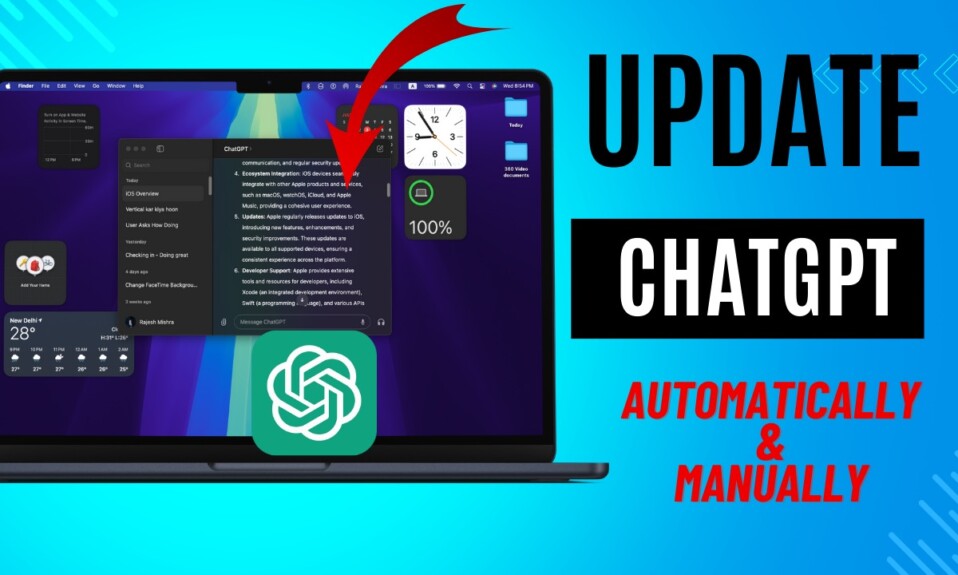Whenever I have an encounter with a miscellaneous issue on my iPhone, the one solution that I tend to keep going back to is “Force Restart.” I must say that this handy troubleshooter doesn’t disappoint me too often. Considering how effective it has been for years, it makes sense to have this solution ever ready for Apple Vision Pro so that if you ever find the headset misbehaving or unresponsive, it can rescue you. That said, follow along to learn how to force restart your Apple Vision Pro – securely.
How to Force Reset Your Apple Vision Pro
To begin with, let’s briefly discuss force restart/force reset/hard reset! While it may seem to be tiny, it has a long history.
So, how do you hard reset your Apple Vision Pro?
Unlike iPhone models where Apple has kind of messed up the whole hard reset process (from pressing both the Home button and the power button at once on iPhone 6s or earlier models to pressing and holding the side button and the volume down button simultaneously on iPhone 7/7 Plus to pressing the three buttons in quick succession awkwardly on iPhone 8/iPhone X and higher models), Apple Watch models have a consistent and slightly easier way to hard reset the device. For god sake…
Instead of implementing the modern iPhone’s way of force restarting the device, Apple has opted for the Apple Watch’s method which is pressing and holding two main buttons at once. In terms of convenience, the latter is way better than the former. So, I’m glad that Apple has gone this way.
Well, if you have had to hard reset your iPhone a few times, you may be aware of the pain and confusion that comes with it. Do I need to dive even deeper and explain why it’s so?
Hard Reset Your Apple Vision Pro
- To get started, press and hold the top button and the Digital Crown simultaneously until the displays turn completely black.
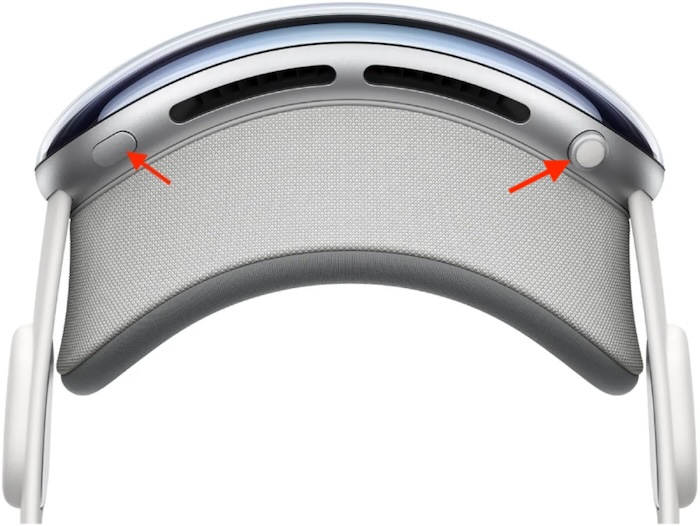
- Make sure to keep holding both buttons even when the power slider and the Force Quit apps show up on the screen.
- After a few seconds, you should see the familiar Apple logo on the screen, confirming that you have successfully force restarted your mixed reality headset.
- Bear in mind that if you don’t see the Apple logo on the display, you might have to press and hold the top button for a few seconds until the logo shows up.
And that’s about it! Note that while your Apple Vision Pro is rebooting, you can remove it from the face.
Why is Hard Reset So Effective?
Now, you must be wondering why hard reset aka force restart is so effective. It’s the ability to flush out temporary files that enables hard reset to get rid of minor software glitches or fix issues like unresponsiveness and freezing.
Does hard reset kill any data?
No, it does not. As against the misconception, hard reset doesn’t delete any media and data. Therefore, you should remain assured that it won’t cause any harm to your information.
Read more: How to Use Accessibility Shortcuts on Apple Vision Pro