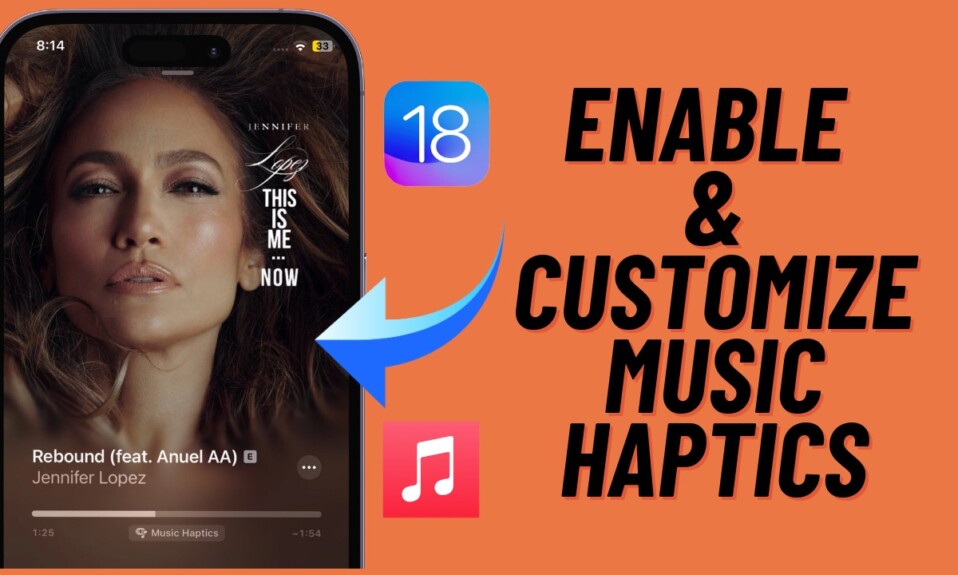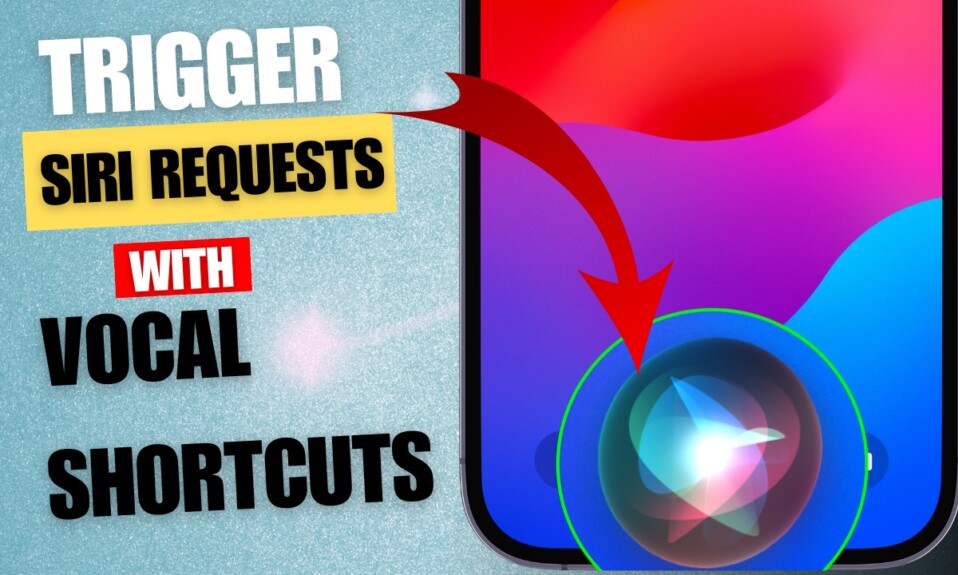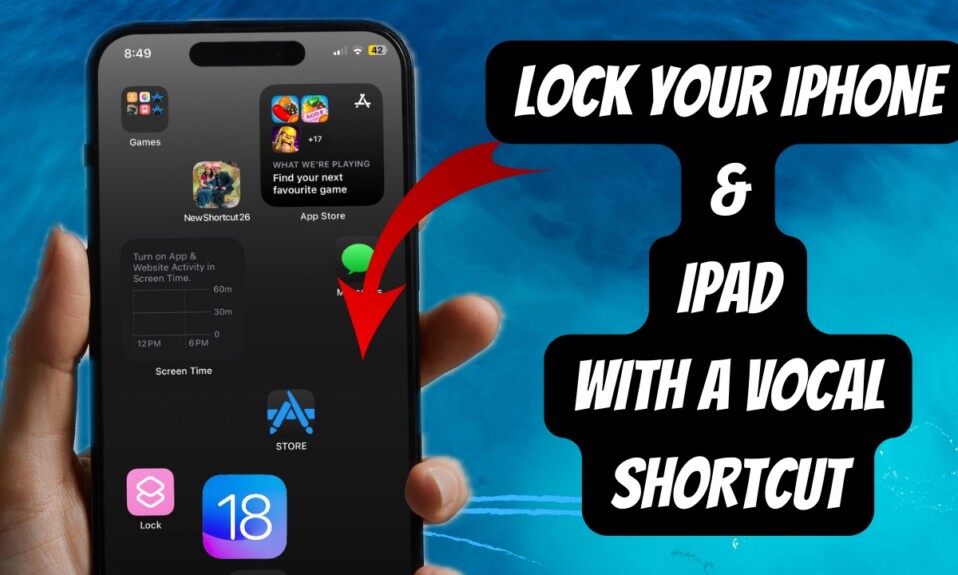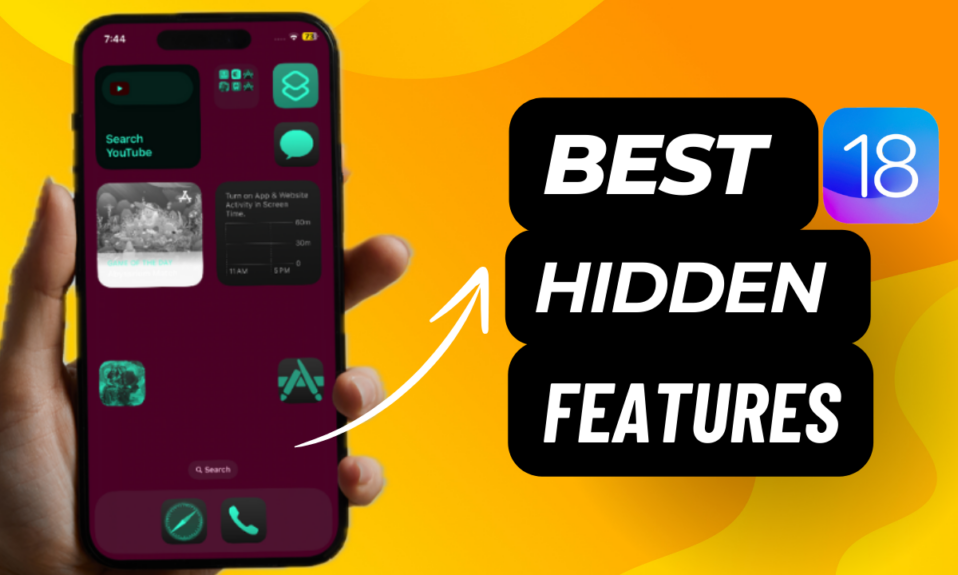How many times have the unwanted objects or people ruined your nearly perfectly looking shots and you had to go through the grind during editing to fix them? Well, it has happened to all of us so we know how handy it is to have a built-in object remover that can fix the shots without destroying the quality. While there is no dearth of object removers online or in the App Store, very few of them get the job done with precision. That’s why it’s better to have a readymade object eraser at hand so that you don’t have to live with the below-par shots.
To mitigate your pain, Apple has introduced a tool called “Clean Up” that lets you remove objects from your iPhone photos in iOS 18. That means if you ever want to erase an unnecessary thing from an image, you will no longer have to rely on a third-party tool. Read on …
Remove Objects from iPhone Photos in iOS 18
Powered by Apple Intelligence, the iOS 18 object remover tool requires iPhone models with A17 Pro. In other words, if you don’t have the iPhone 15 Pro or 15 Pro Max, you won’t be able to use it.
- To get started, launch the Photos app on your iPhone.
- Now, head over to the image you would like to edit.
- Next, hit the edit button at the bottom.
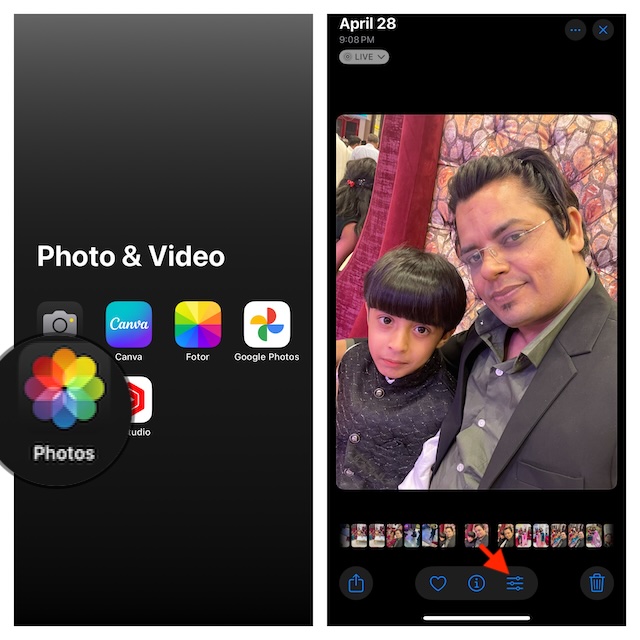
- Next up, tap on the Clean Up tool (looks like the familiar eraser icon).
- Up next, circle the object using your finger. Voila! Making the best use of Apple Intelligence, the “Clean Up” tool will instantly erase the object.
- In the end, make sure to tap on the Done button in the upper-right corner of the screen to confirm and save your image.
How to Remove Objects from Photos on iPhone 15/15 Plus & Older Models
For folks who are using iPhone 15/15 Plus or older iPhone models, there is a hassle-free way to get the object remover tool. Having explored a number of object remover apps for iOS, I have found the one from “Spring Tech” pretty reliable and efficient. Moreover, the app works efficiently in letting you erase objects and unwanted people from photos. To get started, check out this detailed guide.
Read more: How to Add Text Effects to Your Messages in iOS 18 (Video)