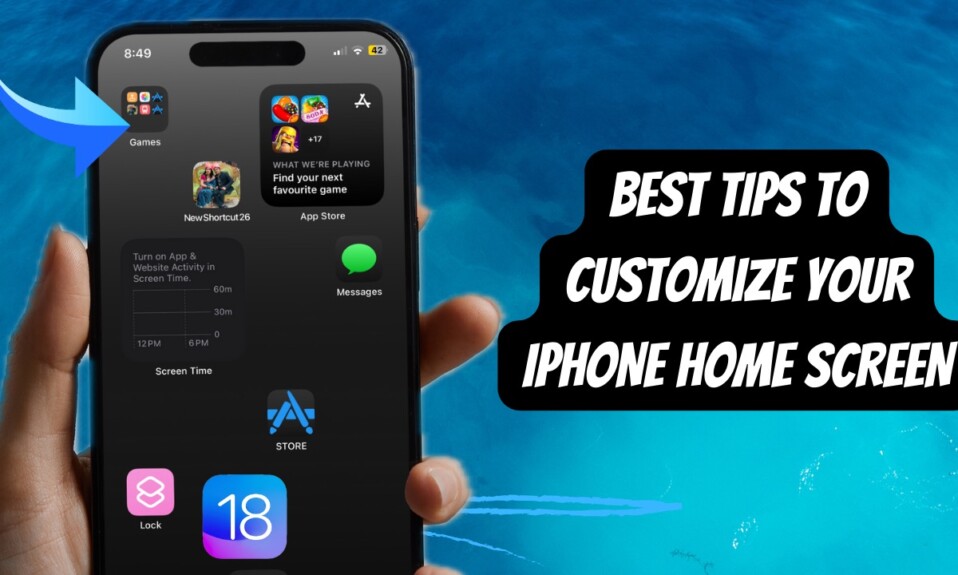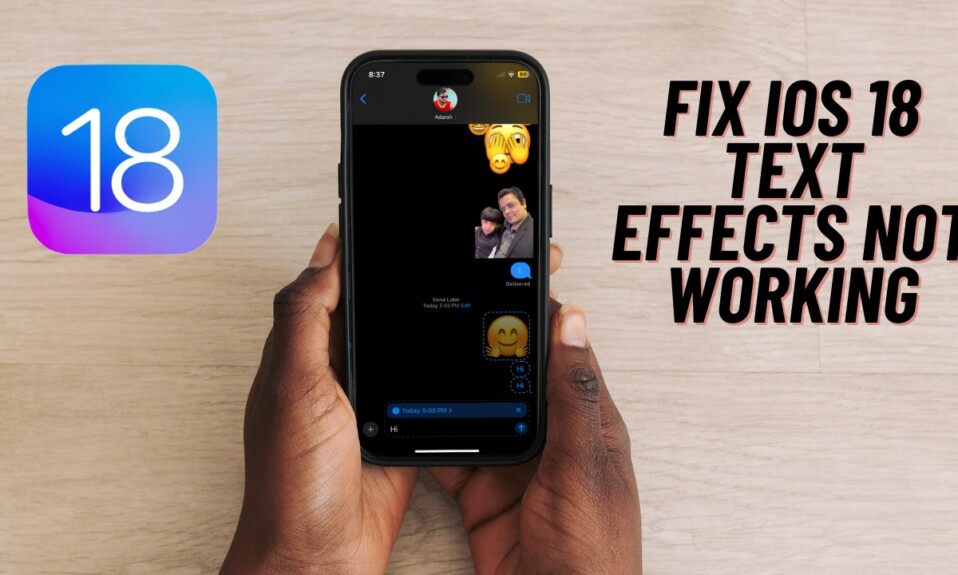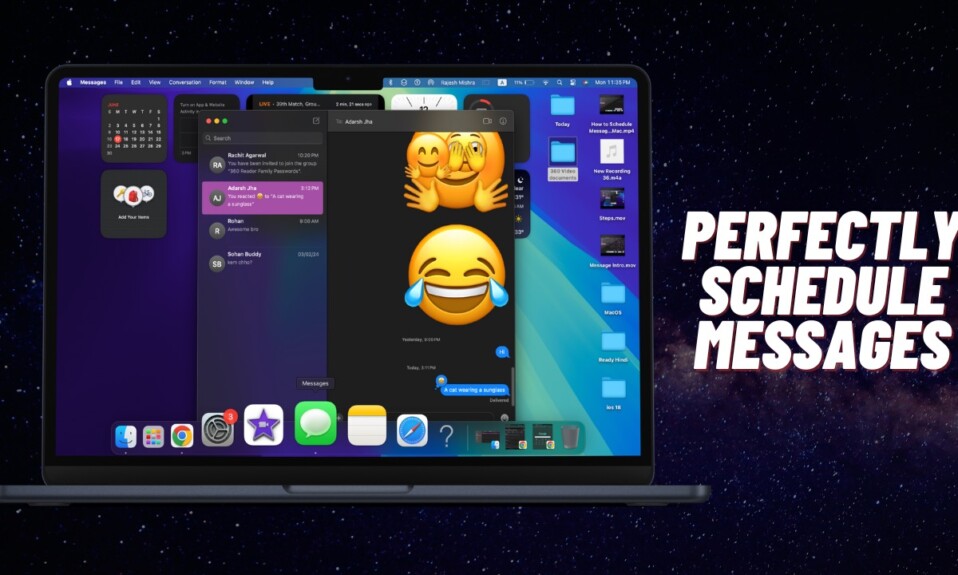Have you ever forgotten to wish your family or friends on an auspicious occasion and felt disappointed for not having a message scheduling feature in the Messages app on your iPhone? If the answer is in the affirmative, Apple has eventually listened to your wish. With the introduction of iOS 18, you can schedule a message on your iPhone. Read on…
Schedule iMessages in Apple Messages App on iPhone Running iOS 18
It’s worth pointing out up front that the ability to schedule a message is restricted to blue bubbles. That means you can’t use it for SMS (green bubbles) or for that matter send a scheduled message to non-Apple device users like Android or Windows.
- To get started, ensure that your iPhone is updated with iOS 18.
- After that, launch the Messages app on your iOS device.
- Now, head over to a conversation thread.
- Next, tap on the text field and type in a message as usual.
- Next up, tap on the “+” button that shows to the left of the text field.
- Up next, choose “More” in the vertical menu.
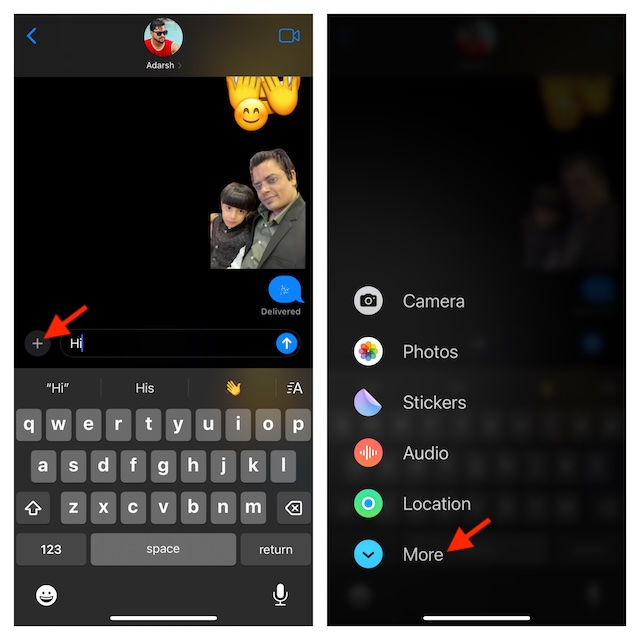
- Select the “Send Later” option in the menu and you are all set!
- Your scheduled message will now show up right above the text field.
- Adjust the date and time as required
- Once you have scheduled your iMessage, hit the “upward” arrow and you are good to go!
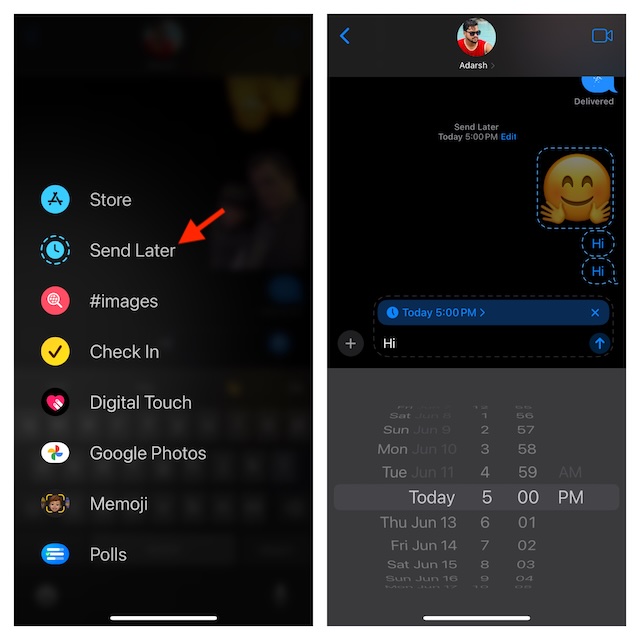
How to Change the Date & Time of the Already Scheduled iMessage on iPhone
Later, if you ever want to change the date and time of a scheduled message, you can do so without any hassle.
- To do so, head over to the Apple Messages app and open the conversation thread in question.
- After that, tap on the tiny clock icon showing on your scheduled iMessage and then make the needed changes.
How to Delete the Scheduled Message on Your iPhone
But what if you happen to change your mind and want to get rid of the scheduled message or no longer wish to send it? No worries! You can choose to get rid of it without breaking any sweat either.
- Dive into the Apple Messages app on your iPhone -> navigate to the conversation thread -> hit the “X” button right next to the scheduled message and confirm the action.
There you have it! While this neat feature may not be the talk of the town like many other iOS 18 features, it’s going to win a lot of hearts. To explore more such cool new add-ons, I would recommend you check our extensive roundup of the best iOS 18 hidden features.
Read more: Only These iPhones, iPads, & Macs Support Apple Intelligence