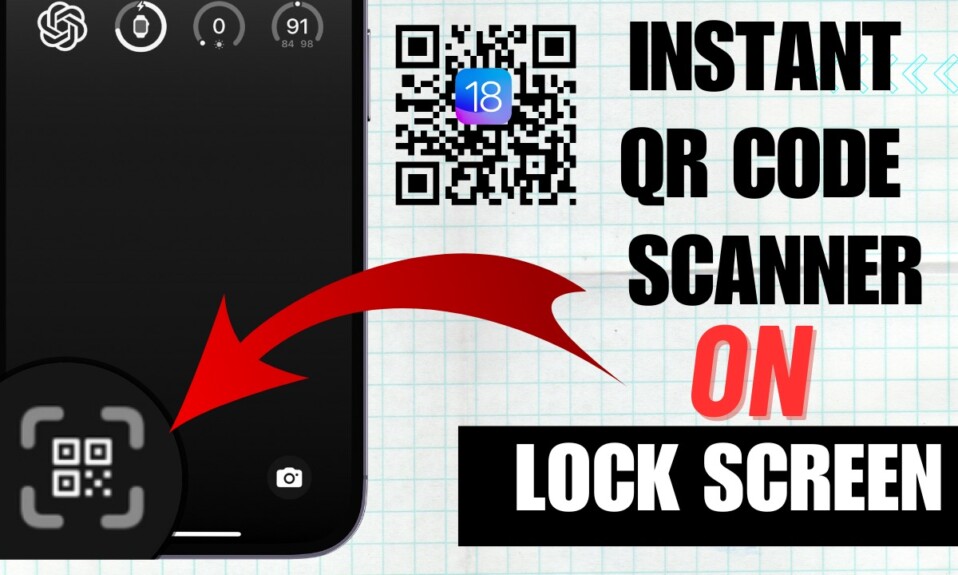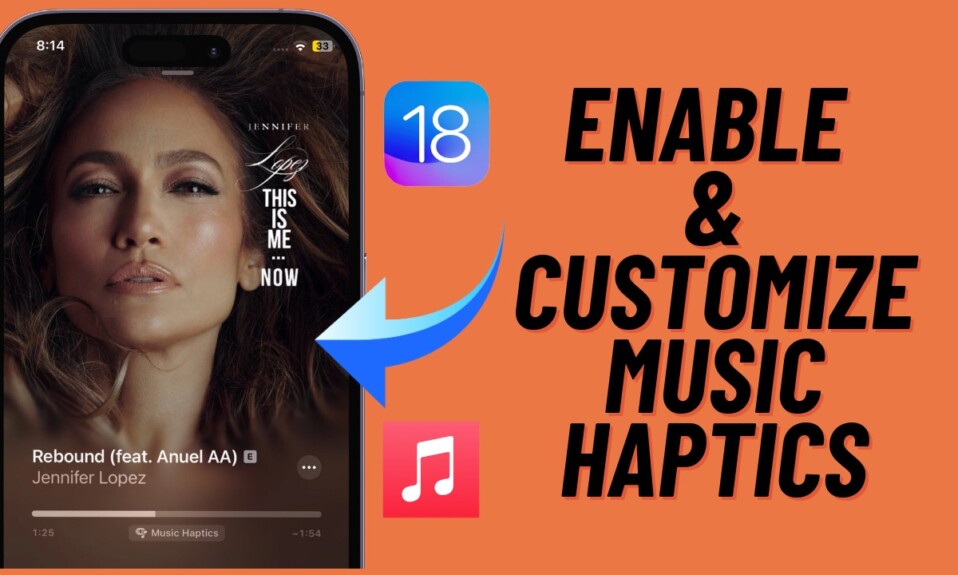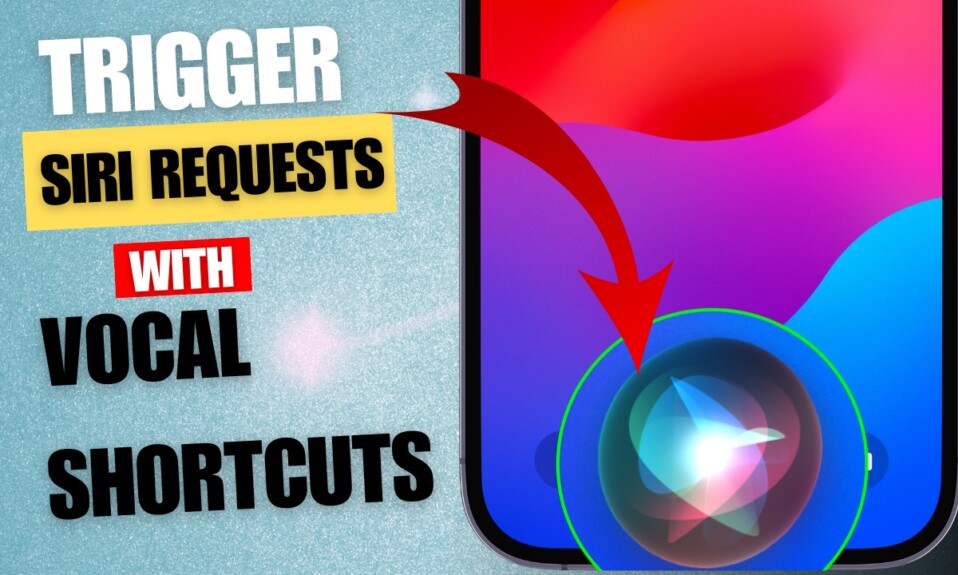iOS 18 has come up with several noteworthy features. And one of my favorite new add-ons is the ability to hide apps on iPhone. Yeah, you got that right! Apple has finally offered a more effective way to hide apps on iOS. So, if you are willing to safeguard all of your private apps such as YouTube Studio and Wallet, let me show you how to perfectly lock and hide apps on iPhone running iOS 18 or later.
Perfectly Lock and Hide Apps on iOS 18
As a user, I have craved for a native way and a better way to conceal apps on iOS. Recently, I had also requested Apple for this feature in an exclusive iOS 18 wishlist. Thankfully, Apple has paid attention to this long-requested feature.
- To get started, find the app that you want to lock.
- After that, long-press on the app icon.
- Then, select the “Require Face ID” option in the menu.
- Finally, select the “Hide and Require Face ID” option in the menu and you are all set!
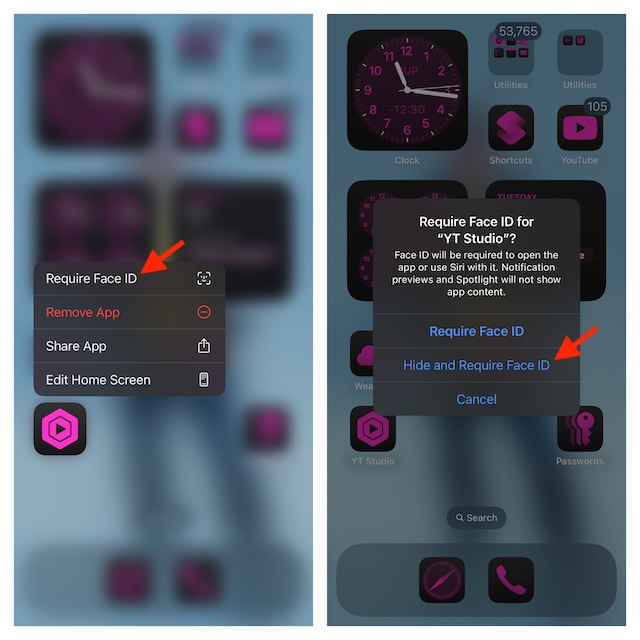
You can follow the same quick steps to hide all the apps that you want to protect from the prying eyes.
From now onward, you will need to use Face ID to open the locked apps or use Siri with them. Furthermore, notification previews and Spotlight will no longer display the content of the locked and hidden apps on your iPhone.
How to Access Your Hidden Apps on Your iPhone
It’s worth pointing out that all of your hidden apps will now appear in a separate folder called “Hidden” in the App Library. So, you shouldn’t worry about where your hidden apps have gone and how you can bring them up – when needed.
How to Unhide an App on Your iPhone
Later, if you ever don’t want to put any restriction on the visibility of an app, you can choose to unhide each app without any hassle.
- Simply, head over to the App Library by swiping toward the left from the right edge of the screen.
- After that, tap on the Hidden folder and authenticate using your Face ID.
- Then, long-press on the app that you wish to unhide and choose Don’t Require Face ID in the menu.
There you go! I hope you will no longer be worried about unauthorized access to your sensitive apps. Both in terms of implementation and functionality, this new add-on is up to the mark. What do you think about this iOS 18 feature?
To discover more such cool hidden iOS 18 features, make sure to check out our massive roundup of the hidden features of iOS.
Read more: iOS 18 Software Update Got Stuck? 20 Ways to Fix It! (Video)