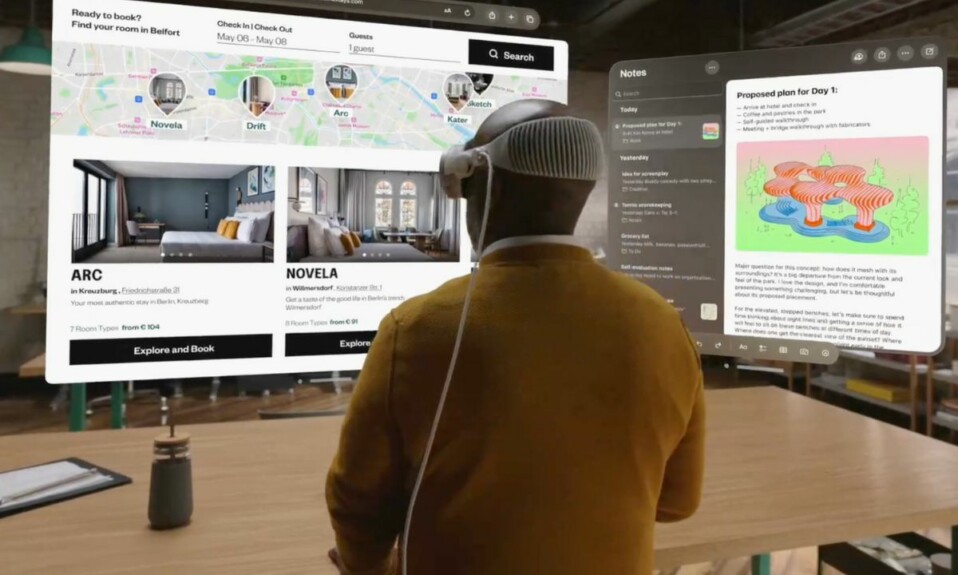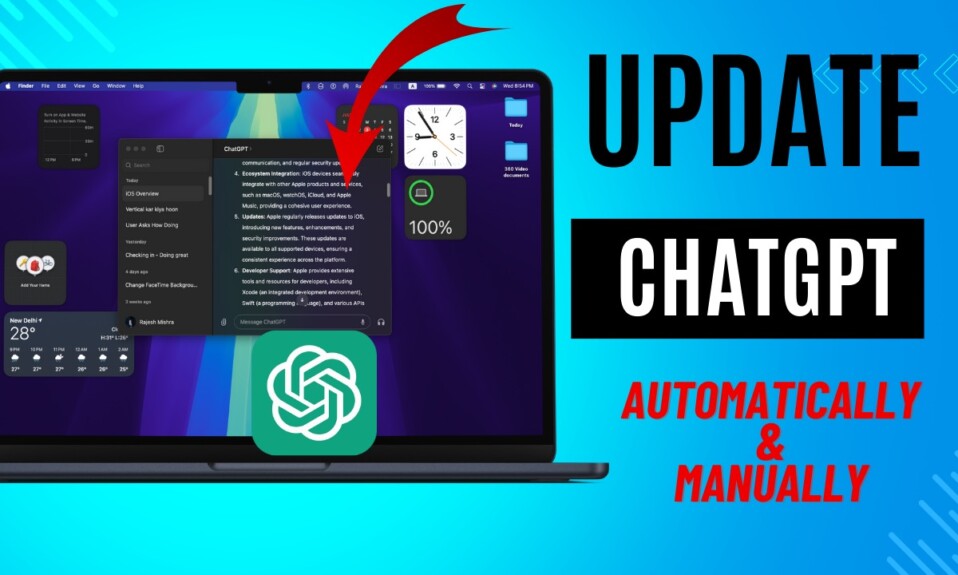Without any doubt, Apple Vision Pro is the most appealing gadget in the tech universe. And why not? Everyone craves to have a look at the brand-new mixed reality headset, take it for a spin, and figure out all the tricks it has in store. If you have an Apple Vision Pro, chances are high that you may be getting a lot of requests from friends and dear ones to let them try the headset. No worries! Thanks to a built-in guest mode, you can let someone else try your Apple Vision Pro without compromising on security. Read on to…
To begin with, let’s first take note of all the key aspects!
So, how does the Guest Mode work with Apple Vision Pro?
Bear in mind that the guests may not get an ideal fit. Therefore, you should ask your friend to test both the Solo Knit and Dual Loop Bands and choose the preferred one. Though Apple recommends guests have their own fully personalized Light Seal (comes at a whopping price of $200) for the best experience.
When you activate the Guest Mode on your Vision Pro, you are alerted that you have five minutes to hand the headset to the guest user. Note that if you don’t hand the headset to the guest within five minutes, the Guest Mode will be disabled and the Vision Pro will be locked.
In order to restrict access to apps, you should make sure to set a passcode. And, if you don’t want the guest to use specific apps, ensure that they are closed. Make sure that only the apps that you want to demo are opened.
Interestingly, when you tap on “View Mirroring” in the Control Center, you will be able to see what your guest can see on one of your iDevices such iPhone or iPad.
It’s also worth pointing out that you may need to walk your guest through the Vision Pro. During the process, they may also have to press and hold the Digital Crown until the displays have been perfectly aligned and a checkmark shows up.
Enable and Use Guest Mode on Apple Vision Pro
- First off, open the Control Center by looking up and tapping the down button at the top of the view.
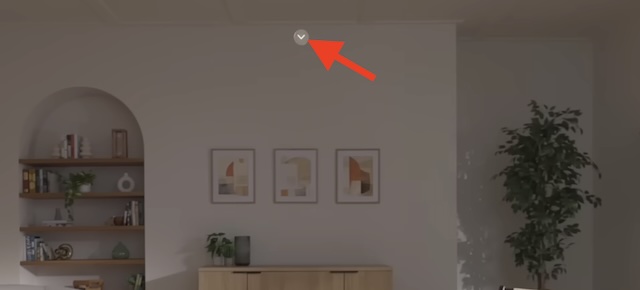
- Now, tap on the familiar Control Center icon to access more options.
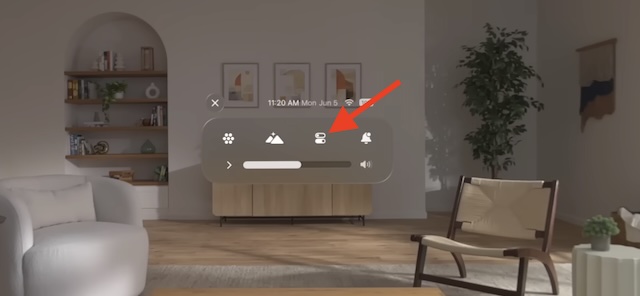
- Next, tap on the “Guest User” icon.
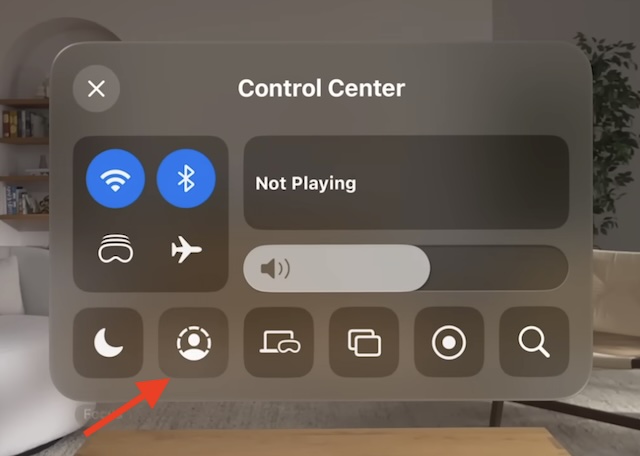
- After that, tap on “Allowed Apps” under the Guest User window.
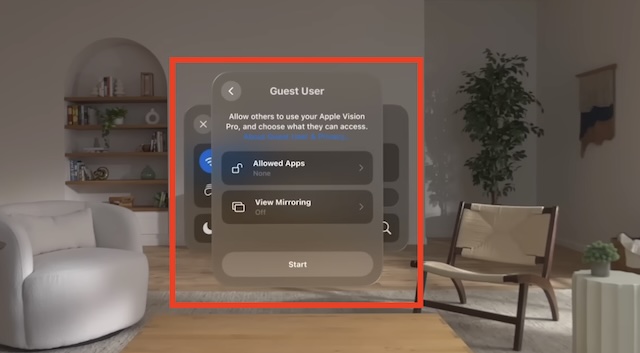
- Next up, you can select Open Apps Only to limit access, or All Apps & Data for unrestricted access depending on your needs.
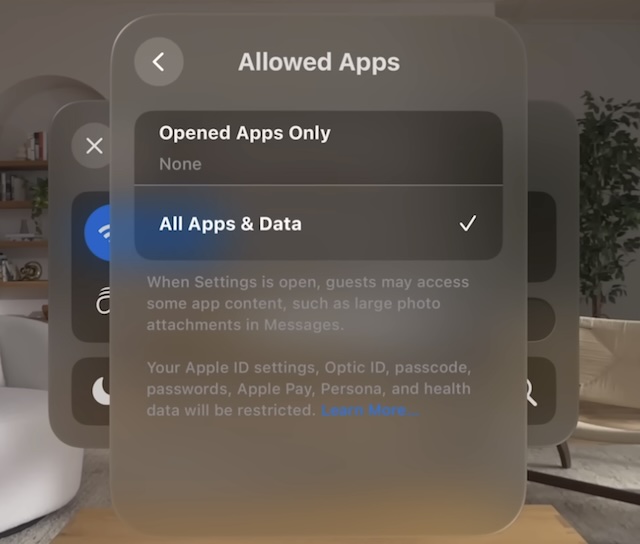
- Up next, tap on the back button.
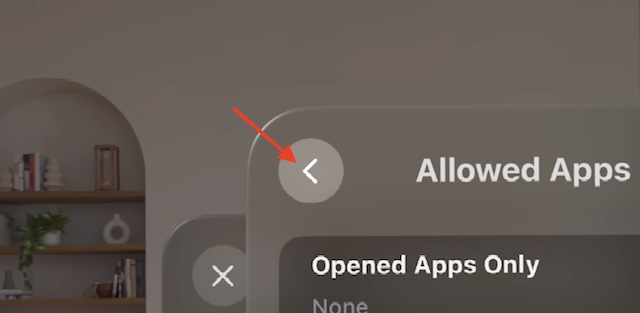
- Once you have customized the guest mode, tap on Start.
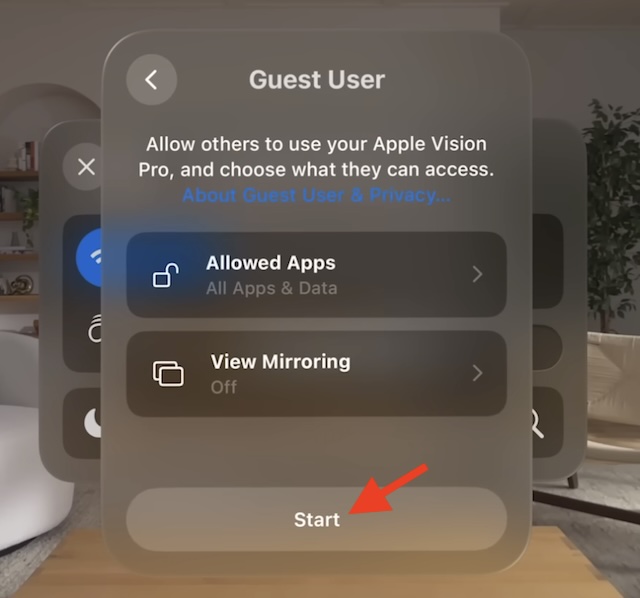
An alert will show up on the screen reading you have five minutes to share the Vision Pro. So, hand over the headset and guide the guest through the basic steps.
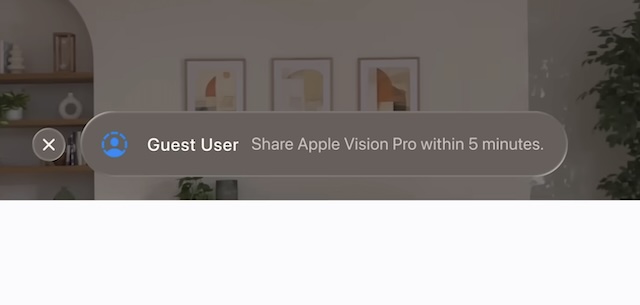
As mentioned above, you can make full use of the “View Mirroring” feature to see what the guest will be able to see on one of your Apple devices.
How to End a Guest User Session on Apple Vision
Quitting the guest mode on Apple Vision Pro is pretty simple. The moment a guest user takes off the Vision Pro, the guest mode turns off and the headset returns to the personal settings. That means the next time you wear your headset, it will back to your personalized settings.
Read more: 3 Ways to Turn OFF Activation Lock on Apple Vision Pro