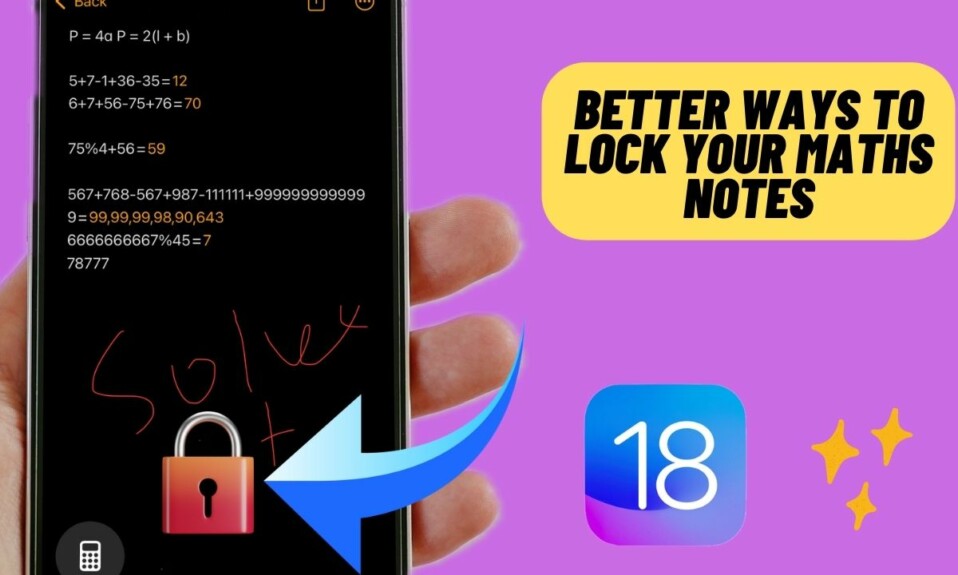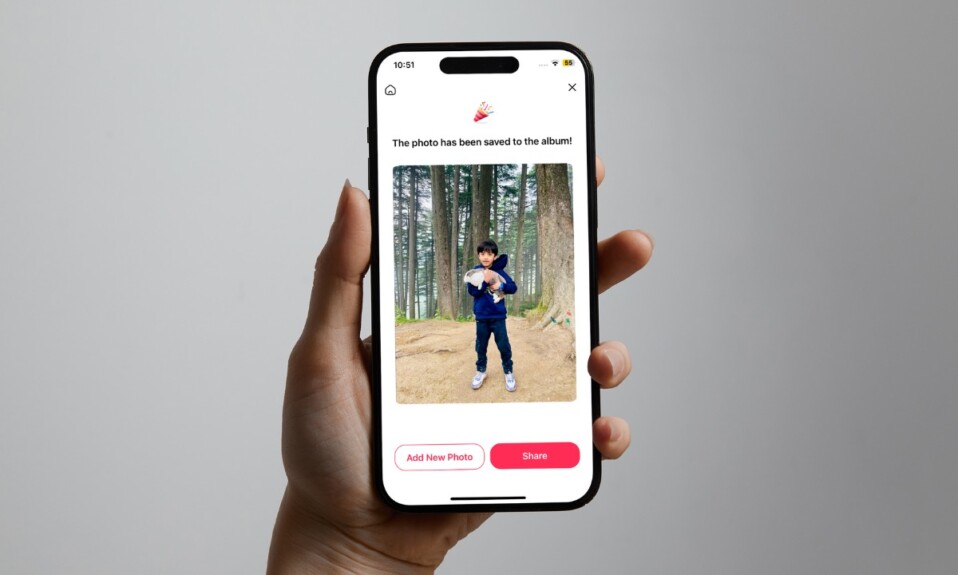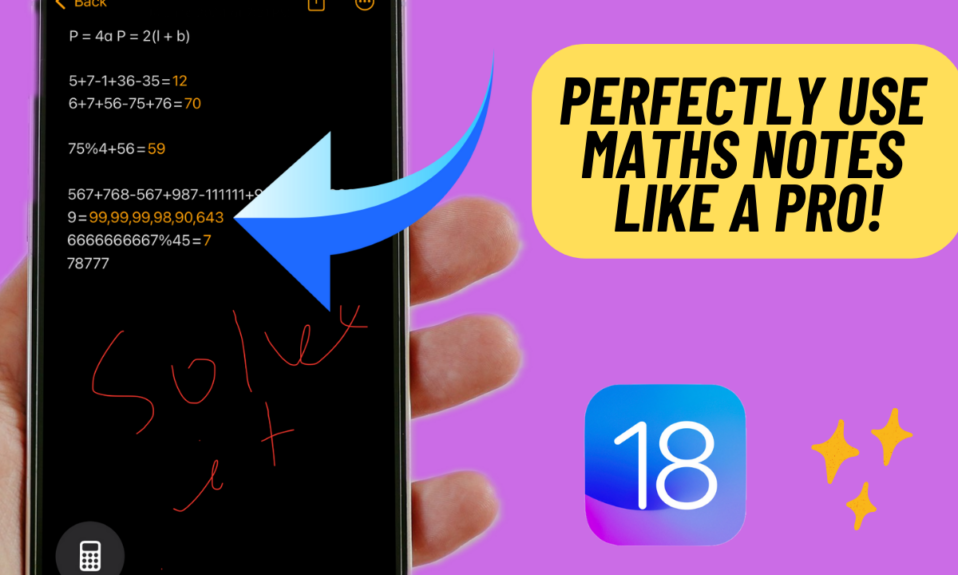iOS automatically shows Featured Photos and Memories in places such as For You and Search in Photos and in Widgets. While this is a very helpful feature designed to provide a fully personalized experience, some folks may not find it useful. Especially the people who prefer to shield their personal content from the prying eyes. Fortunately, there is a pretty straightforward way to hide Featured Photos and Memories in iOS 17 on iPhone and iPad. Let me show you how it works:
Hide Featured Photos in iOS 17/iPadOS 17 on iPhone and iPad
I prefer to keep my photo library organized in line with my preferences. Thankfully, the stock photos app offers several neat ways to let you keep all your shots and clips organized in the Apple pie order.
Step 1. To get started, launch the Photos app on your iPhone and iPad.
Step 2. Now, scroll down and choose Photos.
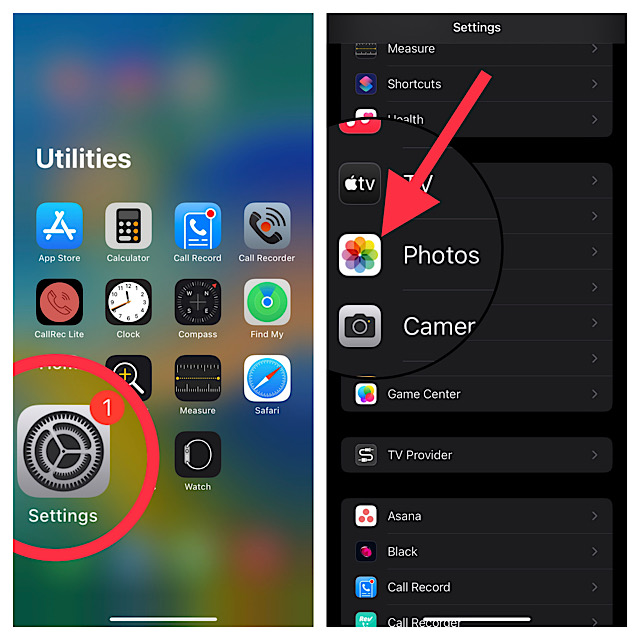
Step 3. Scroll down to the Memories & Featured Photos section and then turn off the toggle next to Show Featured Content. After that, quit the Settings app and you are good to go!
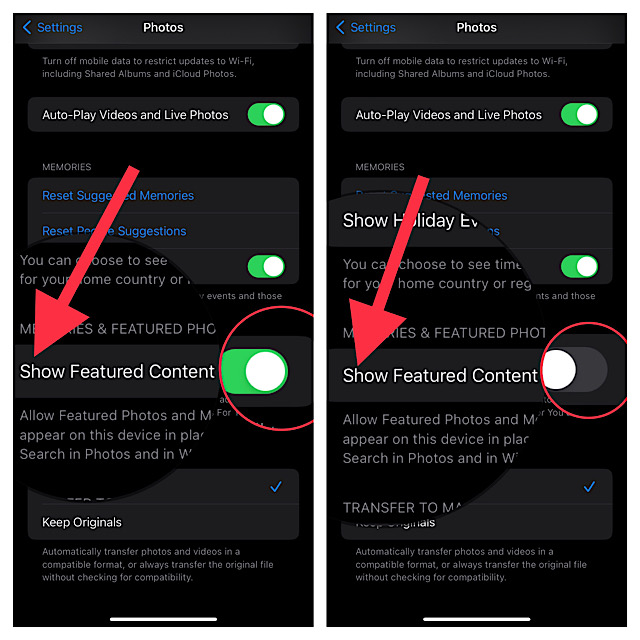
That’s pretty much done! Going forward, iOS will no longer show the Featured Photos and Memories in places like For You, Search, and Photos Widget.
Show Featured Photos and Memories in For You and Widgets in iOS 17/iPadOS 17
Of course, if you ever want to let the Featured Photos appear in Search and For You, you can revert the change with ease.
Step 1. First off, open the Settings app on your device and choose Photos.
Step 2. Finally, turn off the switch next to Show Featured Content.
Frequently Asked Questions
1. How do you hide a photo on iPhone?
Go to the Photos app on your iPhone -> open a photo -> triple-dot icon at the top-right corner of the screen -> Hide.
2. Is there a way to hide the Hidden Photo Album on iPhone?
Yes, iOS offers a native way to conceal the hidden photo album. Head over to the Settings app on your iPhone -> Photos -> turn off the toggle for Show Hidden Album.
Signing off…
There you go! So that’s how you can safeguard your Featured Photos and prevent them from showing in places like Search. Packed with several notable features including Lock Screen customization, batch photo editing, finding and merging duplicate photos, and the super handy haptic keyboard, iOS 17 is a huge upgrade. That’s the reason why it has received a lot of praise. What’s your take on the latest iteration of iOS? Make sure to share your thoughts in the comments section below.