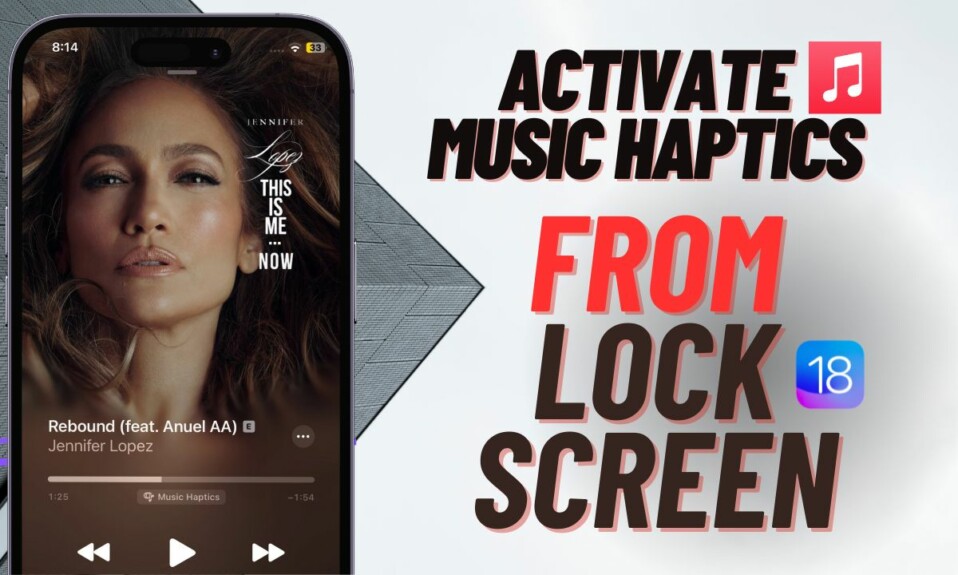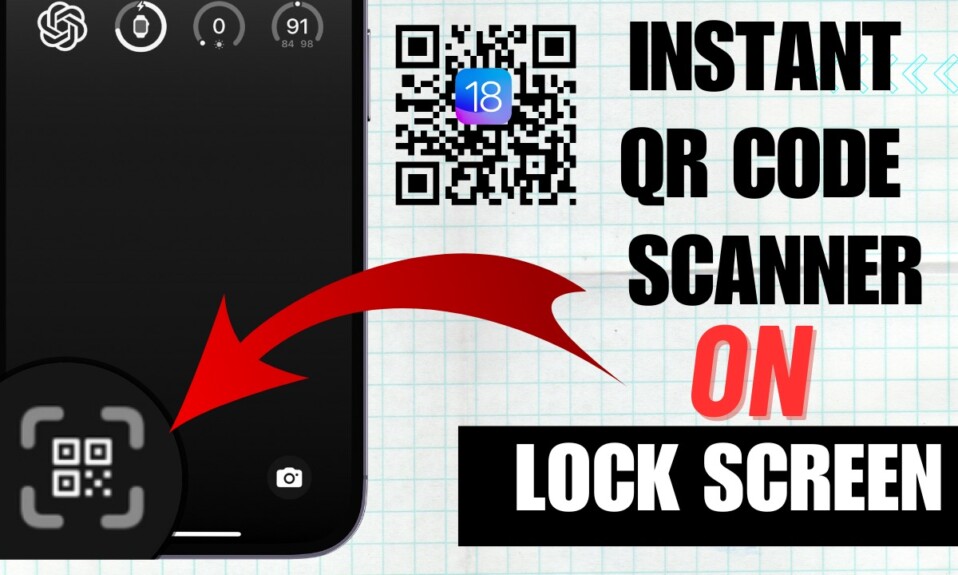Times when your Wi-Fi network becomes sloppy or starts ill-functioning all of a sudden, you are often recommended to force your device to forget the network and reconnect to it. More often than not, it is able to fix the Wi-Fi issues. Moreover, it also comes in handy when you no longer want your iDevice to connect to a public Wi-Fi automatically. That said, let’s learn how to forget a Wi-Fi network in iPhone, iPad, and Mac.
Forget Wi-Fi Network in iOS 17, iPadOS 17, and macOS 14 Sonoma
The process of forcing an iPhone or Mac to erase a Wi-Fi network from the memory is the same. Besides, it hasn’t changed much for several years. As to why many folks are unfamiliar with it, this could very well be due to its covert nature.
Forget Wi-Fi Network on iPhone and iPad
- To get started, open the Settings app on your iPhone or iPad.
- After that, tap on Wi-Fi.
- Next, tap on the “info” button next to the Wi-Fi network you want your device to forget.
- Next up, tap on Forget This Network.
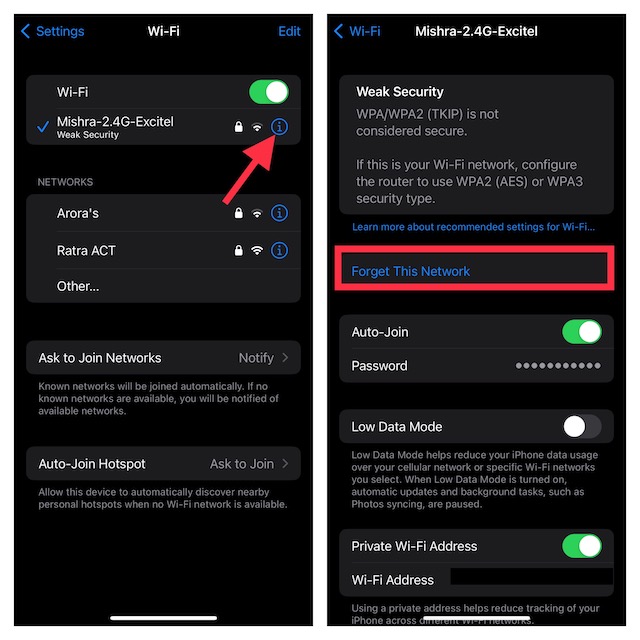
- Now, a popup menu will appear on the screen saying, “Your iPhone/iPad and other devices using iCloud Keychain will no longer join this Wi-Fi network.” Make sure to tap on Forget to confirm the action.
That’s done! Your iOS device will no longer automatically connect to this Wi-Fi network.
Forget Wi-Fi Network on Mac
- To begin with, click on the Apple menu at the top left corner of the screen.
- Now, choose System Settings in the menu.
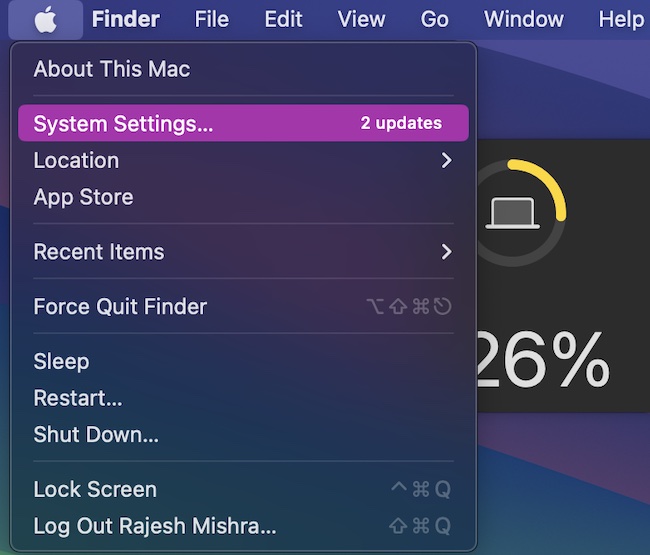
- After that, click on Wi-Fi.
- Next, click on the “triple-dot” icon next to the Wi-Fi network you want to forget.
- Then, select the Forget This Network option in the menu.

- You will now see a popup message reading, “Your Mac and other devices using iCloud Keychain will no longer join this Wi-Fi network.” Be sure to click on Remove in the popup menu to confirm the process and you are good to go.
Frequently Asked Questions
1. Why has my iPhone become slow after iOS 17 update?
There could be many reasons why your iPhone has become slow after the software update. For instance, the issue could be due to the outdated apps and the lack of proper control over the power-hungry features such as location services and background app refresh.
2. Should I install the iOS software beta profile on my iPhone?
While it’s great to install the software betas to explore the upcoming features, you shouldn’t jump on the bandwagon without backing up your device and keeping the software bugs in mind, which is part and parcel of beta testing.
Read more: 17 Best New Messages Features in iOS 17 on iPhone