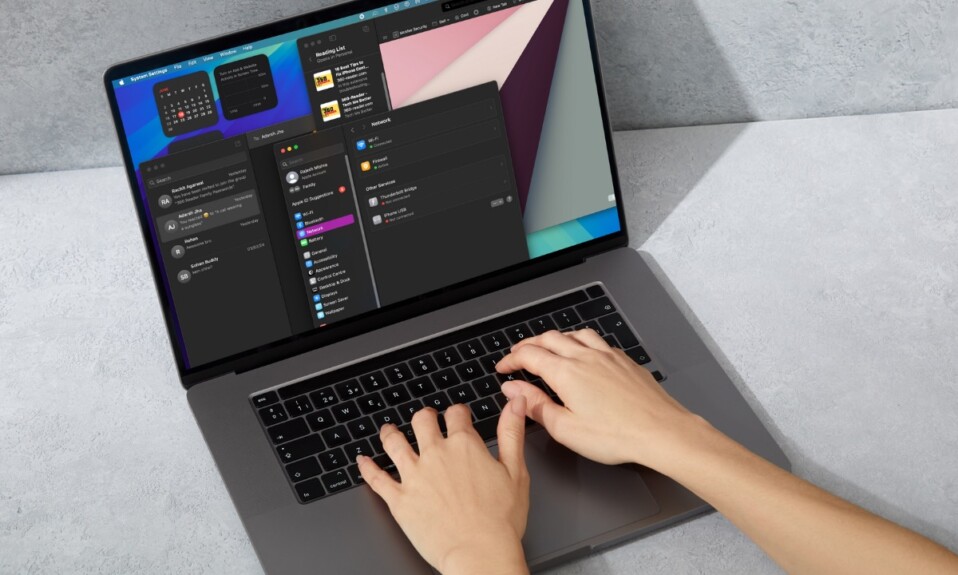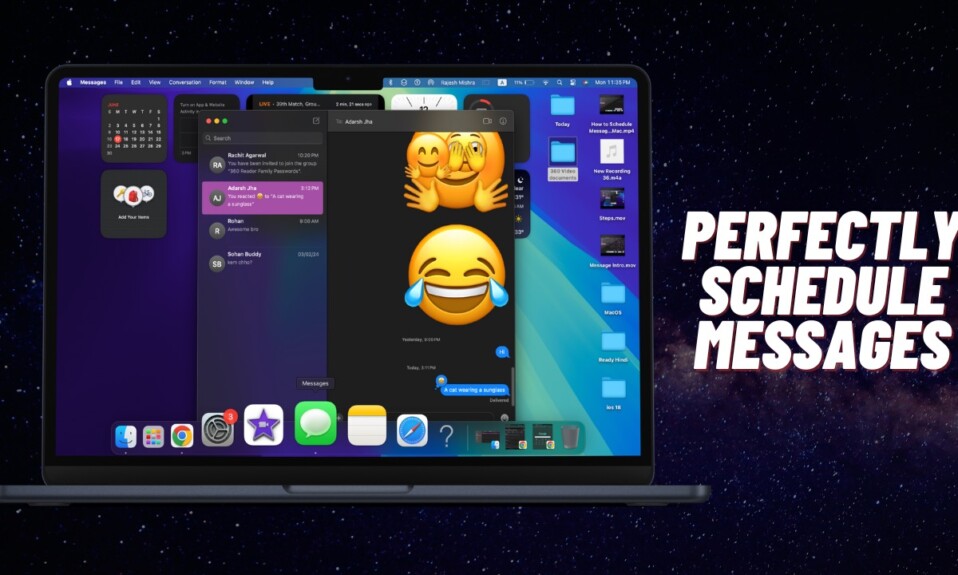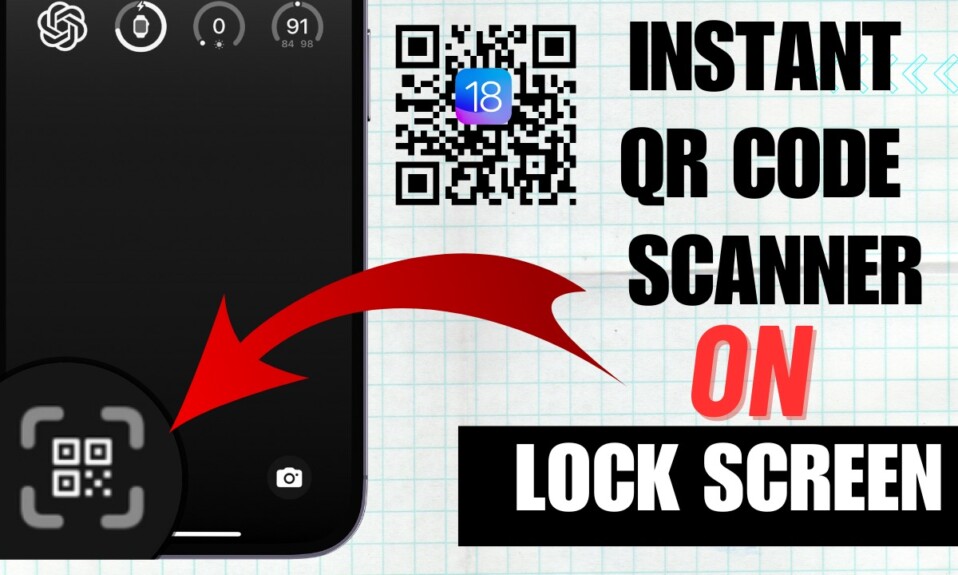The brand-new macOS 15 Sequoia has arrived – and how! Loaded with a plethora of AI-powered features, the latest iteration of macOS looks all set to win a lot of hearts. Whether you are willing to take the macOS 15 for a test drive or want to dig into the details of the pre-released software, this hands-on guide has got you fully covered. Follow along to learn how to download and install macOS 15 Sequoia developer beta on Mac.
Download and Install macOS 15 Sequoia Developer Beta on Mac Without Any Data Loss
As always, let’s first tick off all the pivotal requirements!
Ensure That Your Mac is Compatible with macOS 15
Be sure that you have a compatible macOS 15 device. While it’s pretty basic, you shouldn’t fail to ignore it. These Mac models support macOS 15 Sequoia –
- iMac 2019 and later
- iMac Pro 2017 and later
- Mac Studio 2022 and later
- MacBook Air 2020 and later
- Mac mini 2018 and later
- MacBook Pro 2018 and later
- Mac Pro 2019 and later.
Fully Back Up Your Mac for an Extra Layer of Safeguard
Also, ensure that you have fully backed up your Mac. With the latest backup readily available, your precious data will have an extra layer of safeguard against accidental loss. Besides, the backup will also let you go back to the stable version of macOS without any pain either.
- On your Mac, dive into the Settings app -> General -> Time Machine -> Add a backup disk and then follow the usual process to back up your macOS device.
It’s also worth reiterating that betas tend to be full of bugs which can seriously impact the performance of your device. Hence, you should be fully prepared to deal with a number of issues such as battery drain, overheating, apps crashing, and more.
Download and Install macOS 15 Developer Beta Without Losing Any Data
- Once you have taken care of the basics, go to the System Settings app on your Mac. Alternatively, hit the Apple menu at the top left -> System Settings in the drop-down menu.
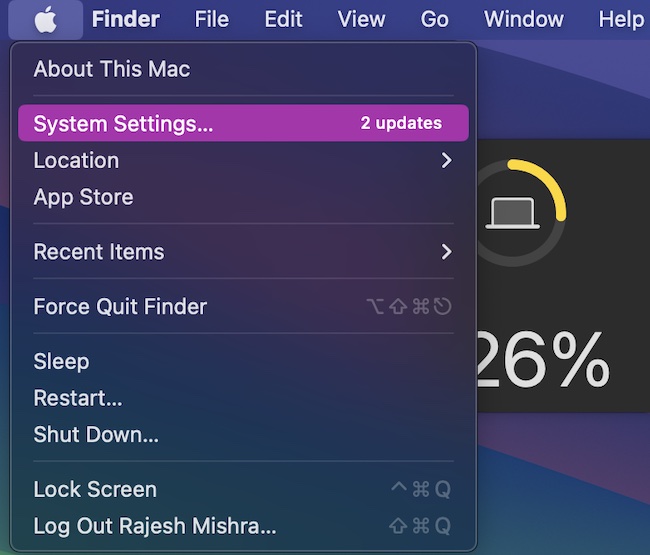
- General -> Software Update.

- Now, choose Beta Updates.
- After that, click on the drop-down menu and choose the macOS 15 Developer Beta.
- Then, click on the Done button in the window.
- Finally, follow the usual process to download and install the macOS beta and that’s pretty much it!
Once you have successfully downloaded and installed the macOS 15 beta, take all the cool features for a long spin and do share your invaluable feedback about ’em as well. And yes, if you run into any issues while installing the update or testing any features, do not forget to share them as well.
Read more: 21 Ways to Fix Can’t Auto Unlock Your Mac with Apple Watch (2024)